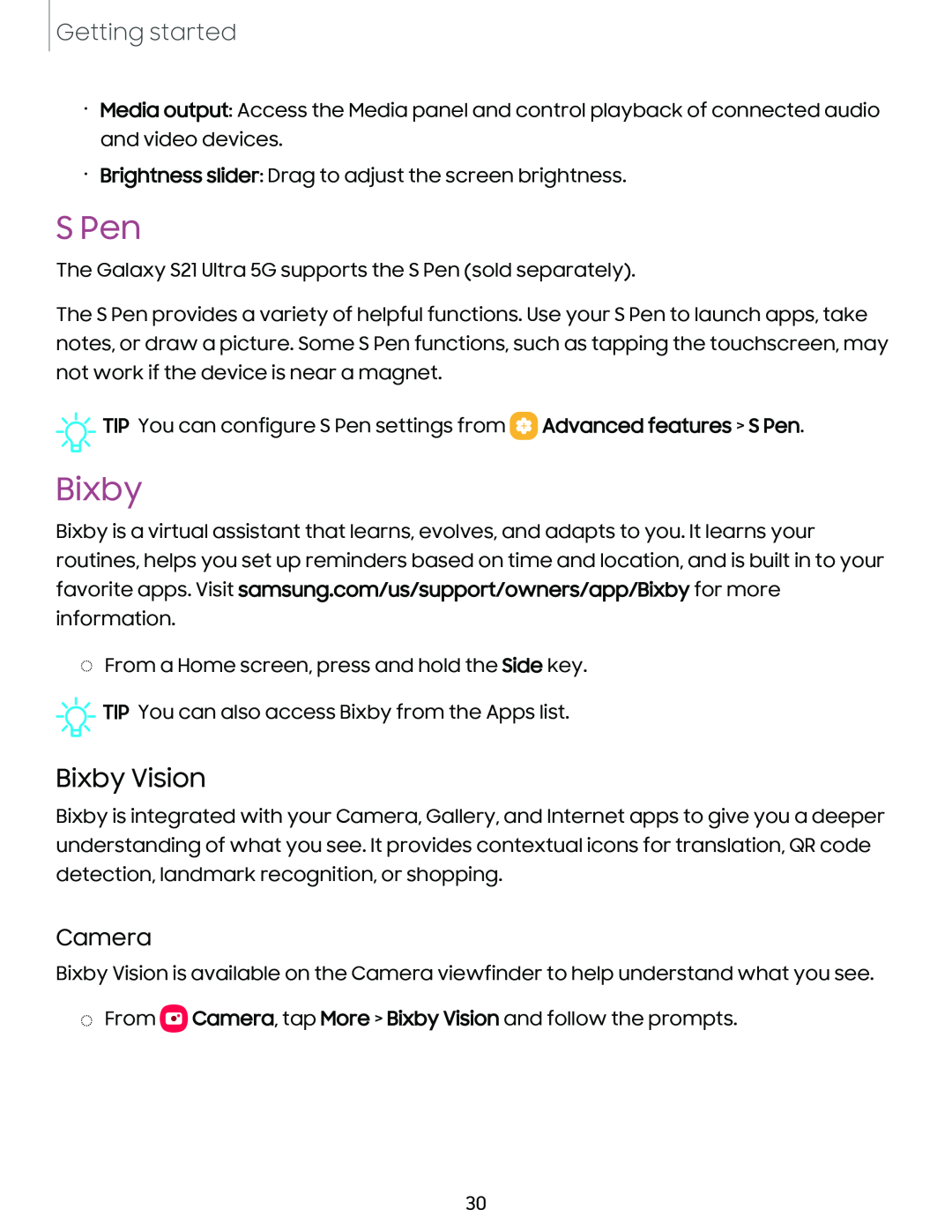Getting started
•Media output: Access the Media panel and control playback of connected audio and video devices.
•Brightness slider: Drag to adjust the screen brightness.
S Pen
The Galaxy S21 Ultra 5G supports the S Pen (sold separately).
The S Pen provides a variety of helpful functions. Use your S Pen to launch apps, take notes, or draw a picture. Some S Pen functions, such as tapping the touchscreen, may not work if the device is near a magnet.
![]()
![]()
![]() TIP You can configure S Pen settings from
TIP You can configure S Pen settings from ![]() Advanced features > S Pen.
Advanced features > S Pen.
Bixby
Bixby is a virtual assistant that learns, evolves, and adapts to you. It learns your routines, helps you set up reminders based on time and location, and is built in to your favorite apps. Visit samsung.com/us/support/owners/app/Bixby for more information.
◌From a Home screen, press and hold the Side key.
![]()
![]()
![]() TIP You can also access Bixby from the Apps list.
TIP You can also access Bixby from the Apps list.
Bixby Vision
Bixby is integrated with your Camera, Gallery, and Internet apps to give you a deeper understanding of what you see. It provides contextual icons for translation, QR code detection, landmark recognition, or shopping.
Camera
Bixby Vision is available on the Camera viewfinder to help understand what you see.
◌From ![]() Camera, tap More > Bixby Vision and follow the prompts.
Camera, tap More > Bixby Vision and follow the prompts.
30