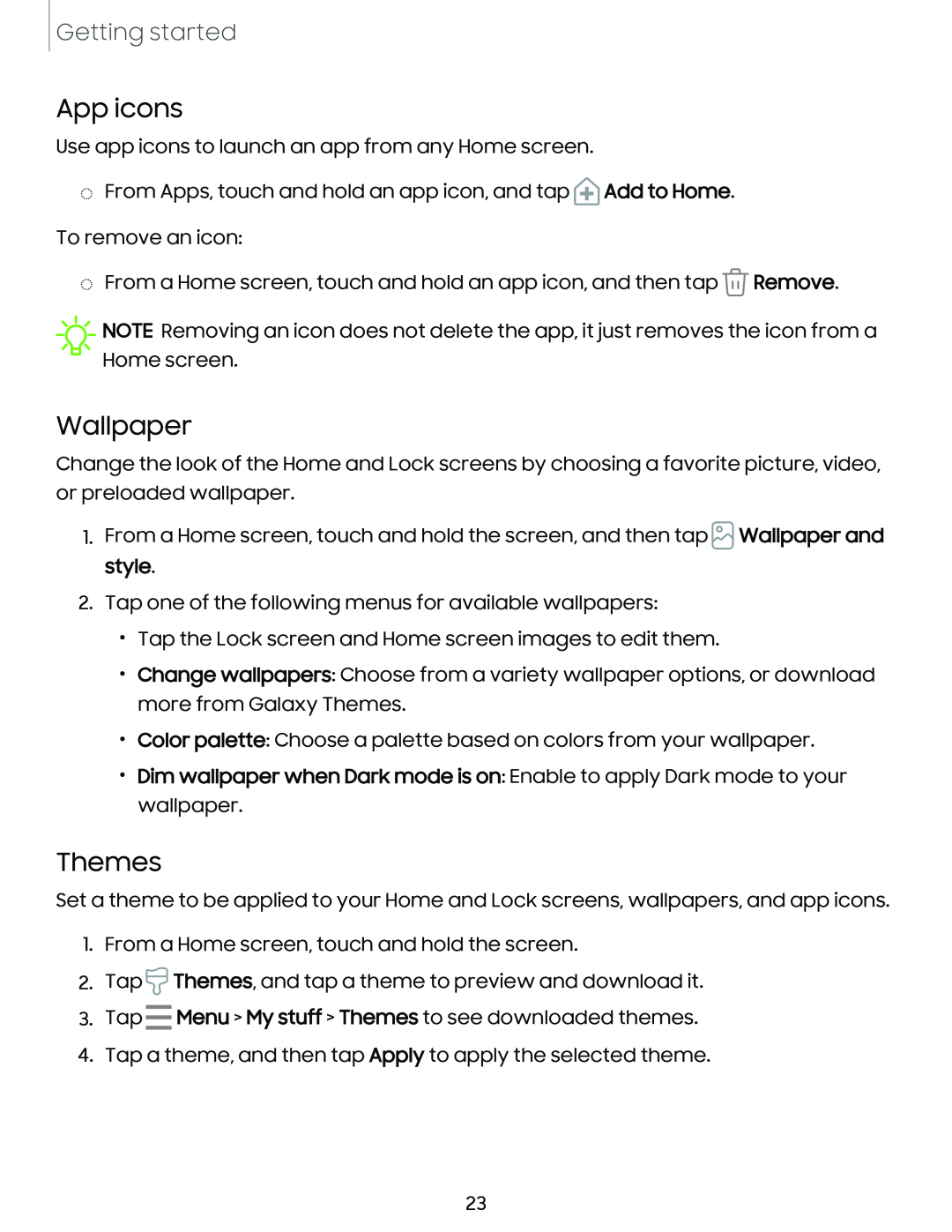
Getting started
App icons
Use app icons to launch an app from any Home screen.
◌From Apps, touch and hold an app icon, and tap![]() Add to Home. To remove an icon:
Add to Home. To remove an icon:
◌From a Home screen, touch and hold an app icon, and then tap ![]() Remove.
Remove.
![]() NOTE Removing an icon does not delete the app, it just removes the icon from a Home screen.
NOTE Removing an icon does not delete the app, it just removes the icon from a Home screen.
Wallpaper
Change the look of the Home and Lock screens by choosing a favorite picture, video, or preloaded wallpaper.
1.From a Home screen, touch and hold the screen, and then tap ![]() Wallpaper and style.
Wallpaper and style.
2.Tap one of the following menus for available wallpapers:
•Tap the Lock screen and Home screen images to edit them.
•Change wallpapers: Choose from a variety wallpaper options, or download more from Galaxy Themes.
•Color palette: Choose a palette based on colors from your wallpaper.
•Dim wallpaper when Dark mode is on: Enable to apply Dark mode to your wallpaper.
Themes
Set a theme to be applied to your Home and Lock screens, wallpapers, and app icons.
1.From a Home screen, touch and hold the screen.
2.Tap ![]() Themes, and tap a theme to preview and download it.
Themes, and tap a theme to preview and download it.
3.Tap ![]() Menu > My stuff > Themes to see downloaded themes.
Menu > My stuff > Themes to see downloaded themes.
4.Tap a theme, and then tap Apply to apply the selected theme.
23