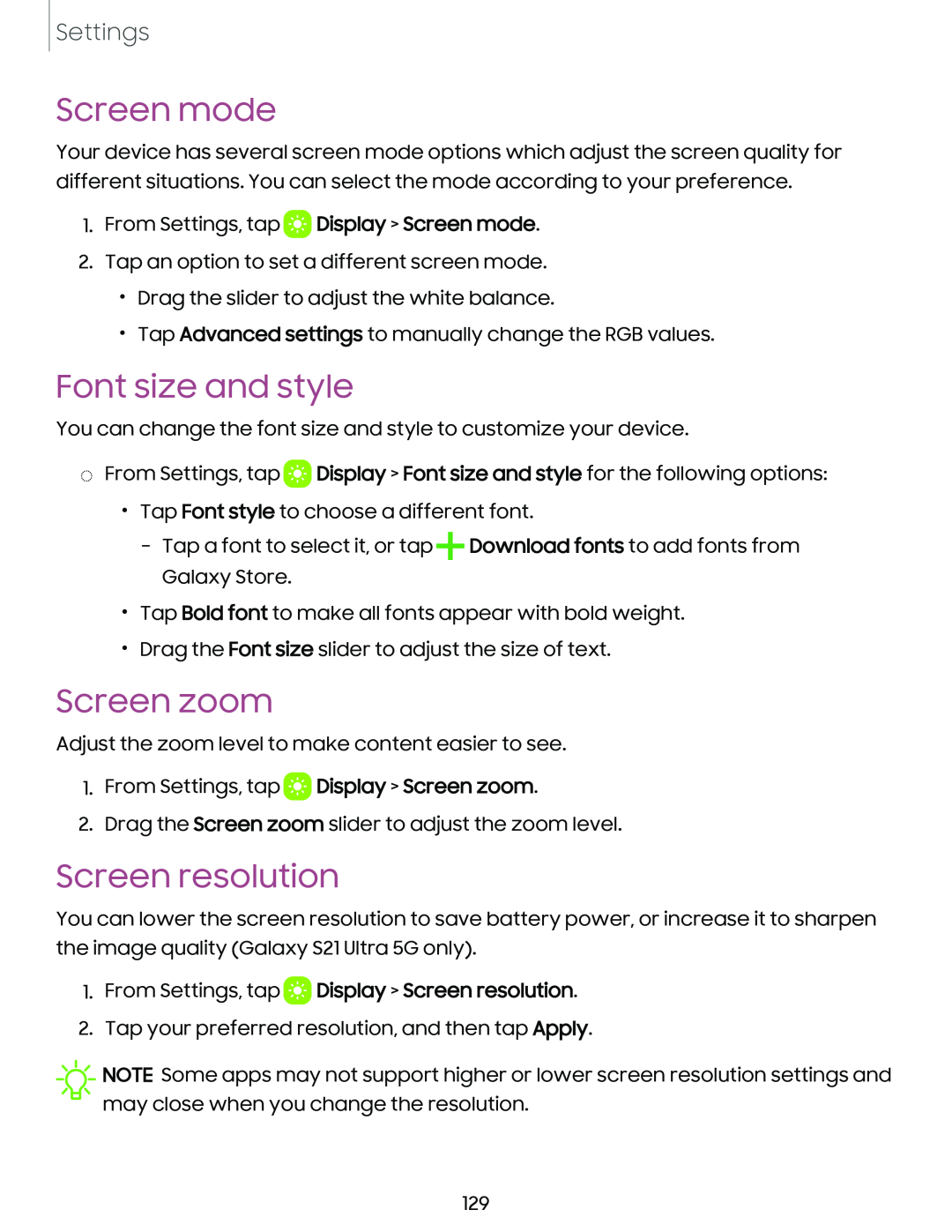
Settings
Screen mode
Your device has several screen mode options which adjust the screen quality for different situations. You can select the mode according to your preference.
1.From Settings, tap ![]() Display > Screen mode.
Display > Screen mode.
2.Tap an option to set a different screen mode.
•Drag the slider to adjust the white balance.
•Tap Advanced settings to manually change the RGB values.
Font size and style
You can change the font size and style to customize your device.
◌From Settings, tap ![]() Display > Font size and style for the following options:
Display > Font size and style for the following options:
•Tap Font style to choose a different font.
–Tap a font to select it, or tap ![]() Download fonts to add fonts from Galaxy Store.
Download fonts to add fonts from Galaxy Store.
•Tap Bold font to make all fonts appear with bold weight.
•Drag the Font size slider to adjust the size of text.
Screen zoom
Adjust the zoom level to make content easier to see.
1.From Settings, tap ![]() Display > Screen zoom.
Display > Screen zoom.
2.Drag the Screen zoom slider to adjust the zoom level.
Screen resolution
You can lower the screen resolution to save battery power, or increase it to sharpen the image quality (Galaxy S21 Ultra 5G only).
1.From Settings, tap  Display > Screen resolution.
Display > Screen resolution.
2.Tap your preferred resolution, and then tap Apply.
![]() NOTE Some apps may not support higher or lower screen resolution settings and may close when you change the resolution.
NOTE Some apps may not support higher or lower screen resolution settings and may close when you change the resolution.
129