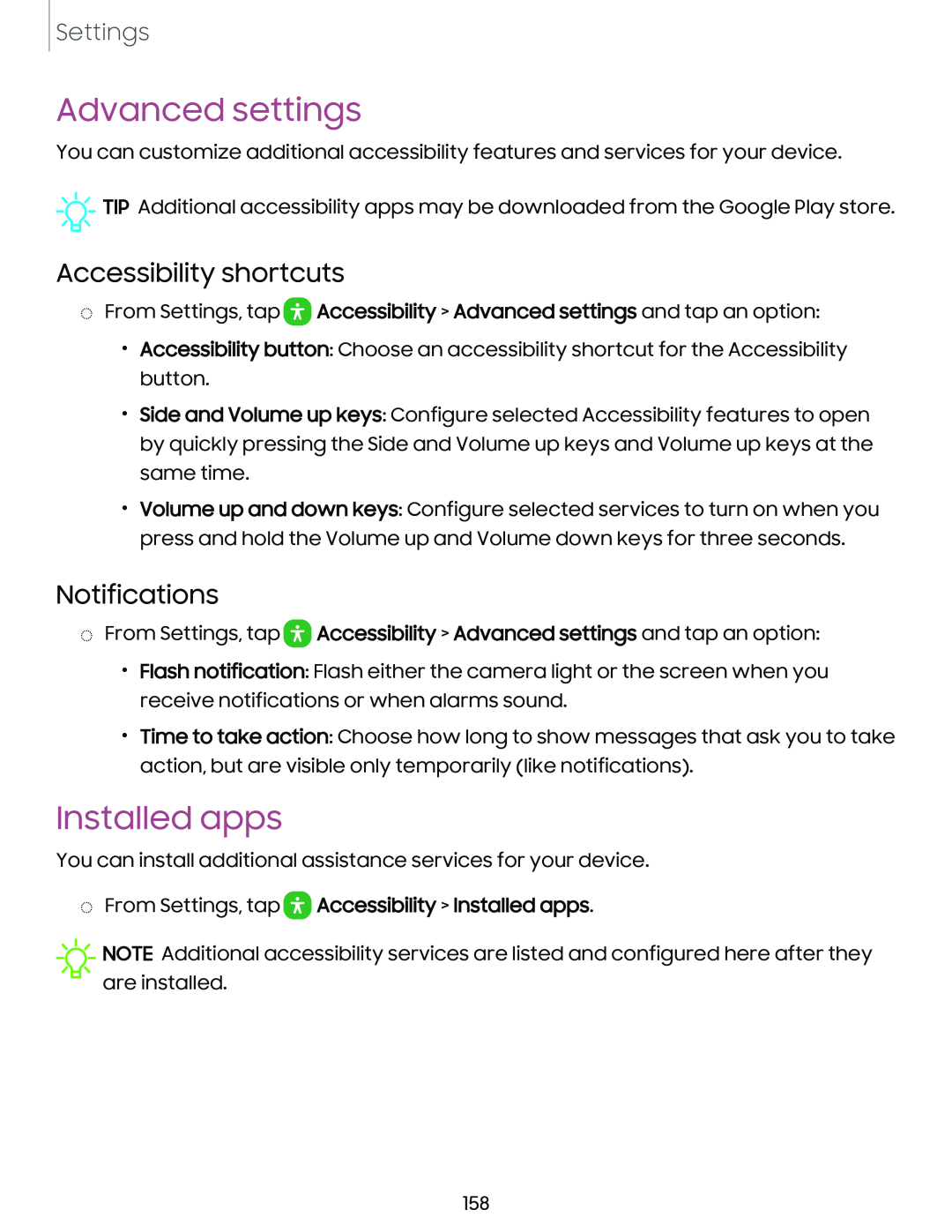Settings
Advanced settings
You can customize additional accessibility features and services for your device.
![]()
![]()
![]() TIP Additional accessibility apps may be downloaded from the Google Play store.
TIP Additional accessibility apps may be downloaded from the Google Play store.
Accessibility shortcuts
◌From Settings, tap ![]() Accessibility > Advanced settings and tap an option:
Accessibility > Advanced settings and tap an option:
•Accessibility button: Choose an accessibility shortcut for the Accessibility button.
•Side and Volume up keys: Configure selected Accessibility features to open by quickly pressing the Side and Volume up keys and Volume up keys at the same time.
•Volume up and down keys: Configure selected services to turn on when you press and hold the Volume up and Volume down keys for three seconds.
Notifications
◌From Settings, tap ![]() Accessibility > Advanced settings and tap an option:
Accessibility > Advanced settings and tap an option:
•Flash notification: Flash either the camera light or the screen when you receive notifications or when alarms sound.
•Time to take action: Choose how long to show messages that ask you to take action, but are visible only temporarily (like notifications).
Installed apps
You can install additional assistance services for your device.
◌From Settings, tap  Accessibility > Installed apps.
Accessibility > Installed apps.
![]() NOTE Additional accessibility services are listed and configured here after they are installed.
NOTE Additional accessibility services are listed and configured here after they are installed.
158