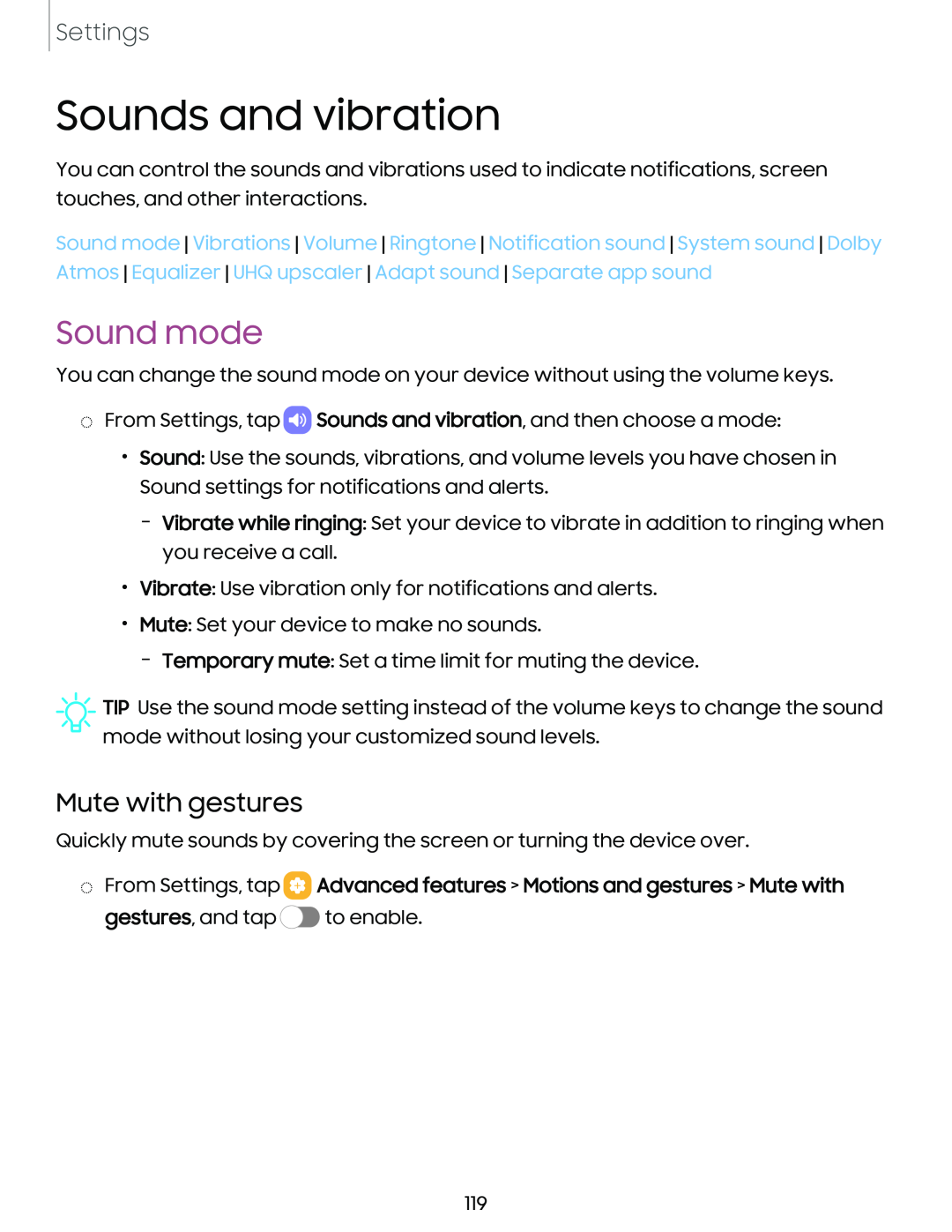Settings
Sounds and vibration
You can control the sounds and vibrations used to indicate notifications, screen touches, and other interactions.
Sound mode Vibrations Volume Ringtone Notification sound System sound Dolby Atmos Equalizer UHQ upscaler Adapt sound Separate app sound
Sound mode
You can change the sound mode on your device without using the volume keys.
◌From Settings, tap ![]() Sounds and vibration, and then choose a mode:
Sounds and vibration, and then choose a mode:
•Sound: Use the sounds, vibrations, and volume levels you have chosen in Sound settings for notifications and alerts.
–Vibrate while ringing: Set your device to vibrate in addition to ringing when you receive a call.
•Vibrate: Use vibration only for notifications and alerts.
•Mute: Set your device to make no sounds.
–Temporary mute: Set a time limit for muting the device.
![]() TIP Use the sound mode setting instead of the volume keys to change the sound mode without losing your customized sound levels.
TIP Use the sound mode setting instead of the volume keys to change the sound mode without losing your customized sound levels.
Mute with gestures
Quickly mute sounds by covering the screen or turning the device over.
◌From Settings, tap  Advanced features > Motions and gestures > Mute with
Advanced features > Motions and gestures > Mute with
gestures, and tap ![]() to enable.
to enable.
119