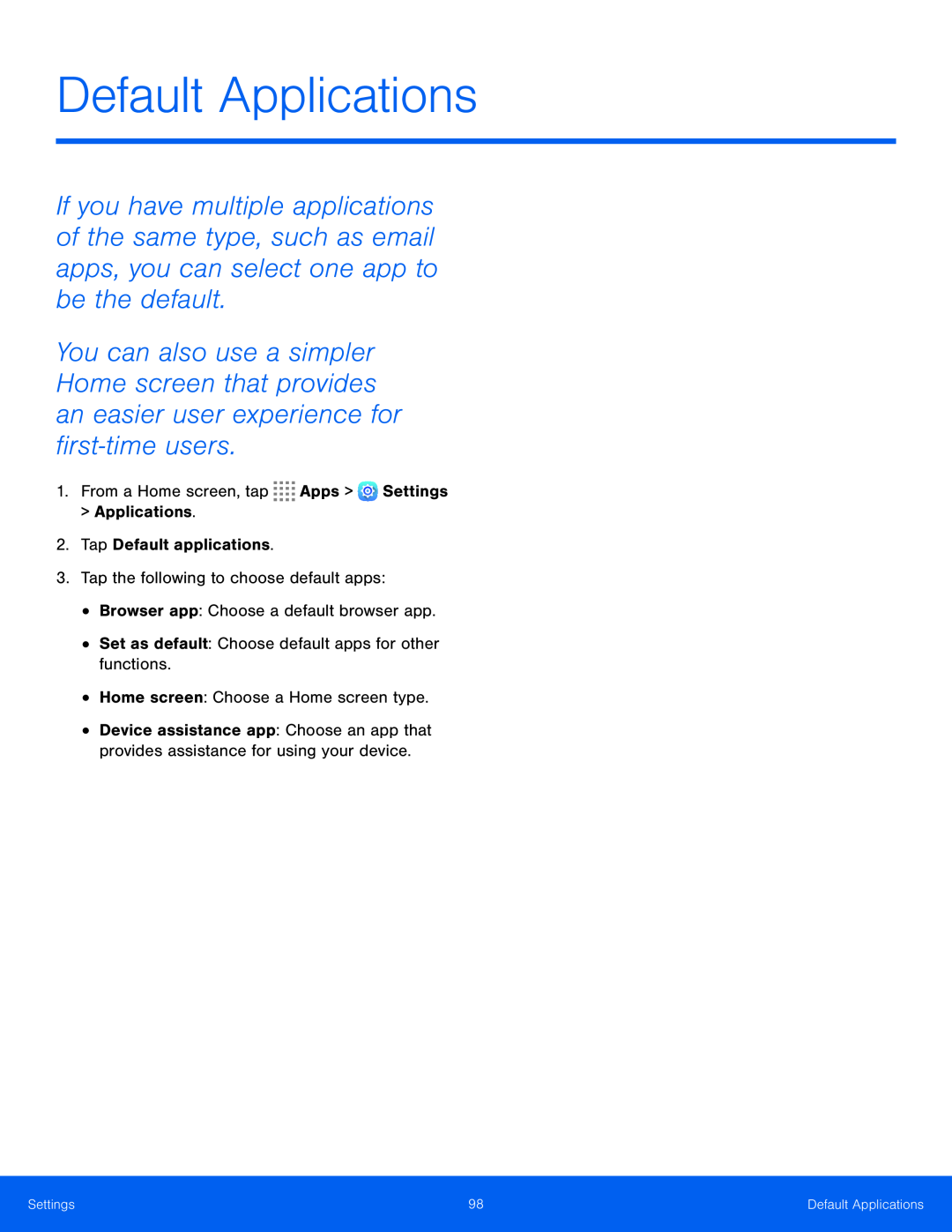
Default Applications
If you have multiple applications of the same type, such as email apps, you can select one app to be the default.
You can also use a simpler Home screen that provides an easier user experience for first‑time users.
1.From a Home screen, tap•Device assistance app: Choose an app that provides assistance for using your device.
Settings | 98 | Default Applications |
|
|
|