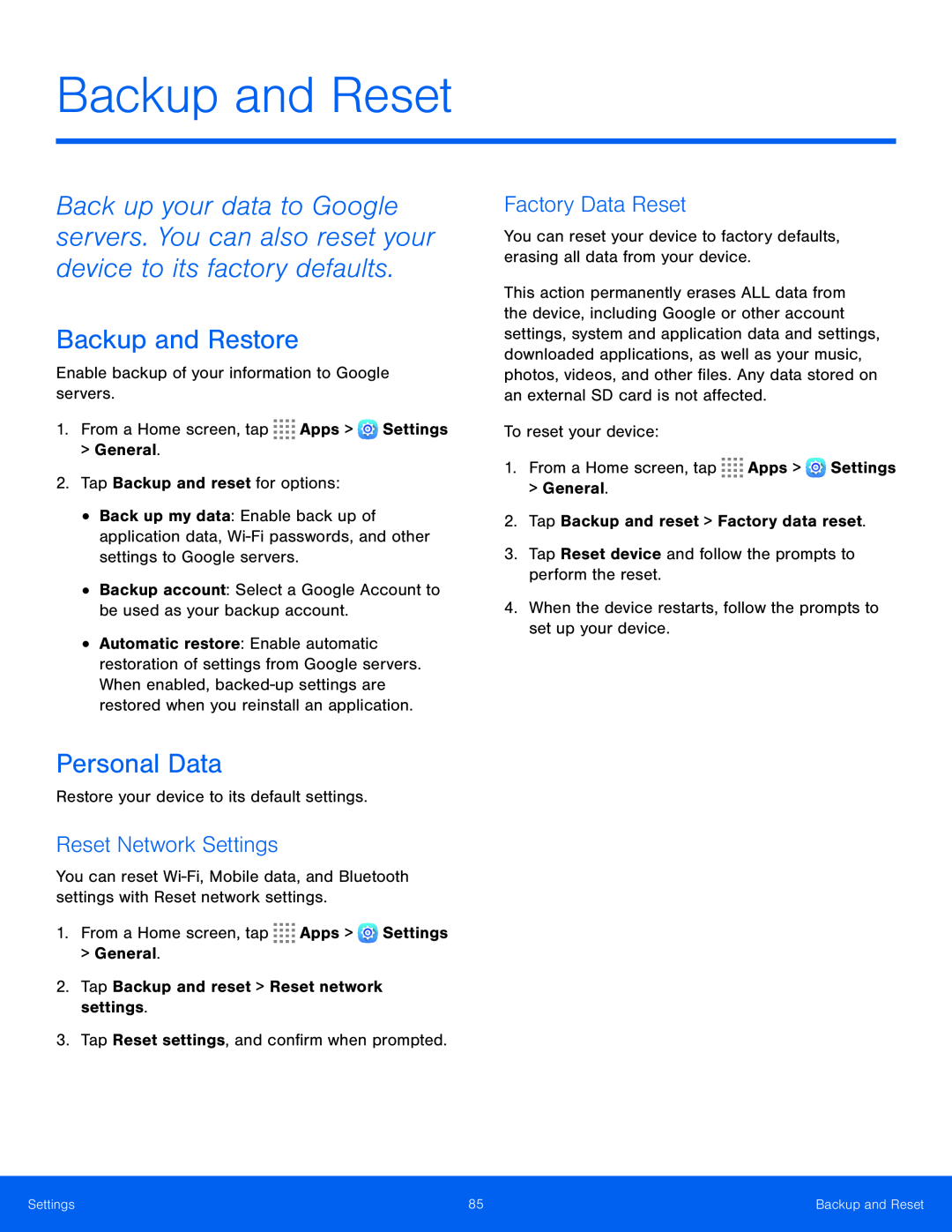
Backup and Reset
Back up your data to Google servers. You can also reset your device to its factory defaults.
Backup and Restore
Enable backup of your information to Google servers.1.From a Home screen, tap•Back up my data: Enable back up of application data,
•Automatic restore: Enable automatic restoration of settings from Google servers. When enabled,
Personal Data
Restore your device to its default settings.Reset Network Settings
You can reset
Factory Data Reset
You can reset your device to factory defaults, erasing all data from your device.
This action permanently erases ALL data from the device, including Google or other account settings, system and application data and settings, downloaded applications, as well as your music, photos, videos, and other files. Any data stored on an external SD card is not affected.
To reset your device:1.From a Home screen, tapSettings | 85 | Backup and Reset |
|
|
|