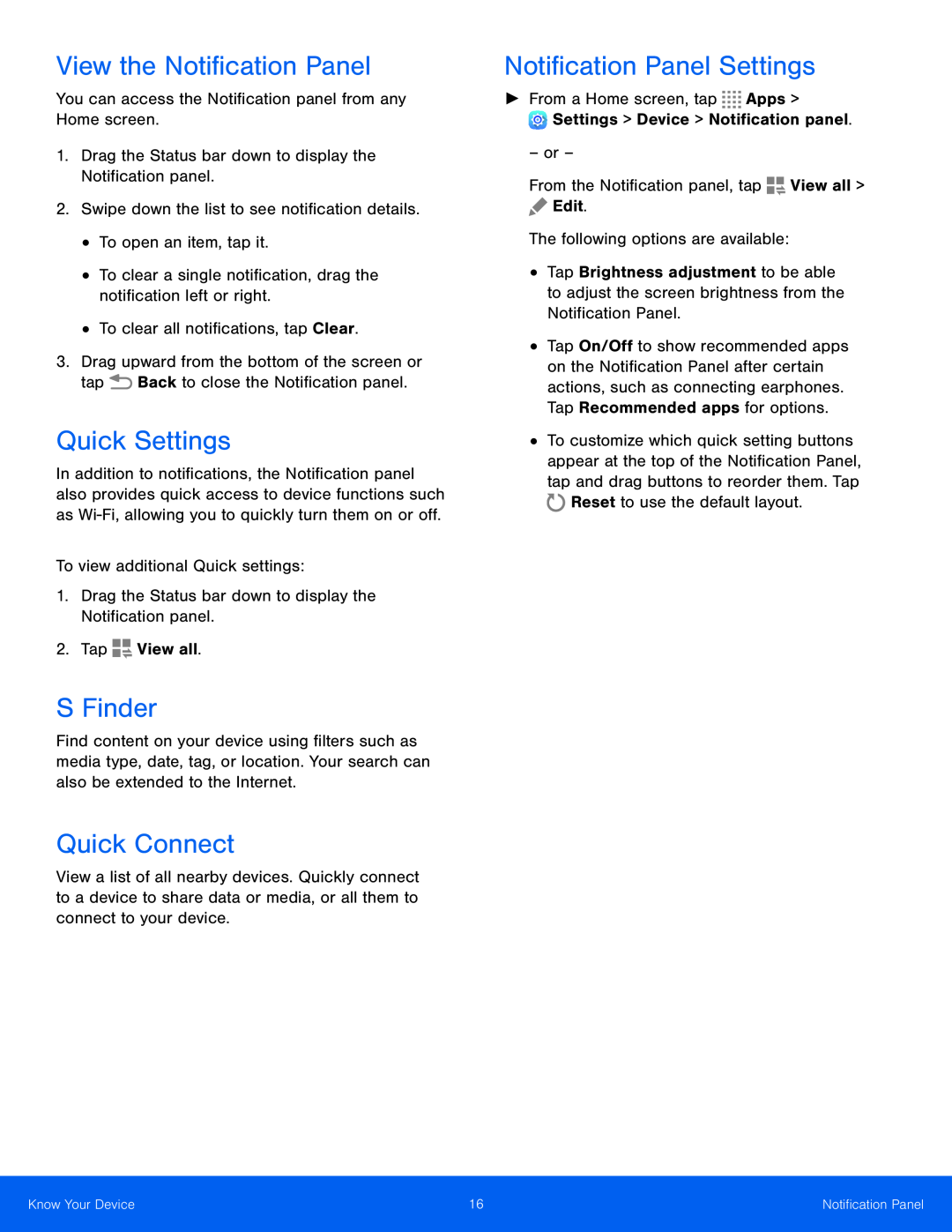
View the Notification Panel
You can access the Notification panel from any Home screen.1.Drag the Status bar down to display the Notification panel.2.Swipe down the list to see notification details.•To open an item, tap it.•To clear a single notification, drag the notification left or right.•To clear all notifications, tap Clear.3.Drag upward from the bottom of the screen or tap ![]() Back to close the Notification panel.
Back to close the Notification panel.
Quick Settings
In addition to notifications, the Notification panel also provides quick access to device functions such as
S Finder
Find content on your device using filters such as media type, date, tag, or location. Your search can also be extended to the Internet.
Quick Connect
View a list of all nearby devices. Quickly connect to a device to share data or media, or all them to connect to your device.
Notification Panel Settings
►► From a Home screen, tap•Tap Brightness adjustment to be able to adjust the screen brightness from the Notification Panel.
•Tap On/Off to show recommended apps on the Notification Panel after certain actions, such as connecting earphones. Tap Recommended apps for options.
•To customize which quick setting buttons appear at the top of the Notification Panel, tap and drag buttons to reorder them. Tap ![]() Reset to use the default layout.
Reset to use the default layout.
Know Your Device | 16 | Notification Panel |
|
|
|