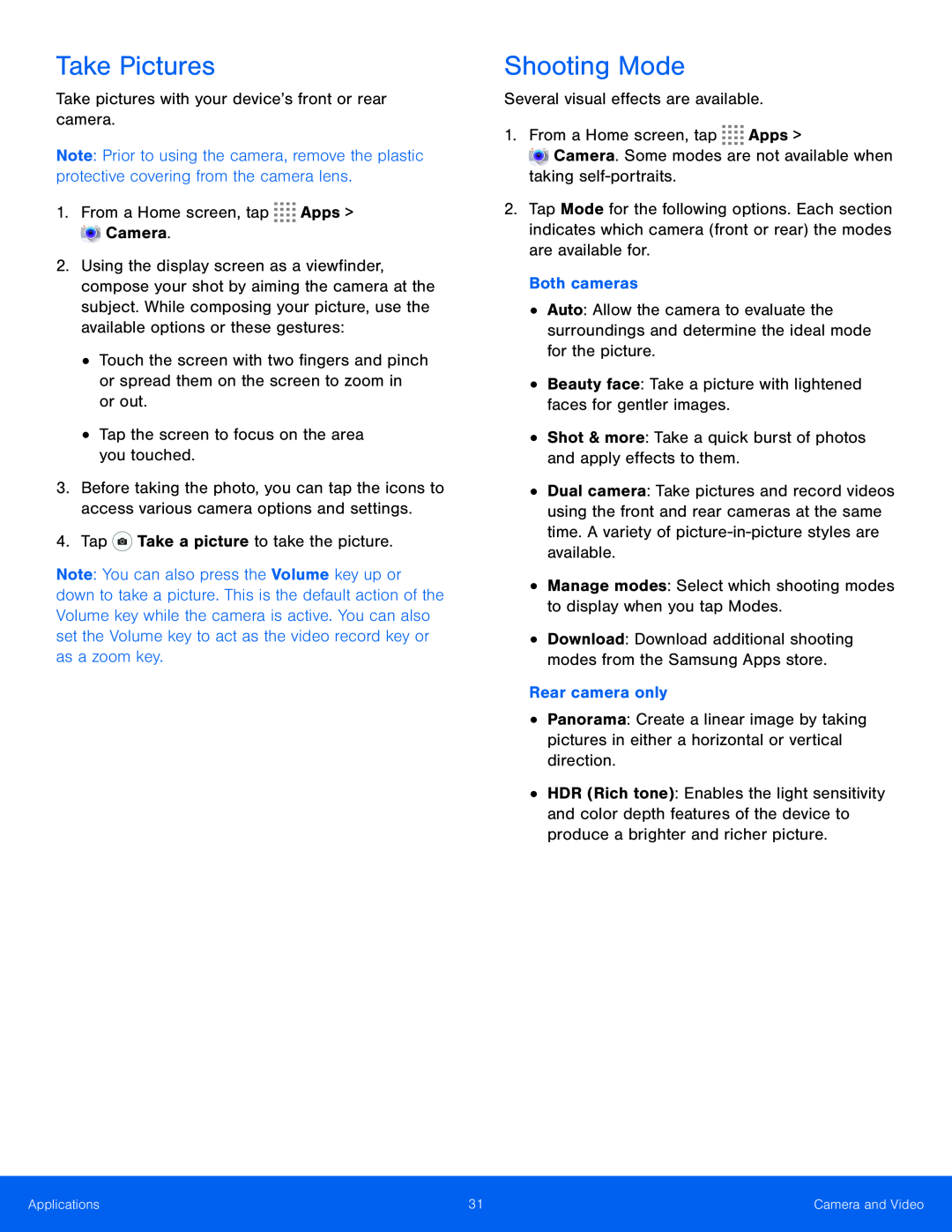Take Pictures
Take pictures with your device’s front or rear camera.Note: Prior to using the camera, remove the plastic protective covering from the camera lens.
1.From a Home screen, tap2.Using the display screen as a viewfinder, compose your shot by aiming the camera at the subject. While composing your picture, use the available options or these gestures:
•Touch the screen with two fingers and pinch or spread them on the screen to zoom in or out.
•Tap the screen to focus on the area you touched.3.Before taking the photo, you can tap the icons to access various camera options and settings.
4.TapNote: You can also press the Volume key up or down to take a picture. This is the default action of the Volume key while the camera is active. You can also set the Volume key to act as the video record key or as a zoom key.
Shooting Mode
Several visual effects are available.1.From a Home screen, tap2.Tap Mode for the following options. Each section indicates which camera (front or rear) the modes are available for.
Both cameras•Auto: Allow the camera to evaluate the surroundings and determine the ideal mode for the picture.
•Beauty face: Take a picture with lightened faces for gentler images.•Shot & more: Take a quick burst of photos and apply effects to them.•Dual camera: Take pictures and record videos using the front and rear cameras at the same time. A variety of
•Download: Download additional shooting modes from the Samsung Apps store.
Rear camera only•Panorama: Create a linear image by taking pictures in either a horizontal or vertical direction.
•HDR (Rich tone): Enables the light sensitivity and color depth features of the device to produce a brighter and richer picture.
Applications | 31 | Camera and Video |
|
|
|