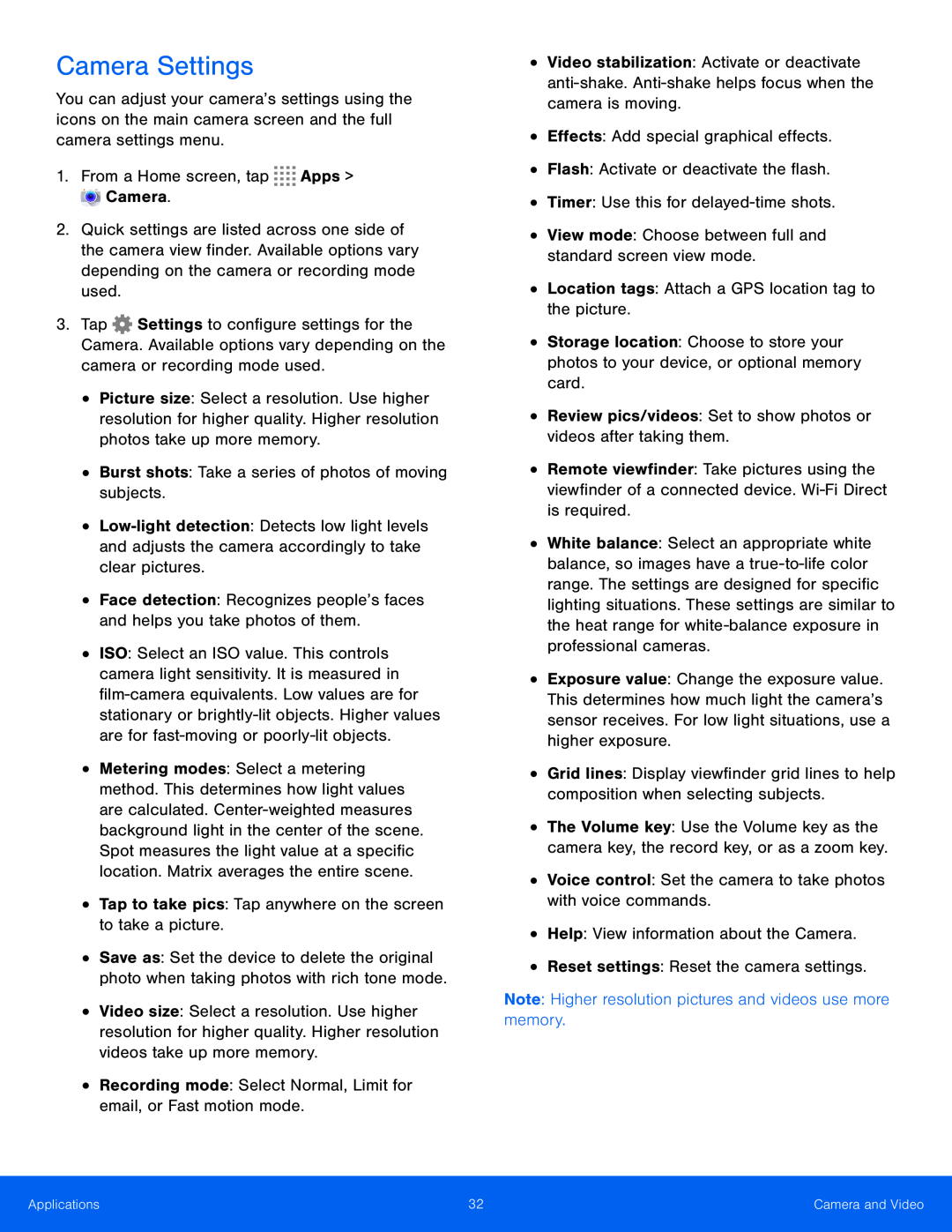Camera Settings
You can adjust your camera’s settings using the icons on the main camera screen and the full camera settings menu.
1.From a Home screen, tap2.Quick settings are listed across one side of the camera view finder. Available options vary depending on the camera or recording mode used.
3.Tap ![]() Settings to configure settings for the Camera. Available options vary depending on the camera or recording mode used.
Settings to configure settings for the Camera. Available options vary depending on the camera or recording mode used.
•Picture size: Select a resolution. Use higher resolution for higher quality. Higher resolution photos take up more memory.
•Burst shots: Take a series of photos of moving subjects.•
•ISO: Select an ISO value. This controls camera light sensitivity. It is measured in
•Metering modes: Select a metering method. This determines how light values are calculated.
•Save as: Set the device to delete the original photo when taking photos with rich tone mode.
•Video size: Select a resolution. Use higher resolution for higher quality. Higher resolution videos take up more memory.
•Recording mode: Select Normal, Limit for email, or Fast motion mode.•Video stabilization: Activate or deactivate
•Storage location: Choose to store your photos to your device, or optional memory card.
•Review pics/videos: Set to show photos or videos after taking them.•Remote viewfinder: Take pictures using the viewfinder of a connected device.
•White balance: Select an appropriate white balance, so images have a
•Exposure value: Change the exposure value. This determines how much light the camera’s sensor receives. For low light situations, use a higher exposure.
•Grid lines: Display viewfinder grid lines to help composition when selecting subjects.
•The Volume key: Use the Volume key as the camera key, the record key, or as a zoom key.
•Voice control: Set the camera to take photos with voice commands.•Help: View information about the Camera.•Reset settings: Reset the camera settings.Note: Higher resolution pictures and videos use more memory.Applications | 32 | Camera and Video |
|
|
|