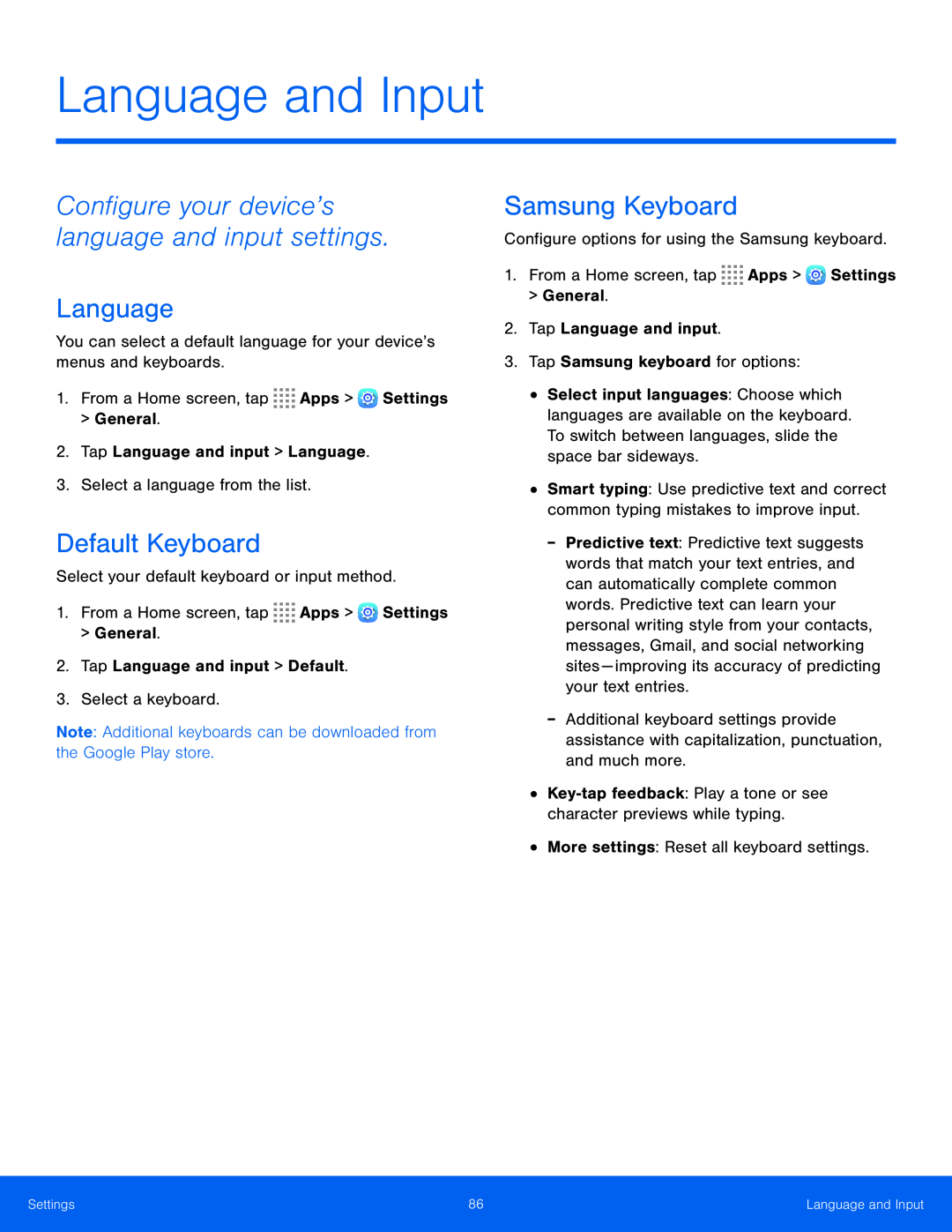
Language and Input
Configure your device’s language and input settings.
Language
You can select a default language for your device’s menus and keyboards.1.From a Home screen, tapDefault Keyboard
Select your default keyboard or input method.1.From a Home screen, tapSamsung Keyboard
Configure options for using the Samsung keyboard.1.From a Home screen, tap•Select input languages: Choose which languages are available on the keyboard. To switch between languages, slide the space bar sideways.
•Smart typing: Use predictive text and correct common typing mistakes to improve input.
Settings | 86 | Language and Input |
|
|
|