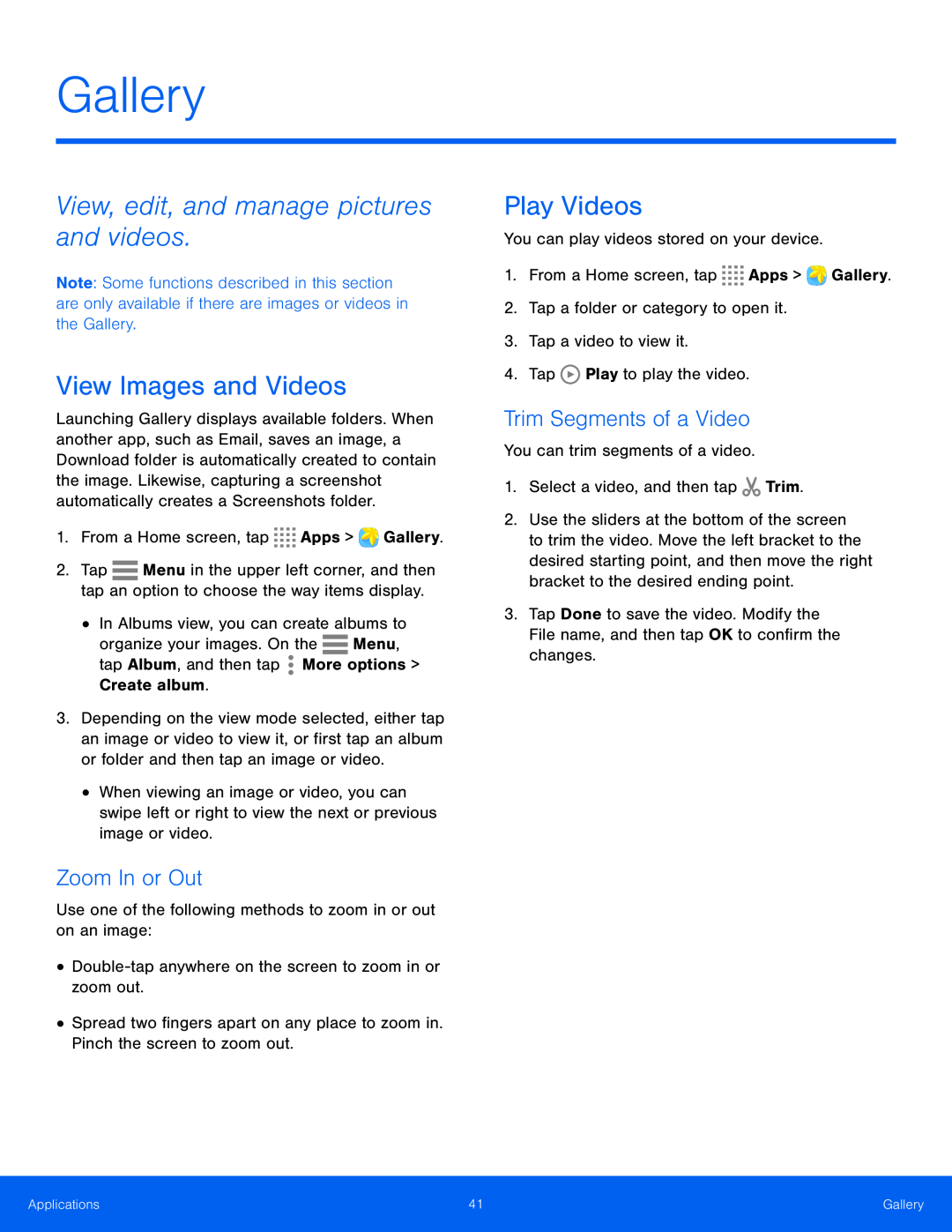
Gallery
View, edit, and manage pictures and videos.
Note: Some functions described in this section are only available if there are images or videos in the Gallery.
View Images and Videos
Launching Gallery displays available folders. When another app, such as Email, saves an image, a Download folder is automatically created to contain the image. Likewise, capturing a screenshot automatically creates a Screenshots folder.
1.From a Home screen, tap2.Tap ![]() Menu in the upper left corner, and then tap an option to choose the way items display.
Menu in the upper left corner, and then tap an option to choose the way items display.
•In Albums view, you can create albums to organize your images. On the ![]() Menu, tap Album, and then tap
Menu, tap Album, and then tap ![]() More options > Create album.
More options > Create album.
3.Depending on the view mode selected, either tap an image or video to view it, or first tap an album or folder and then tap an image or video.
•When viewing an image or video, you can swipe left or right to view the next or previous image or video.
Zoom In or Out
Use one of the following methods to zoom in or out on an image:••Spread two fingers apart on any place to zoom in. Pinch the screen to zoom out.
Play Videos
You can play videos stored on your device.1.From a Home screen, tapTrim Segments of a Video
You can trim segments of a video.1.Select a video, and then tap2.Use the sliders at the bottom of the screen to trim the video. Move the left bracket to the desired starting point, and then move the right bracket to the desired ending point.
3.Tap Done to save the video. Modify the File name, and then tap OK to confirm the changes.
Applications | 41 | Gallery |
|
|
|