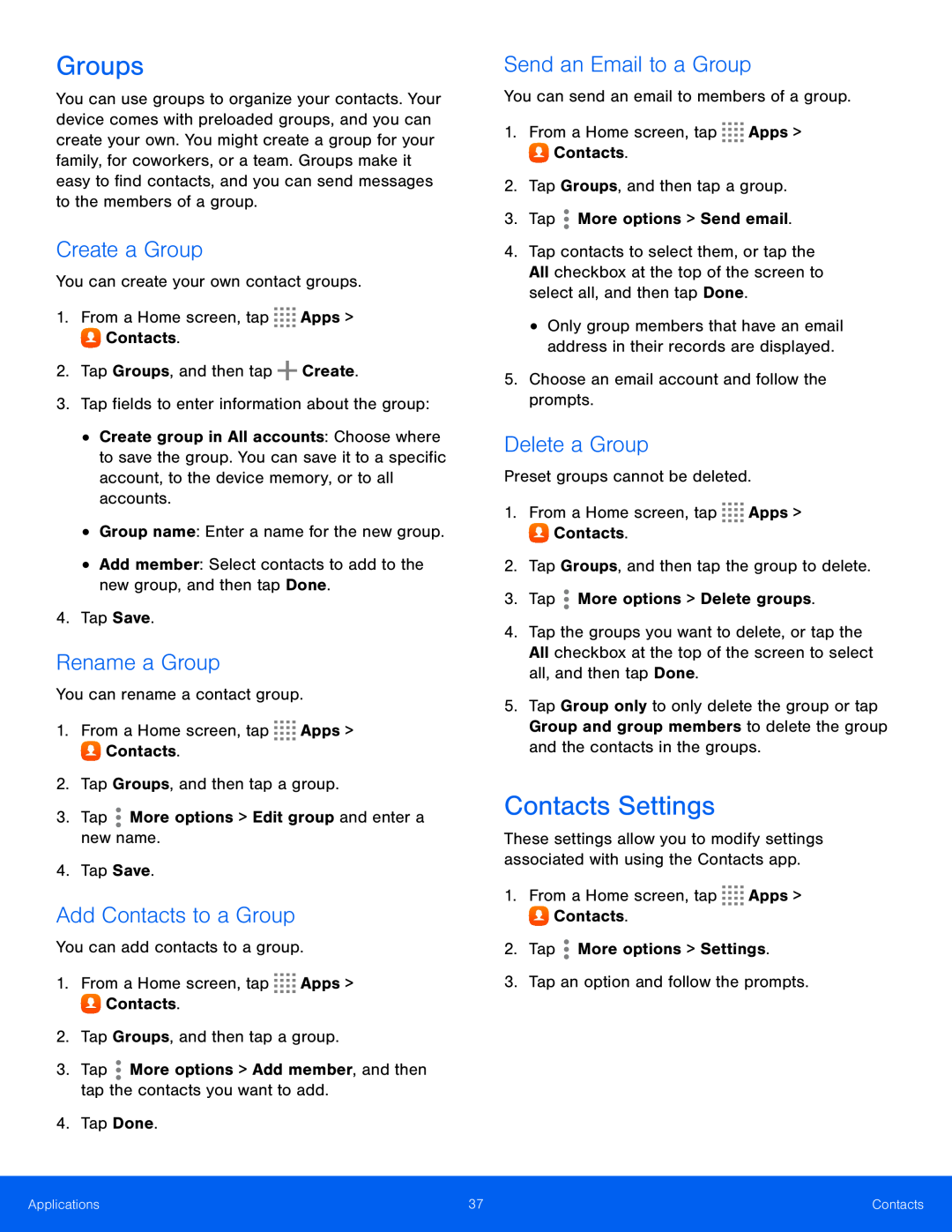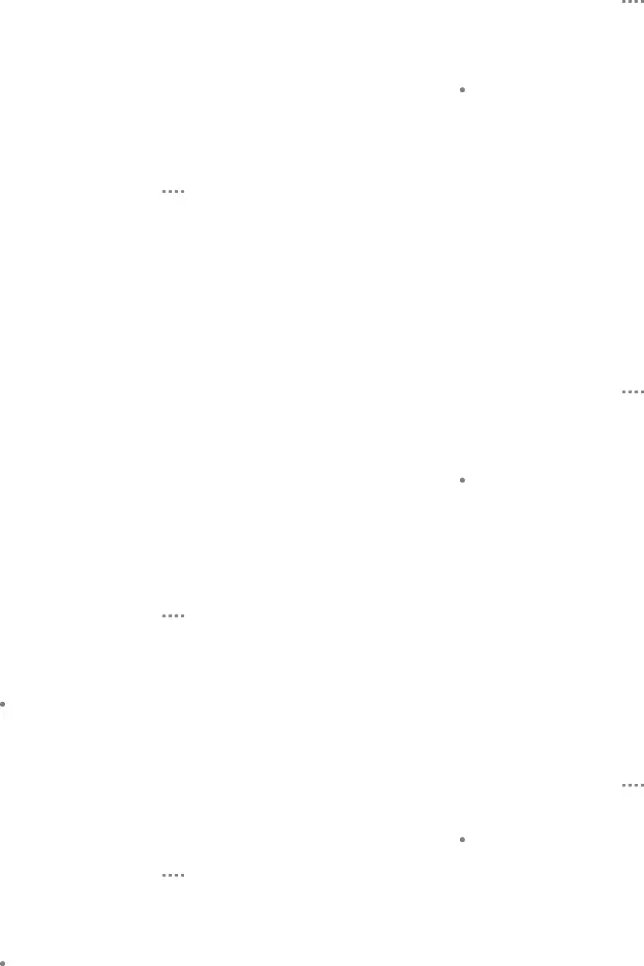
Groups
You can use groups to organize your contacts. Your device comes with preloaded groups, and you can create your own. You might create a group for your family, for coworkers, or a team. Groups make it easy to find contacts, and you can send messages to the members of a group.
Create a Group
You can create your own contact groups.1.From a Home screen, tap•Create group in All accounts: Choose where to save the group. You can save it to a specific account, to the device memory, or to all accounts.
•Group name: Enter a name for the new group.•Add member: Select contacts to add to the new group, and then tap Done.4.Tap Save.Rename a Group
You can rename a contact group.1.From a Home screen, tapAdd Contacts to a Group
You can add contacts to a group.1.From a Home screen, tapSend an Email to a Group
You can send an email to members of a group.1.From a Home screen, tap4.Tap contacts to select them, or tap the All checkbox at the top of the screen to select all, and then tap Done.
•Only group members that have an email address in their records are displayed.
5.Choose an email account and follow the prompts.Delete a Group
Preset groups cannot be deleted.1.From a Home screen, tap4.Tap the groups you want to delete, or tap the All checkbox at the top of the screen to select all, and then tap Done.
5.Tap Group only to only delete the group or tap Group and group members to delete the group and the contacts in the groups.
Contacts Settings
These settings allow you to modify settings associated with using the Contacts app.
1.From a Home screen, tapApplications | 37 | Contacts |
|
|
|