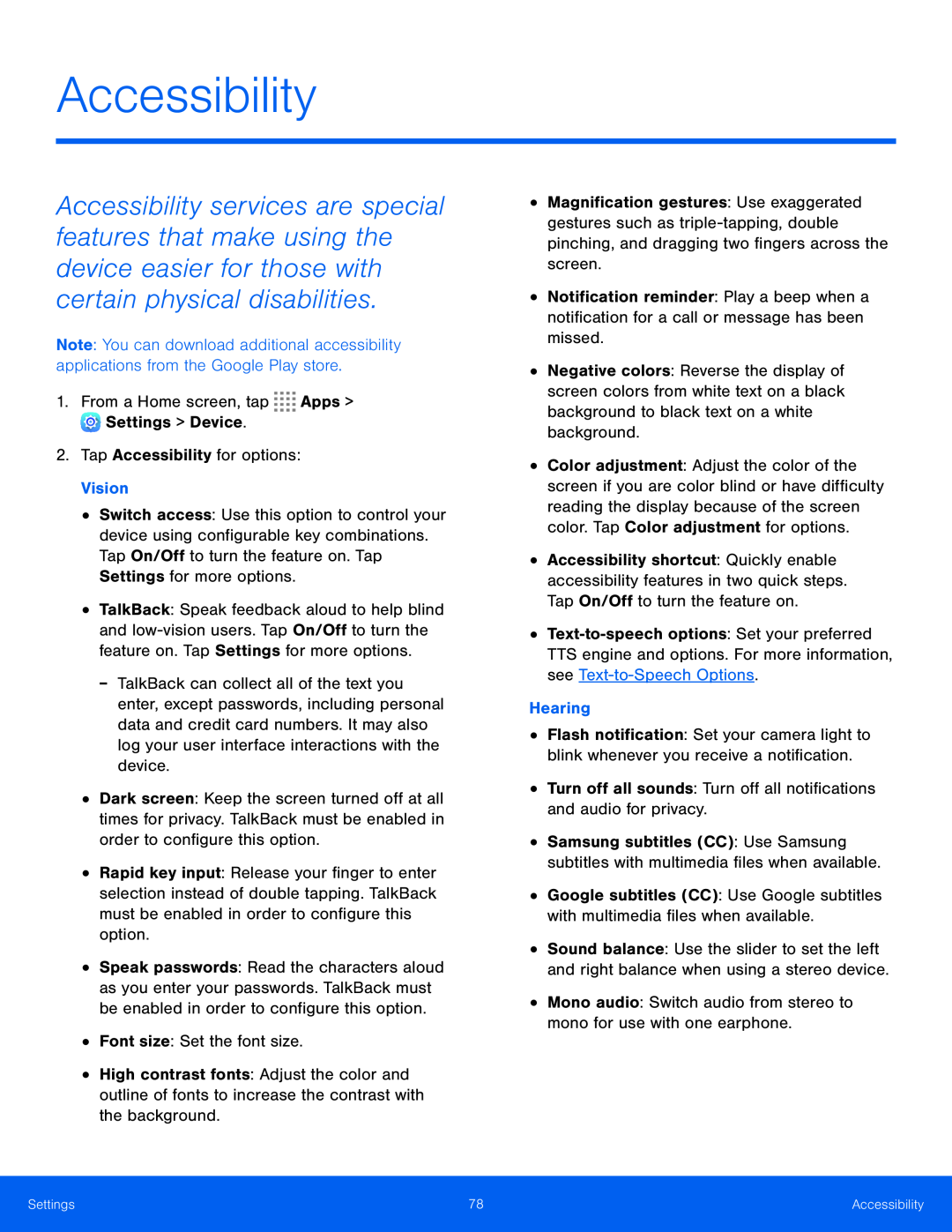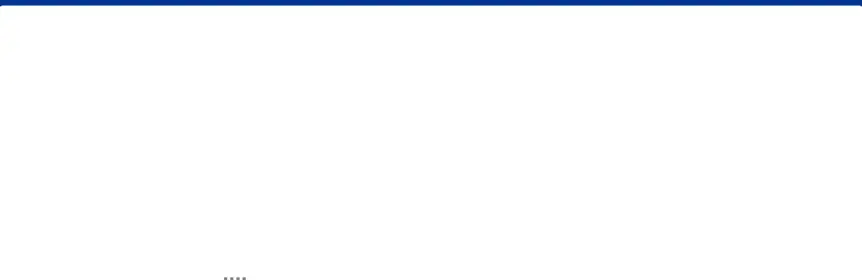
Accessibility
Accessibility services are special features that make using the device easier for those with certain physical disabilities.
Note: You can download additional accessibility applications from the Google Play store.
1.From a Home screen, tap•Switch access: Use this option to control your device using configurable key combinations. Tap On/Off to turn the feature on. Tap Settings for more options.
•TalkBack: Speak feedback aloud to help blind and
•Dark screen: Keep the screen turned off at all times for privacy. TalkBack must be enabled in order to configure this option.
•Rapid key input: Release your finger to enter selection instead of double tapping. TalkBack must be enabled in order to configure this option.
•Speak passwords: Read the characters aloud as you enter your passwords. TalkBack must be enabled in order to configure this option.
•Font size: Set the font size.•High contrast fonts: Adjust the color and outline of fonts to increase the contrast with the background.
•Magnification gestures: Use exaggerated gestures such as
•Notification reminder: Play a beep when a notification for a call or message has been missed.
•Negative colors: Reverse the display of screen colors from white text on a black background to black text on a white background.
•Color adjustment: Adjust the color of the screen if you are color blind or have difficulty reading the display because of the screen color. Tap Color adjustment for options.
•Accessibility shortcut: Quickly enable accessibility features in two quick steps. Tap On/Off to turn the feature on.
•
•Flash notification: Set your camera light to blink whenever you receive a notification.
•Turn off all sounds: Turn off all notifications and audio for privacy.•Samsung subtitles (CC): Use Samsung subtitles with multimedia files when available.
•Google subtitles (CC): Use Google subtitles with multimedia files when available.
•Sound balance: Use the slider to set the left and right balance when using a stereo device.
•Mono audio: Switch audio from stereo to mono for use with one earphone.Settings | 78 | Accessibility |
|
|
|