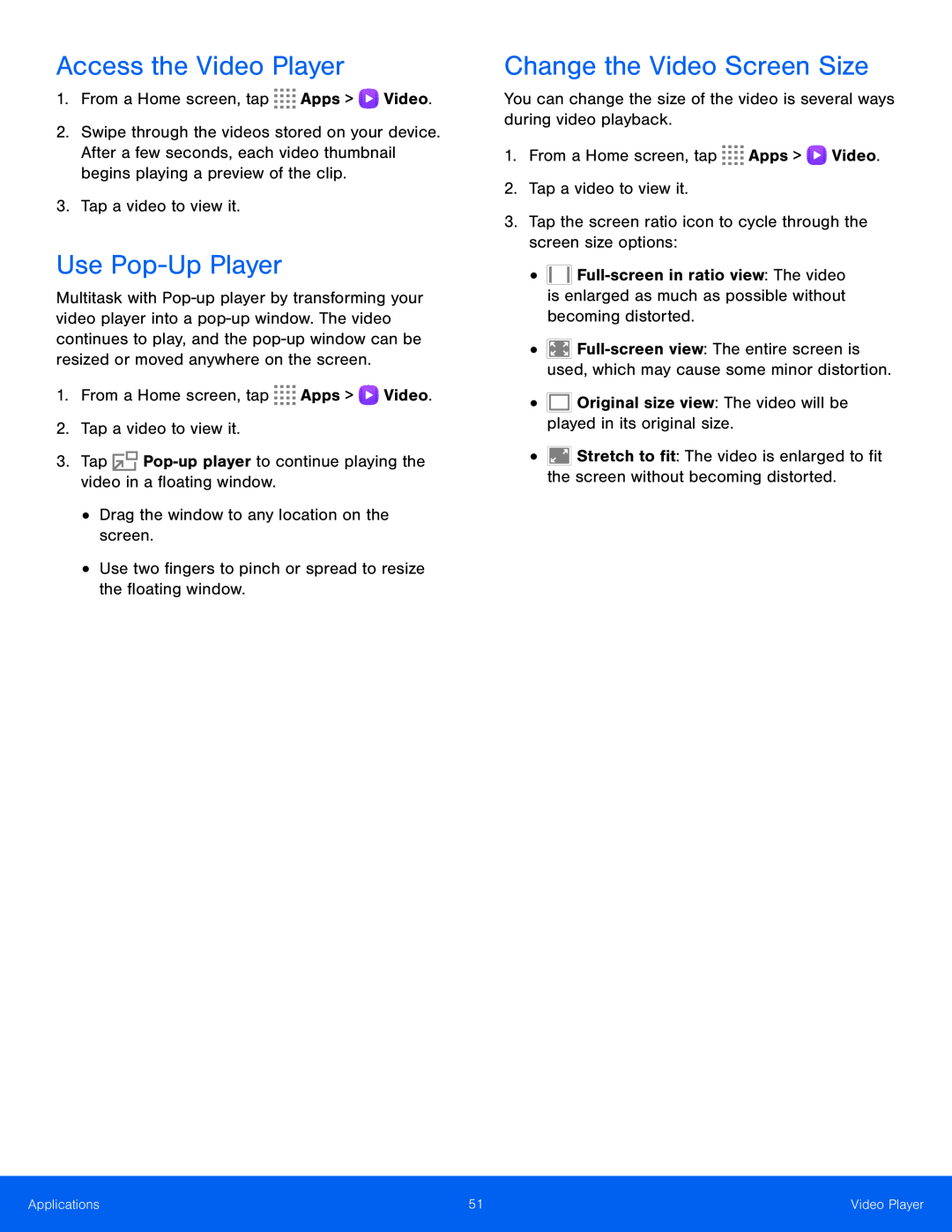
Access the Video Player
1.From a Home screen, tap2.Swipe through the videos stored on your device. After a few seconds, each video thumbnail begins playing a preview of the clip.
3.Tap a video to view it.Use Pop-Up Player
Multitask with
Change the Video Screen Size
You can change the size of the video is several ways during video playback.1.From a Home screen, tap•![]()
•![]()
•![]() Stretch to fit: The video is enlarged to fit the screen without becoming distorted.
Stretch to fit: The video is enlarged to fit the screen without becoming distorted.
Applications | 51 | Video Player |
|
|
|