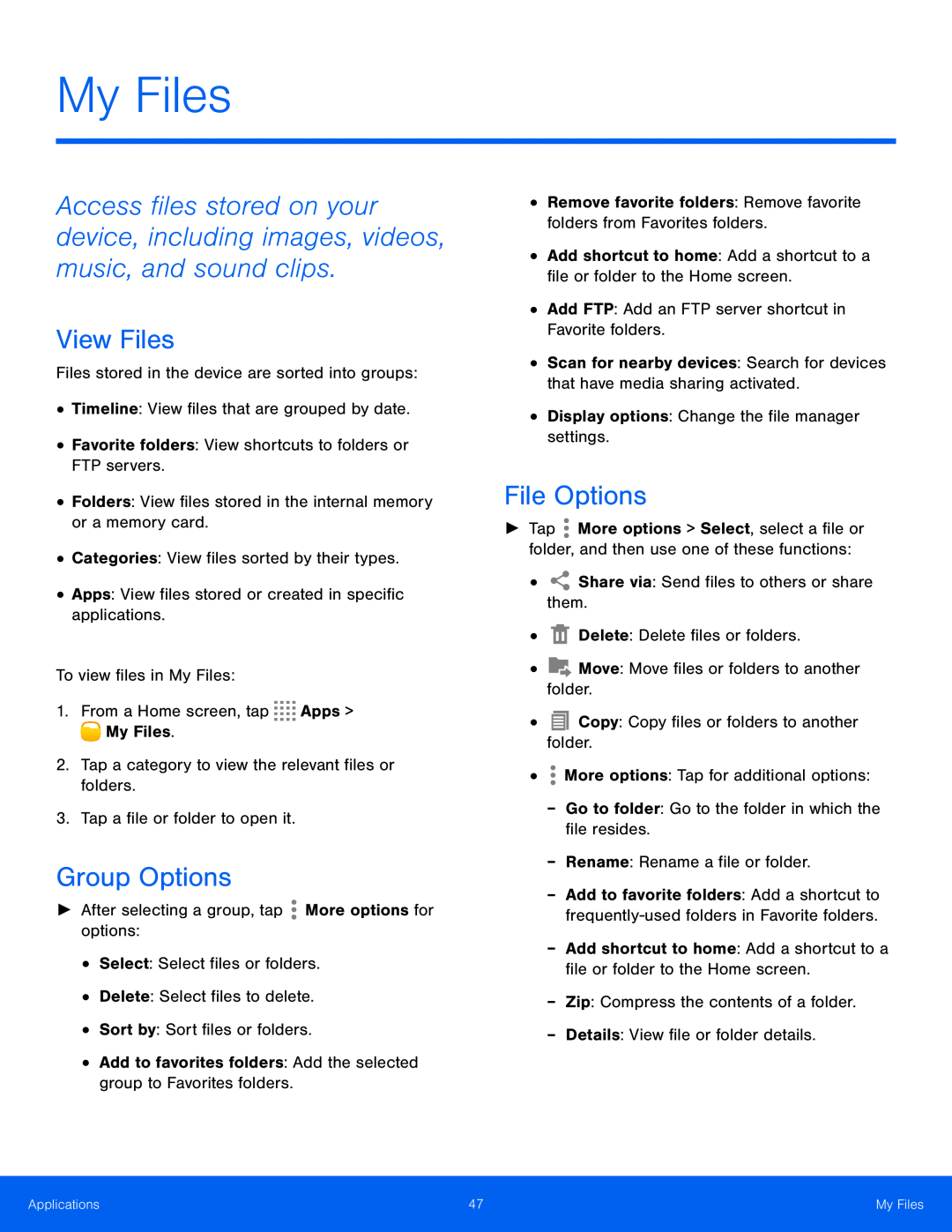
My Files
Access files stored on your device, including images, videos, music, and sound clips.
View Files
Files stored in the device are sorted into groups:•Timeline: View files that are grouped by date.•Favorite folders: View shortcuts to folders or FTP servers.•Folders: View files stored in the internal memory or a memory card.•Categories: View files sorted by their types.•Apps: View files stored or created in specific applications.To view files in My Files:1.From a Home screen, tapGroup Options
►► After selecting a group, tap•Remove favorite folders: Remove favorite folders from Favorites folders.•Add shortcut to home: Add a shortcut to a file or folder to the Home screen.•Add FTP: Add an FTP server shortcut in Favorite folders.•Scan for nearby devices: Search for devices that have media sharing activated.•Display options: Change the file manager settings. Share via: Send files to others or share them.•
Share via: Send files to others or share them.• Delete: Delete files or folders.•
Delete: Delete files or folders.• Move: Move files or folders to another folder.•
Move: Move files or folders to another folder.• Copy: Copy files or folders to another folder.•
Copy: Copy files or folders to another folder.• More options: Tap for additional options:
More options: Tap for additional options:-- Go to folder: Go to the folder in which the file resides.-- Rename: Rename a file or folder.-- Add shortcut to home: Add a shortcut to a file or folder to the Home screen.-- Zip: Compress the contents of a folder.-- Details: View file or folder details.
File Options
►► Tap ![]() More options > Select, select a file or folder, and then use one of these functions:
More options > Select, select a file or folder, and then use one of these functions:
Applications | 47 | My Files |
|
|
|