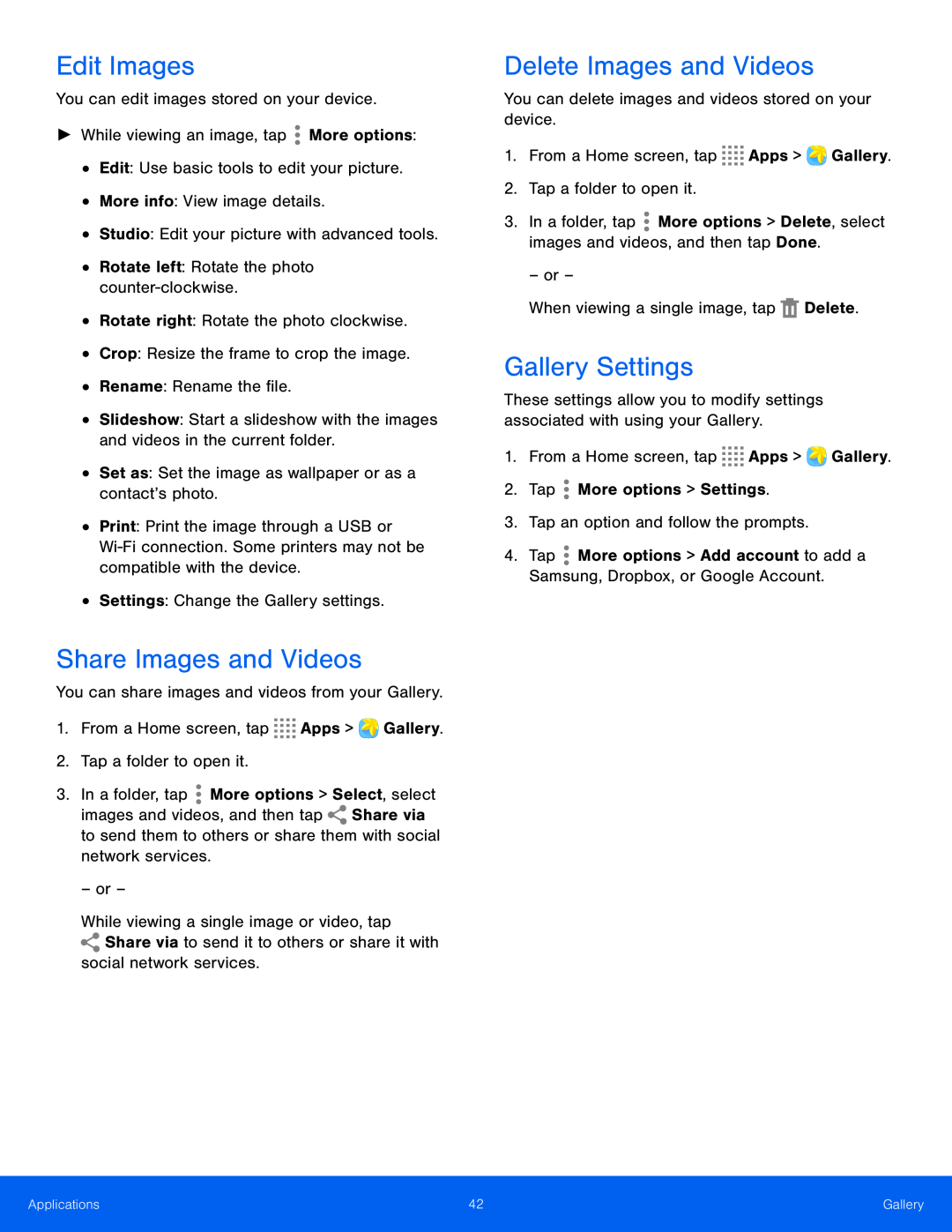
Edit Images
You can edit images stored on your device.
►► While viewing an image, tap ![]() More options:
More options:
•Edit: Use basic tools to edit your picture.
•More info: View image details.
•Studio: Edit your picture with advanced tools.
•Rotate left: Rotate the photo
•Rotate right: Rotate the photo clockwise.
•Crop: Resize the frame to crop the image.
•Rename: Rename the file.
•Slideshow: Start a slideshow with the images and videos in the current folder.
•Set as: Set the image as wallpaper or as a contact’s photo.
•Print: Print the image through a USB or
•Settings: Change the Gallery settings.
Share Images and Videos
You can share images and videos from your Gallery.
1.From a Home screen, tap ![]()
![]()
![]()
![]() Apps >
Apps > ![]() Gallery.
Gallery.
2.Tap a folder to open it.
3.In a folder, tap ![]() More options > Select, select
More options > Select, select
images and videos, and then tap ![]() Share via to send them to others or share them with social network services.
Share via to send them to others or share them with social network services.
– or –
While viewing a single image or video, tap ![]() Share via to send it to others or share it with
Share via to send it to others or share it with
social network services.
Delete Images and Videos
You can delete images and videos stored on your device.
1.From a Home screen, tap ![]()
![]()
![]()
![]() Apps >
Apps > ![]() Gallery.
Gallery.
2.Tap a folder to open it.
3.In a folder, tap ![]() More options > Delete, select images and videos, and then tap Done.
More options > Delete, select images and videos, and then tap Done.
– or –
When viewing a single image, tap ![]() Delete.
Delete.
Gallery Settings
These settings allow you to modify settings associated with using your Gallery.
1.From a Home screen, tap ![]()
![]()
![]()
![]() Apps >
Apps > ![]() Gallery.
Gallery.
2.Tap ![]() More options > Settings.
More options > Settings.
3.Tap an option and follow the prompts.
4.Tap ![]() More options > Add account to add a Samsung, Dropbox, or Google Account.
More options > Add account to add a Samsung, Dropbox, or Google Account.
Applications | 42 | Gallery |
|
|
|