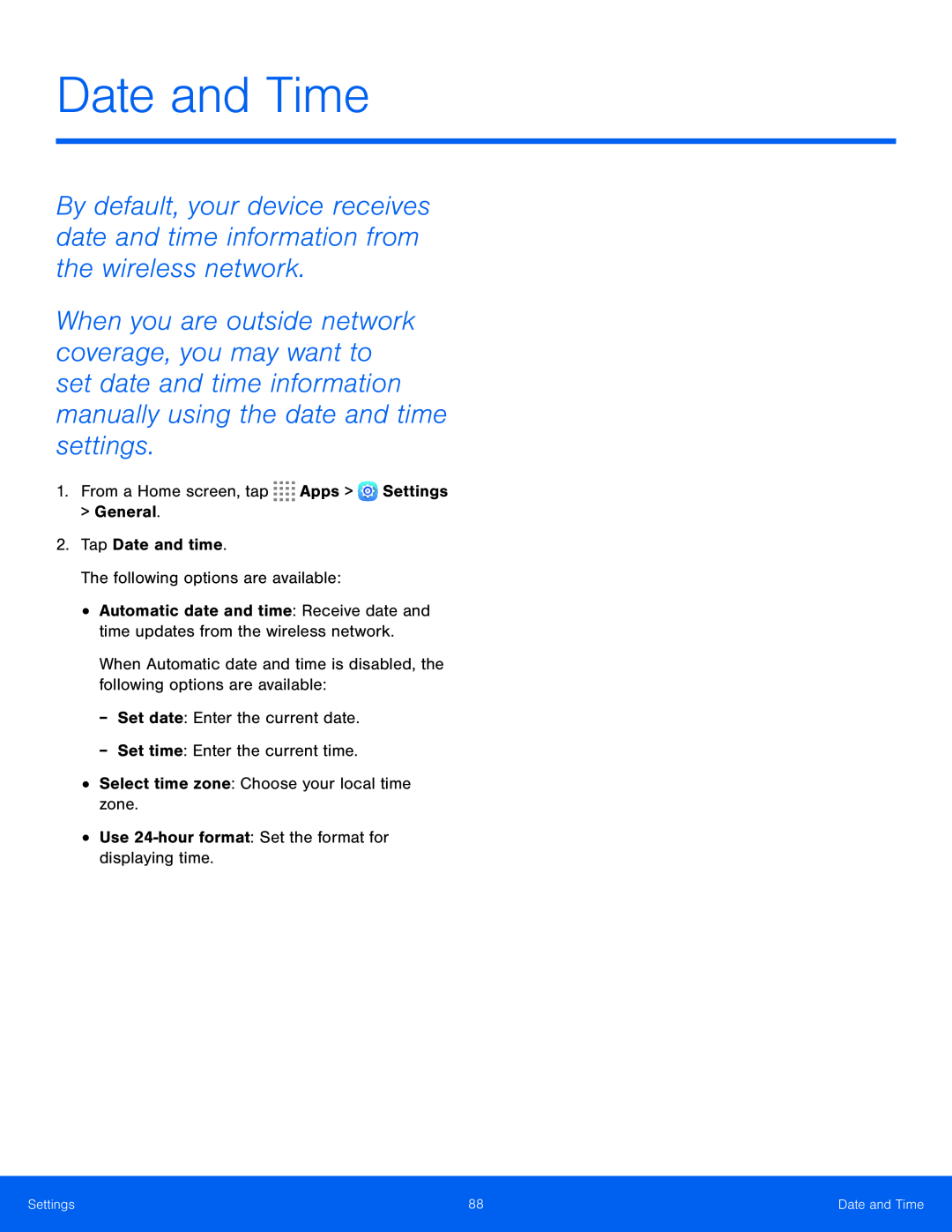
Date and Time
By default, your device receives date and time information from the wireless network.
When you are outside network coverage, you may want to set date and time information manually using the date and time settings.
1.From a Home screen, tap ![]()
![]()
![]()
![]() Apps >
Apps > ![]() Settings
Settings
>General.
2.Tap Date and time.
The following options are available:
•Automatic date and time: Receive date and time updates from the wireless network.
When Automatic date and time is disabled, the following options are available:
•Select time zone: Choose your local time zone.
•Use
Settings | 88 | Date and Time |
|
|
|