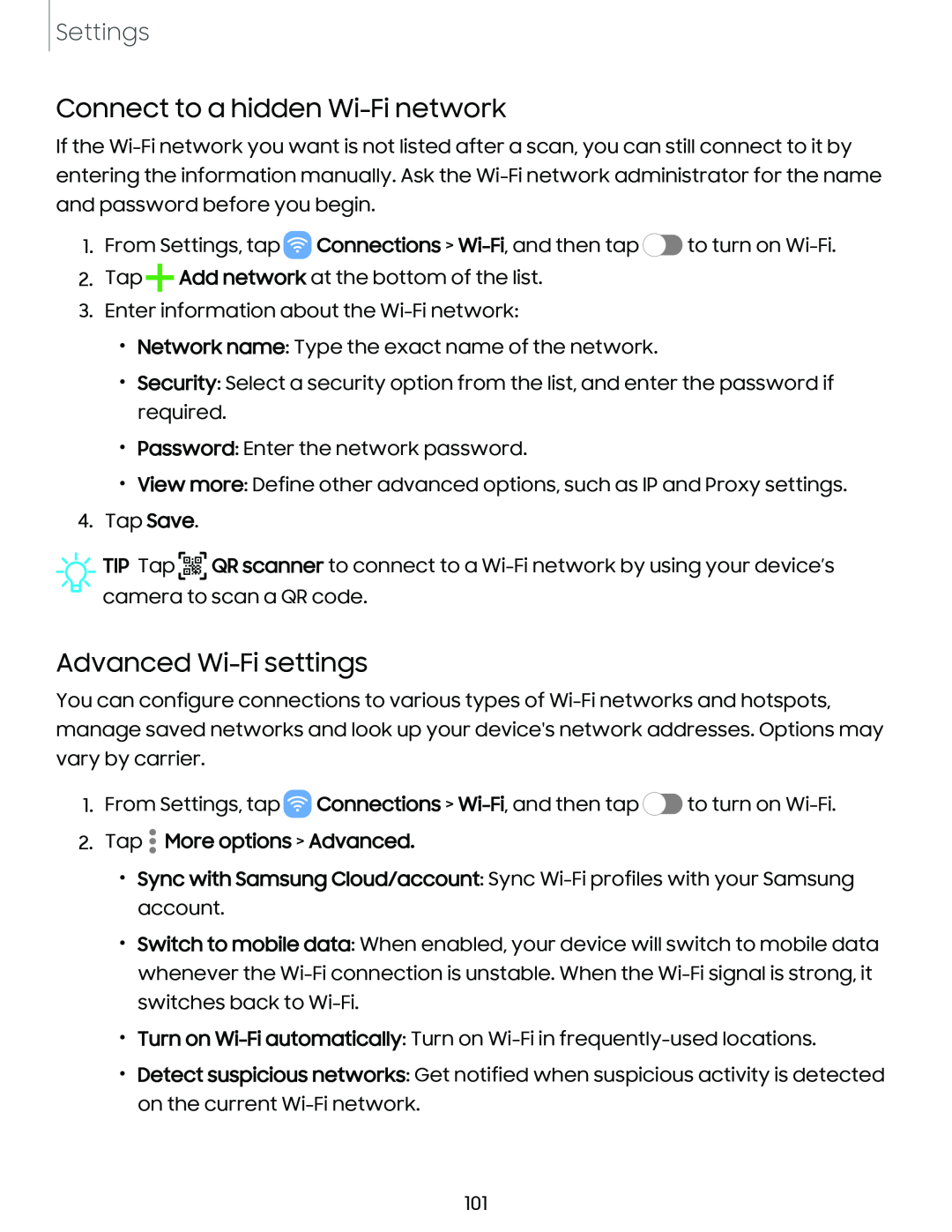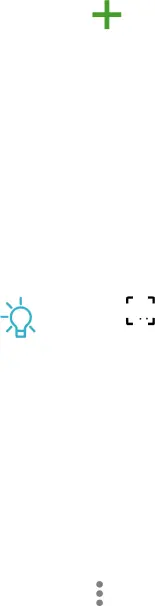
Settings
Connect to a hidden Wi-Fi network
If the
1.From Settings, tap ![]() Connections >
Connections > ![]() to turn on
to turn on
2.Tap+Add network at the bottom of the list.
3.Enter information about the
•Network name: Type the exact name of the network.
•Security: Select a security option from the list, and enter the password if required.
•Password: Enter the network password.
•View more: Define other advanced options, such as IP and Proxy settings.
4.Tap Save.
![]() TIP Tap
TIP Tap ![]()
![]()
![]() QR scanner to connect to a
QR scanner to connect to a
Advanced Wi-Fi settings
You can configure connections to various types of
1. From Settings, tap ![]() Connections >
Connections > ![]()
•
2. Tap • More options > Advanced.
•
•Sync with Samsung Cloud/account: Sync
•Switch to mobile data: When enabled, your device will switch to mobile data whenever the
•Turn on
•Detect suspicious networks: Get notified when suspicious activity is detected on the current
101