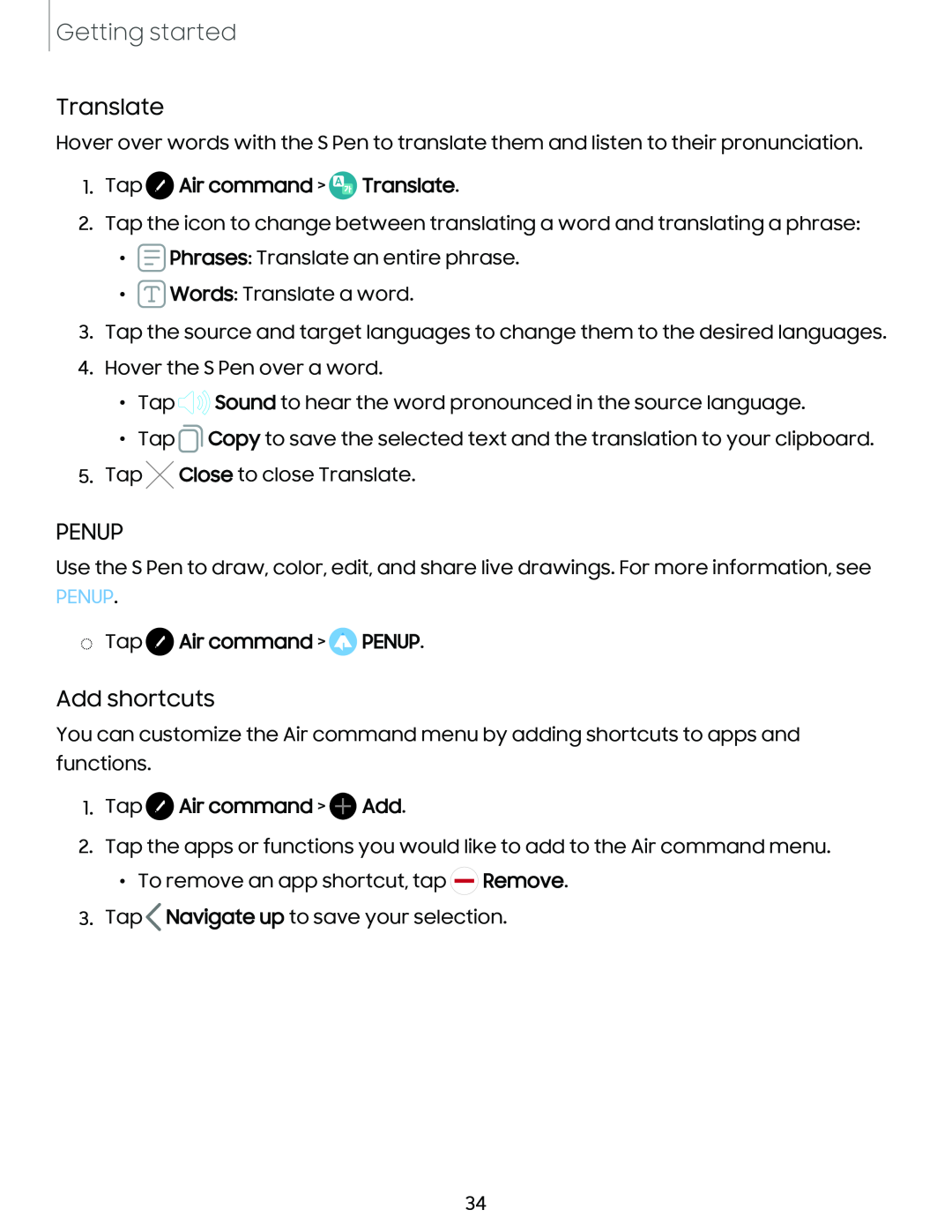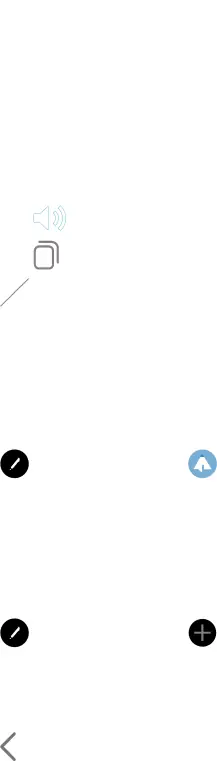
Getting started
Translate
Hover over words with the S Pen to translate them and listen to their pronunciation.
1.Tap  Air command >
Air command >  Translate.
Translate.
2.Tap the icon to change between translating a word and translating a phrase:
•![]() Phrases: Translate an entire phrase.
Phrases: Translate an entire phrase.
•![]() Words: Translate a word.
Words: Translate a word.
3.Tap the source and target languages to change them to the desired languages.
4.Hover the S Pen over a word.
•Tap tJ»» Sound to hear the word pronounced in the source language.
•Tap (j Copy to save the selected text and the translation to your clipboard.
5.Tap X Close to close Translate.
PENUP
Use the S Pen to draw, color, edit, and share live drawings. For more information, see
PENUP.
◌Tap 0 Air command > 0 PENUP.
Add shortcuts
You can customize the Air command menu by adding shortcuts to apps and functions.
1.Tap 0 Air command > 0 Add.
2.Tap the apps or functions you would like to add to the Air command menu.
•To remove an app shortcut, tap ![]() Remove.
Remove.
3.Tap<Navigate up to save your selection.
34