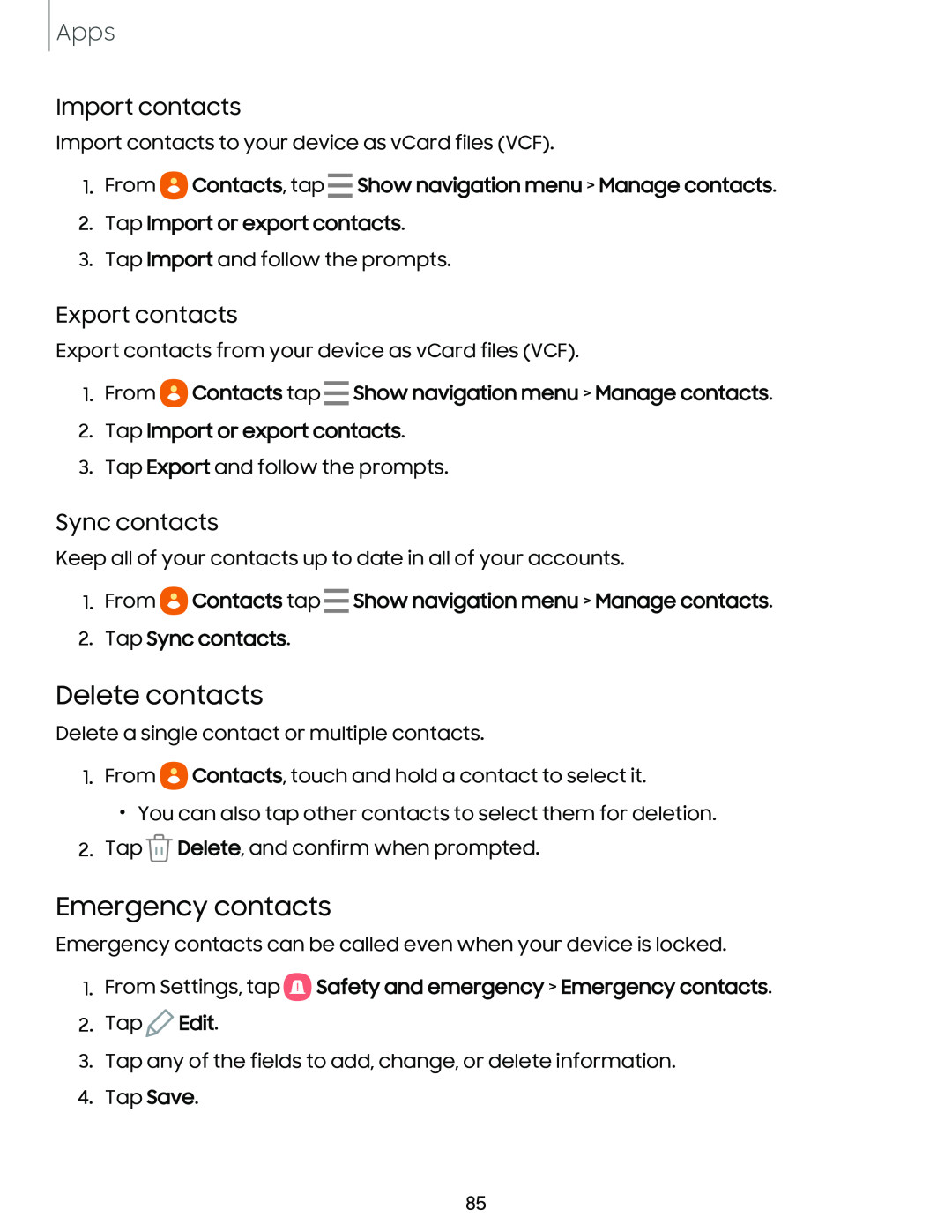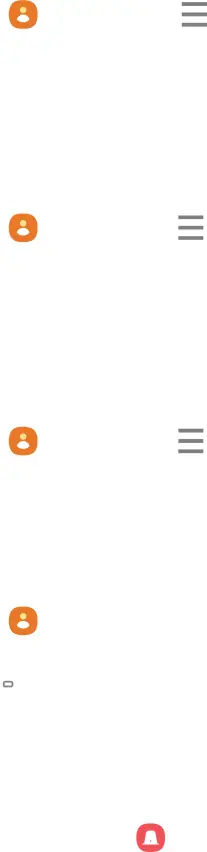
Apps
Import contacts
Import contacts to your device as vCard files (VCF).
1.From eContacts, tap - Show navigation menu > Manage contacts.
2.Tap Import or export contacts.
3.Tap Import and follow the prompts.
Export contacts
Export contacts from your device as vCard files (VCF).
1.From eContacts tap - Show navigation menu > Manage contacts.
2.Tap Import or export contacts.
3.Tap Export and follow the prompts.
Sync contacts
Keep all of your contacts up to date in all of your accounts.
1.From eContacts tap - Show navigation menu > Manage contacts.
2.Tap Sync contacts.
Delete contacts
Delete a single contact or multiple contacts.
1.From eContacts, touch and hold a contact to select it.
•You can also tap other contacts to select them for deletion.
2.Tap ![]() Delete, and confirm when prompted.
Delete, and confirm when prompted.
Emergency contacts
Emergency contacts can be called even when your device is locked.
1.From Settings, tap a Safety and emergency > Emergency contacts.
Safety and emergency > Emergency contacts.
2.Tap ![]() Edit.
Edit.
3.Tap any of the fields to add, change, or delete information.
4.Tap Save.
85