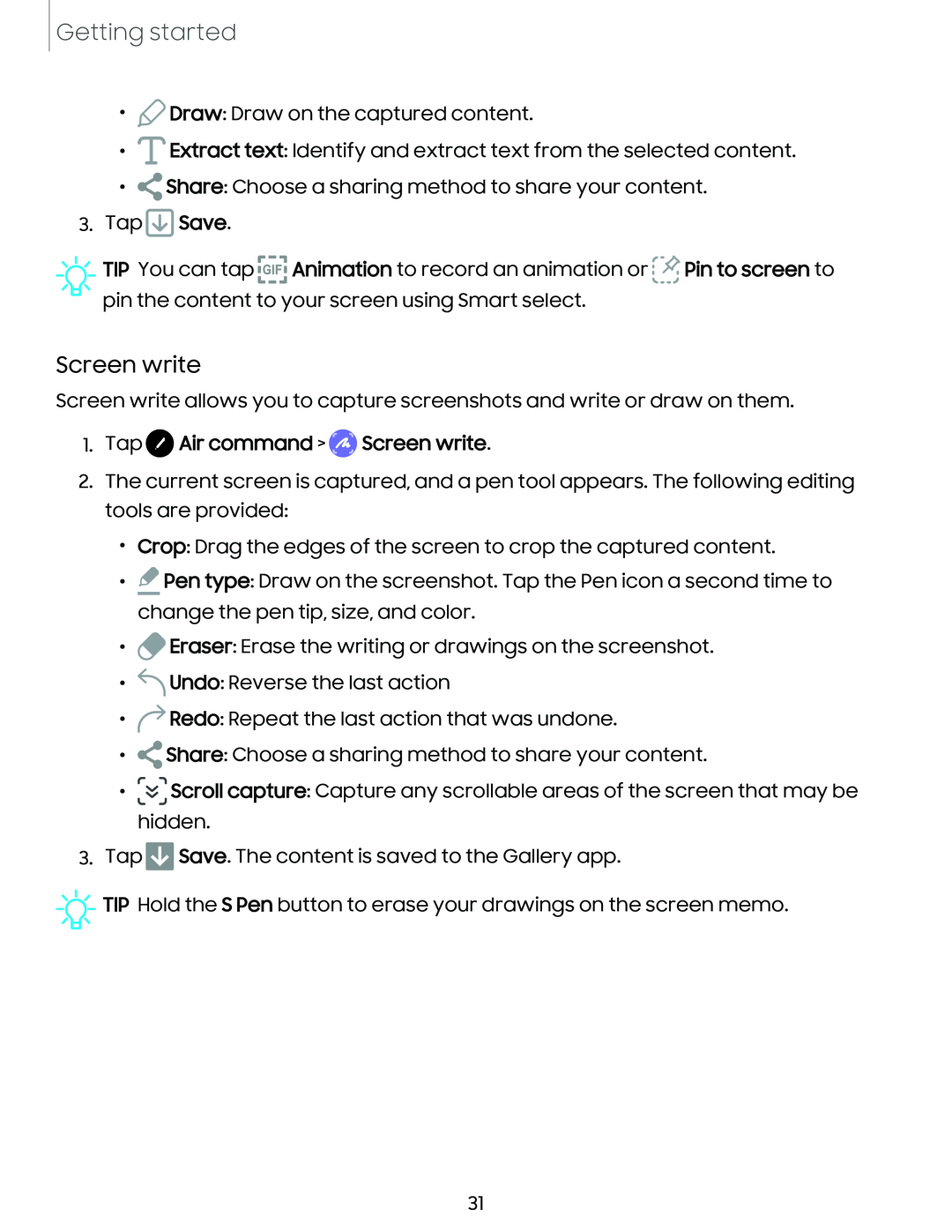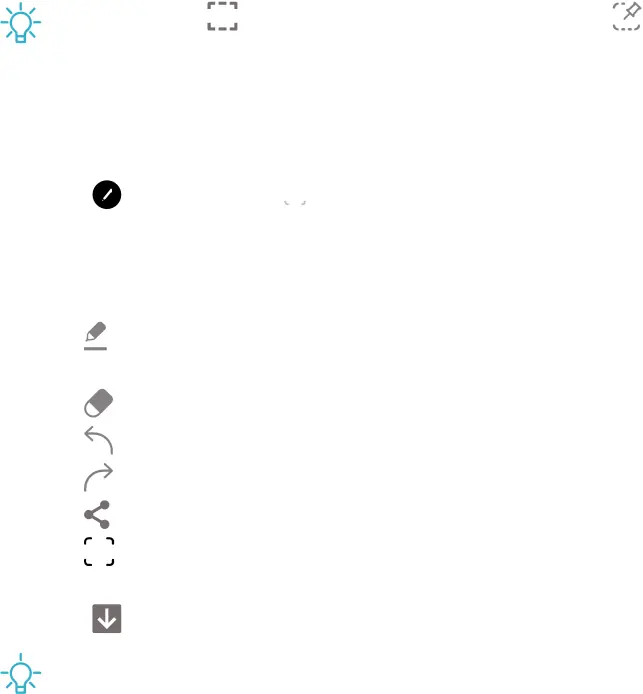
Getting started
•![]() Draw: Draw on the captured content.
Draw: Draw on the captured content.
•![]() Extract text: Identify and extract text from the selected content.
Extract text: Identify and extract text from the selected content.
•![]() Share: Choose a sharing method to share your content.
Share: Choose a sharing method to share your content.
3.Tap ![]() Save.
Save.
.f".h
TIP You can tap ![]()
![]()
![]()
![]()
![]() Animation to record an animation or
Animation to record an animation or ![]() "'·
"'·![]() Pin to screen to
Pin to screen to
pin the content to your screen using Smart select.
Screen write
"··"
Screen write allows you to capture screenshots and write or draw on them.
1. Tap 0 Air command >  Screen write.
Screen write.
2. The current screen is captured, and a pen tool appears. The following editing tools are provided:
• Crop, : Drag the edges of the screen to crop the captured content.
• Pen type: Draw on the screenshot. Tap the Pen icon a second time to change the pen tip, size, and color.
~Eraser: Erase the writing or drawings on the screenshot.
~Undo: Reverse the last action
r Redo: Repeat the last action that was undone.
<Share: Choose a sharing method to share your content.
r ![]() , Scroll capture: Capture any scrollable areas of the screen that may be hidden.
, Scroll capture: Capture any scrollable areas of the screen that may be hidden.
3. Tap D Save. The content is saved to the Gallery app.
![]() :¢:
:¢:![]() -
-
31