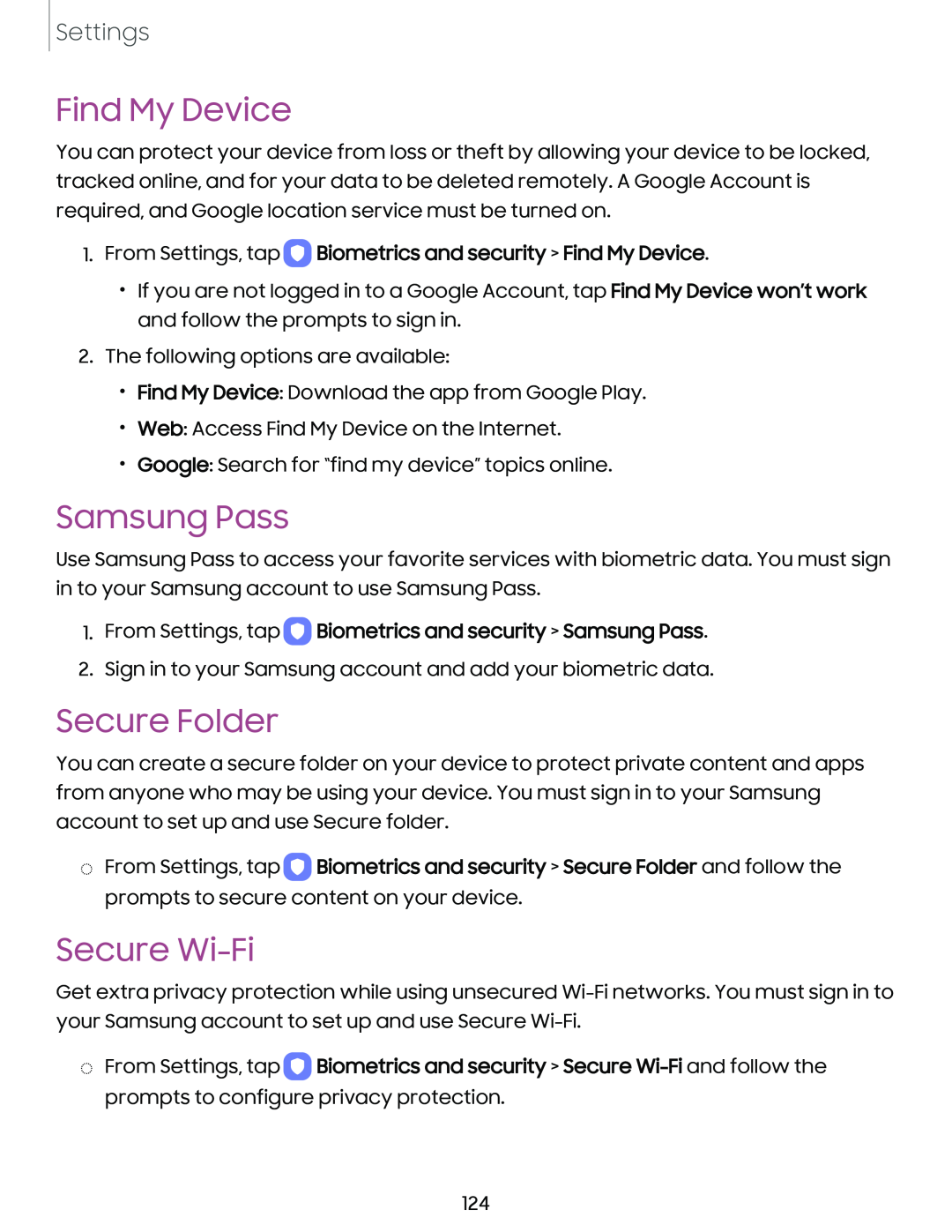Settings
Find My Device
You can protect your device from loss or theft by allowing your device to be locked, tracked online, and for your data to be deleted remotely. A Google Account is required, and Google location service must be turned on.
1.From Settings, tap 0 Biometrics and security > Find My Device.
•If you are not logged in to a Google Account, tap Find My Device won’t work and follow the prompts to sign in.
2.The following options are available:
•Find My Device: Download the app from Google Play.
•Web: Access Find My Device on the Internet.
•Google: Search for “find my device” topics online.
Samsung Pass
Use Samsung Pass to access your favorite services with biometric data. You must sign in to your Samsung account to use Samsung Pass.
1.From Settings, tap 0 Biometrics and security > Samsung Pass.
2.Sign in to your Samsung account and add your biometric data.
Secure Folder
You can create a secure folder on your device to protect private content and apps from anyone who may be using your device. You must sign in to your Samsung account to set up and use Secure folder.
◌From Settings, tap 0 Biometrics and security > Secure Folder and follow the prompts to secure content on your device.
Secure Wi-Fi
Get extra privacy protection while using unsecured
◌From Settings, tap 0 Biometrics and security > Secure
124