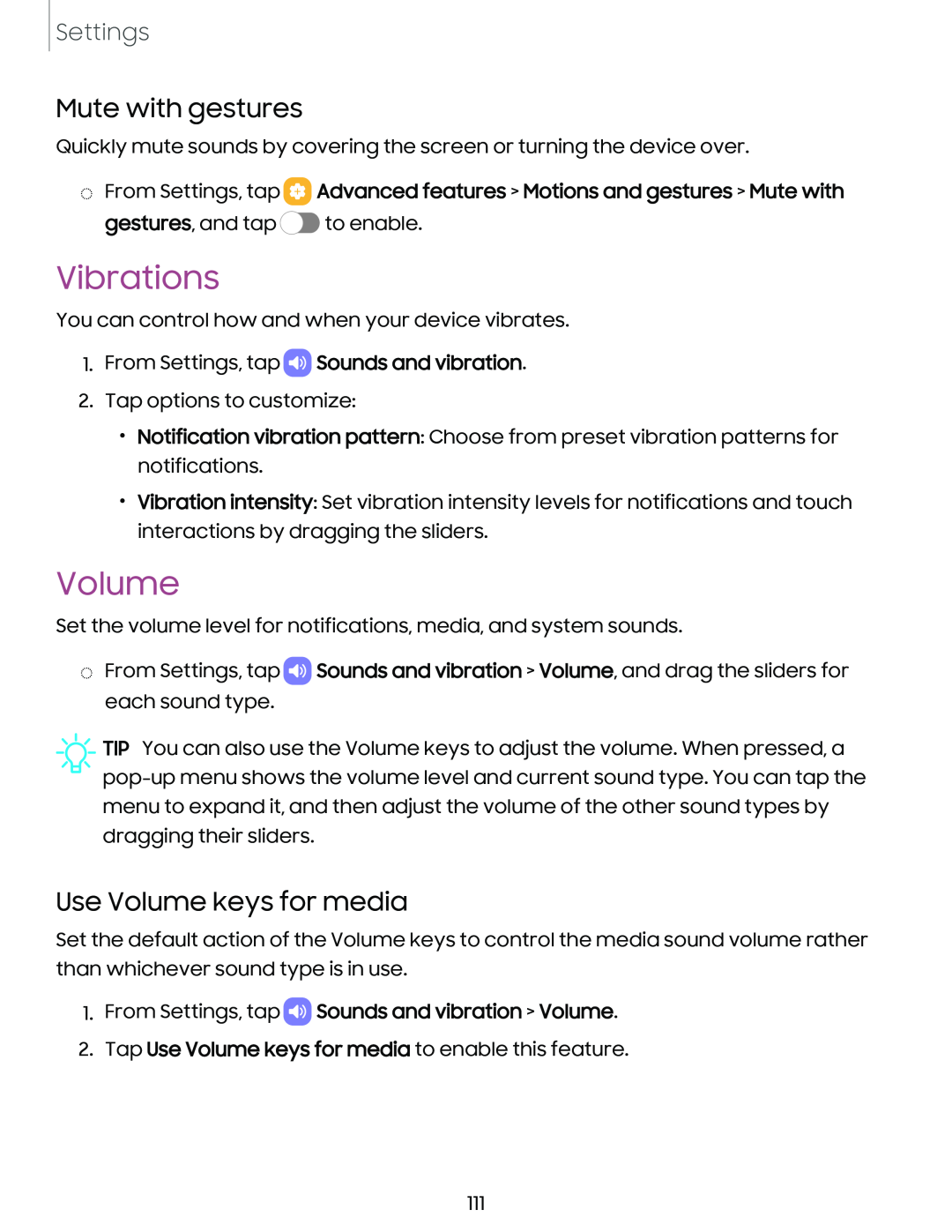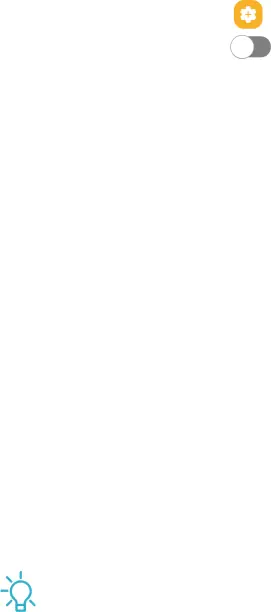
Settings
Mute with gestures
Quickly mute sounds by covering the screen or turning the device over.
◌From Settings, tap 8 Advanced features > Motions and gestures > Mute with gestures, and tap c» to enable.
Vibrations
You can control how and when your device vibrates.
1.From Settings, tap  Sounds and vibration.
Sounds and vibration.
2.Tap options to customize:
•Notification vibration pattern: Choose from preset vibration patterns for notifications.
•Vibration intensity: Set vibration intensity levels for notifications and touch interactions by dragging the sliders.
Volume
Set the volume level for notifications, media, and system sounds.
◌From Settings, tap ![]() Sounds and vibration > Volume, and drag the sliders for each sound type.
Sounds and vibration > Volume, and drag the sliders for each sound type.
![]() TIP You can also use the Volume keys to adjust the volume. When pressed, a
TIP You can also use the Volume keys to adjust the volume. When pressed, a
Use Volume keys for media
Set the default action of the Volume keys to control the media sound volume rather than whichever sound type is in use.
1.From Settings, tap  Sounds and vibration > Volume.
Sounds and vibration > Volume.
2.Tap Use Volume keys for media to enable this feature.
111