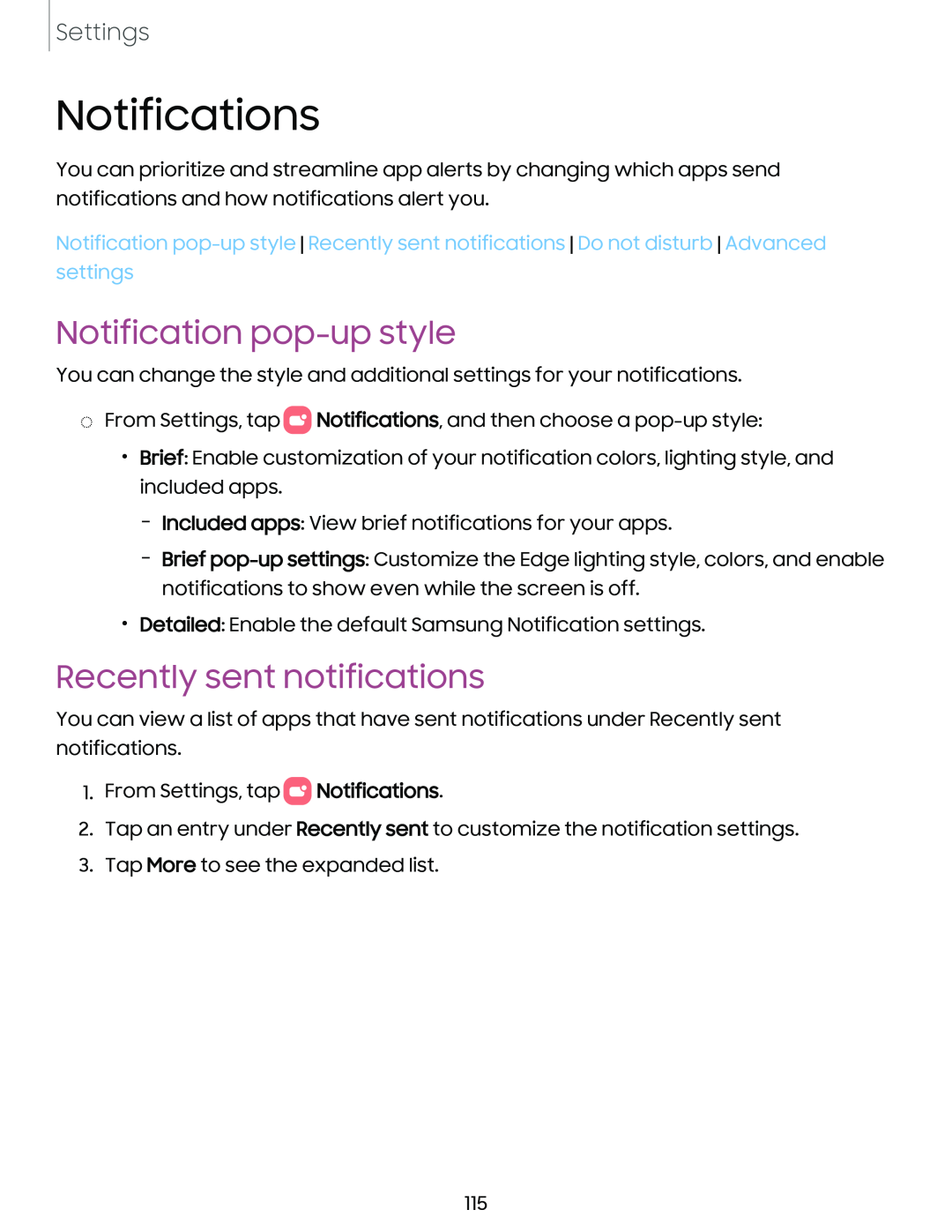Settings
Notifications
You can prioritize and streamline app alerts by changing which apps send notifications and how notifications alert you.
Notification
Notification pop-up style
You can change the style and additional settings for your notifications.
◌From Settings, tap 0![]() Notifications, and then choose a
Notifications, and then choose a
•Brief: Enable customization of your notification colors, lighting style, and included apps.
–Included apps: View brief notifications for your apps.
–Brief
•Detailed: Enable the default Samsung Notification settings.
Recently sent notifications
You can view a list of apps that have sent notifications under Recently sent notifications.
1.From Settings, tap 0![]() Notifications.
Notifications.
2.Tap an entry under Recently sent to customize the notification settings.
3.Tap More to see the expanded list.
115