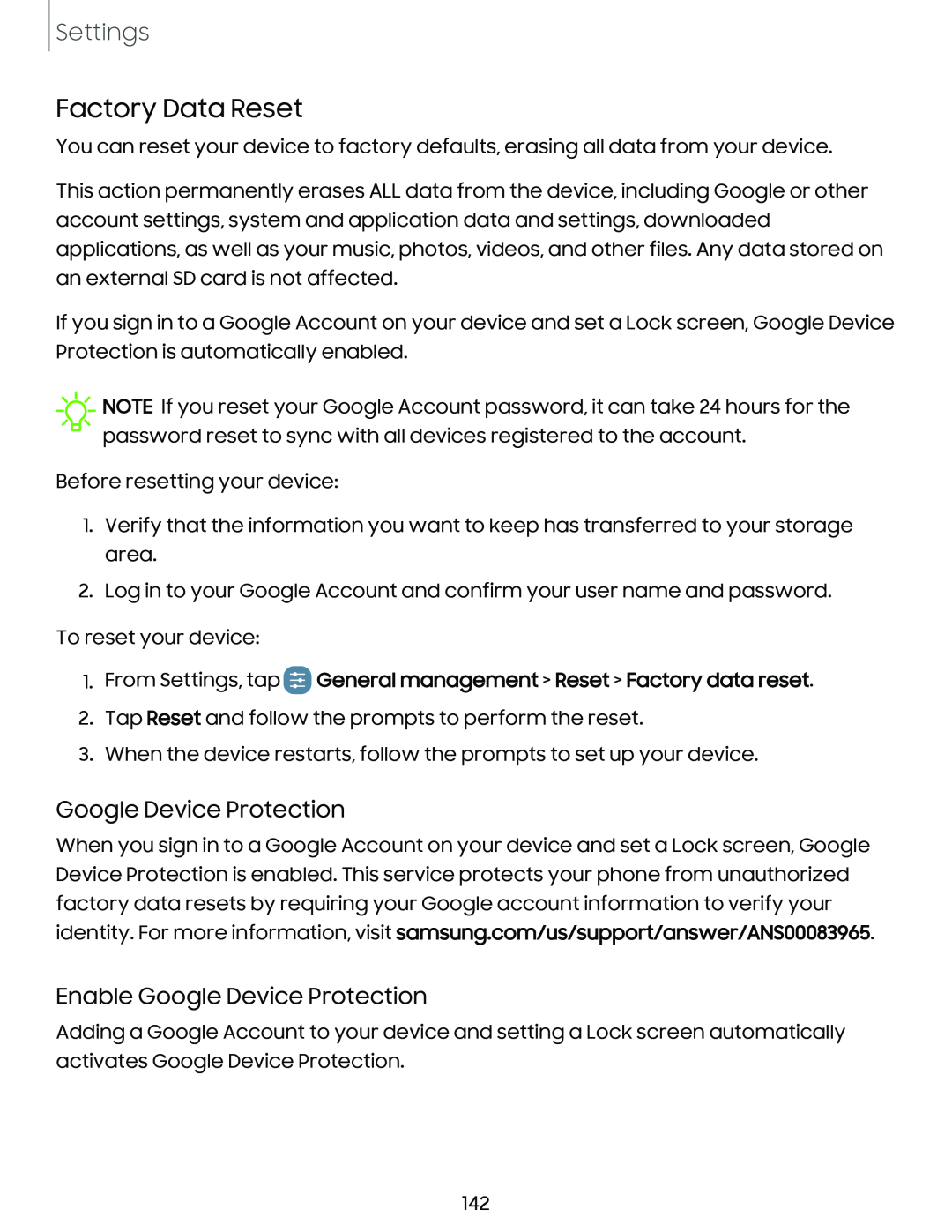Settings
Factory Data Reset
You can reset your device to factory defaults, erasing all data from your device.
This action permanently erases ALL data from the device, including Google or other account settings, system and application data and settings, downloaded applications, as well as your music, photos, videos, and other files. Any data stored on an external SD card is not affected.
If you sign in to a Google Account on your device and set a Lock screen, Google Device Protection is automatically enabled.
![]() NOTE If you reset your Google Account password, it can take 24 hours for the password reset to sync with all devices registered to the account.
NOTE If you reset your Google Account password, it can take 24 hours for the password reset to sync with all devices registered to the account.
Before resetting your device:
1.Verify that the information you want to keep has transferred to your storage area.
2.Log in to your Google Account and confirm your user name and password.
To reset your device:
1.From Settings, tap  General management > Reset > Factory data reset.
General management > Reset > Factory data reset.
2.Tap Reset and follow the prompts to perform the reset.
3.When the device restarts, follow the prompts to set up your device.
Google Device Protection
When you sign in to a Google Account on your device and set a Lock screen, Google Device Protection is enabled. This service protects your phone from unauthorized factory data resets by requiring your Google account information to verify your identity. For more information, visit samsung.com/us/support/answer/ANS00083965.
Enable Google Device Protection
Adding a Google Account to your device and setting a Lock screen automatically activates Google Device Protection.
142