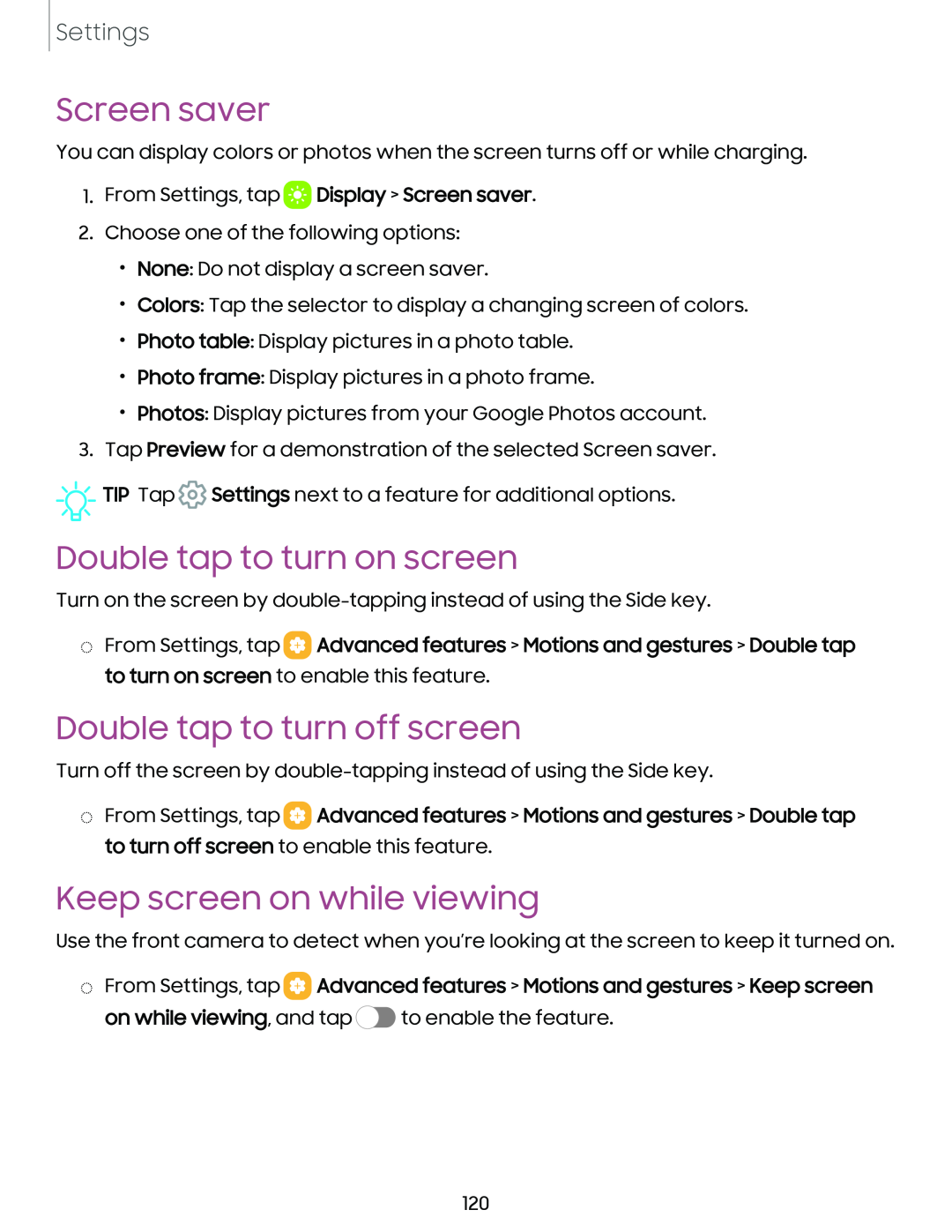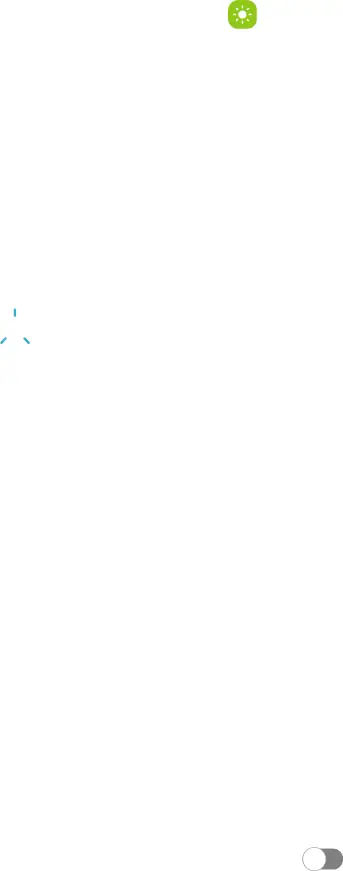
Settings
Screen saver
You can display colors or photos when the screen turns off or while charging.
1.From Settings, tap a Display > Screen saver.
2.Choose one of the following options:
•None: Do not display a screen saver.
•Colors: Tap the selector to display a changing screen of colors.
•Photo table: Display pictures in a photo table.
•Photo frame: Display pictures in a photo frame.
•Photos: Display pictures from your Google Photos account.
3.Tap Preview for a demonstration of the selected Screen saver.
![]()
![]()
![]() TIP Tap
TIP Tap ![]() Settings next to a feature for additional options.
Settings next to a feature for additional options.
Double tap to turn on screen
Turn on the screen by
◌From Settings, tap ![]() Advanced features > Motions and gestures > Double tap to turn on screen to enable this feature.
Advanced features > Motions and gestures > Double tap to turn on screen to enable this feature.
Double tap to turn off screen
Turn off the screen by
◌From Settings, tap ![]() Advanced features > Motions and gestures > Double tap to turn off screen to enable this feature.
Advanced features > Motions and gestures > Double tap to turn off screen to enable this feature.
Keep screen on while viewing
Use the front camera to detect when you’re looking at the screen to keep it turned on.
◌From Settings, tap ![]() Advanced features > Motions and gestures > Keep screen on while viewing, and tap C> to enable the feature.
Advanced features > Motions and gestures > Keep screen on while viewing, and tap C> to enable the feature.
120