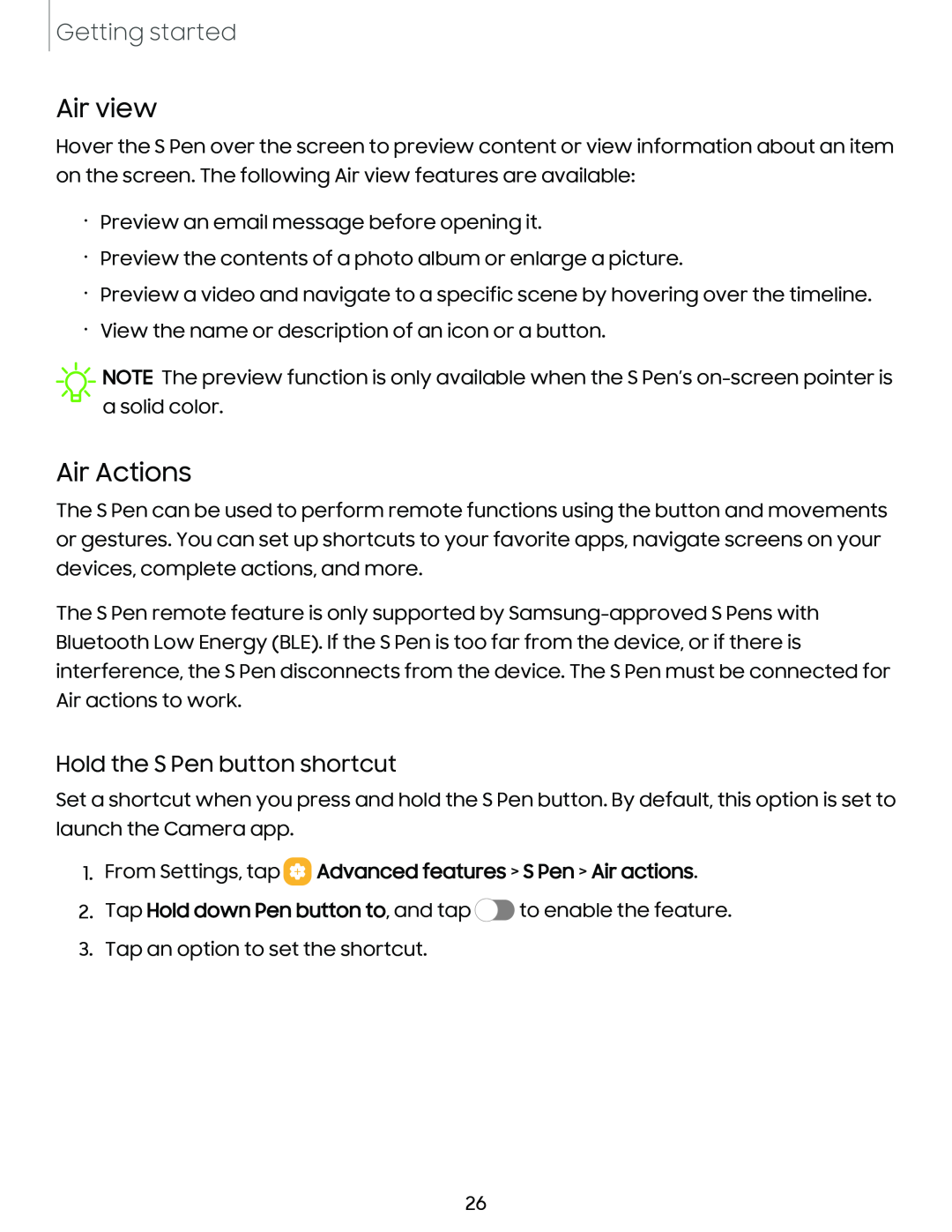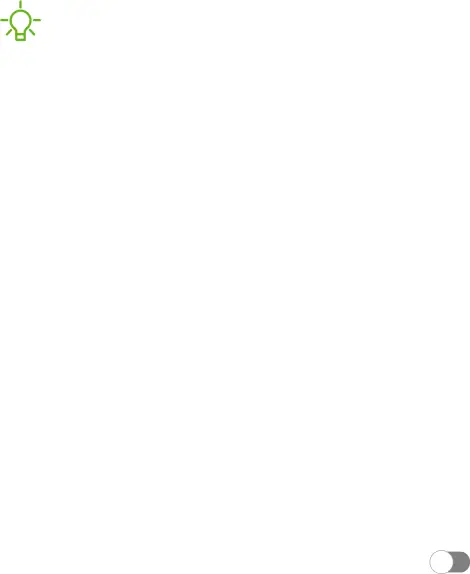
Getting started
Air view
Hover the S Pen over the screen to preview content or view information about an item on the screen. The following Air view features are available:
•Preview an email message before opening it.
•Preview the contents of a photo album or enlarge a picture.
•Preview a video and navigate to a specific scene by hovering over the timeline.
•View the name or description of an icon or a button.
![]() K
K![]() -
-
Air Actions
The S Pen can be used to perform remote functions using the button and movements or gestures. You can set up shortcuts to your favorite apps, navigate screens on your devices, complete actions, and more.
The S Pen remote feature is only supported by
Hold the S Pen button shortcut
Set a shortcut when you press and hold the S Pen button. By default, this option is set to launch the Camera app.
1.From Settings, tap  Advanced features > S Pen > Air actions.
Advanced features > S Pen > Air actions.
2.Tap Hold down Pen button to, and tap C> to enable the feature.
3.Tap an option to set the shortcut.
26