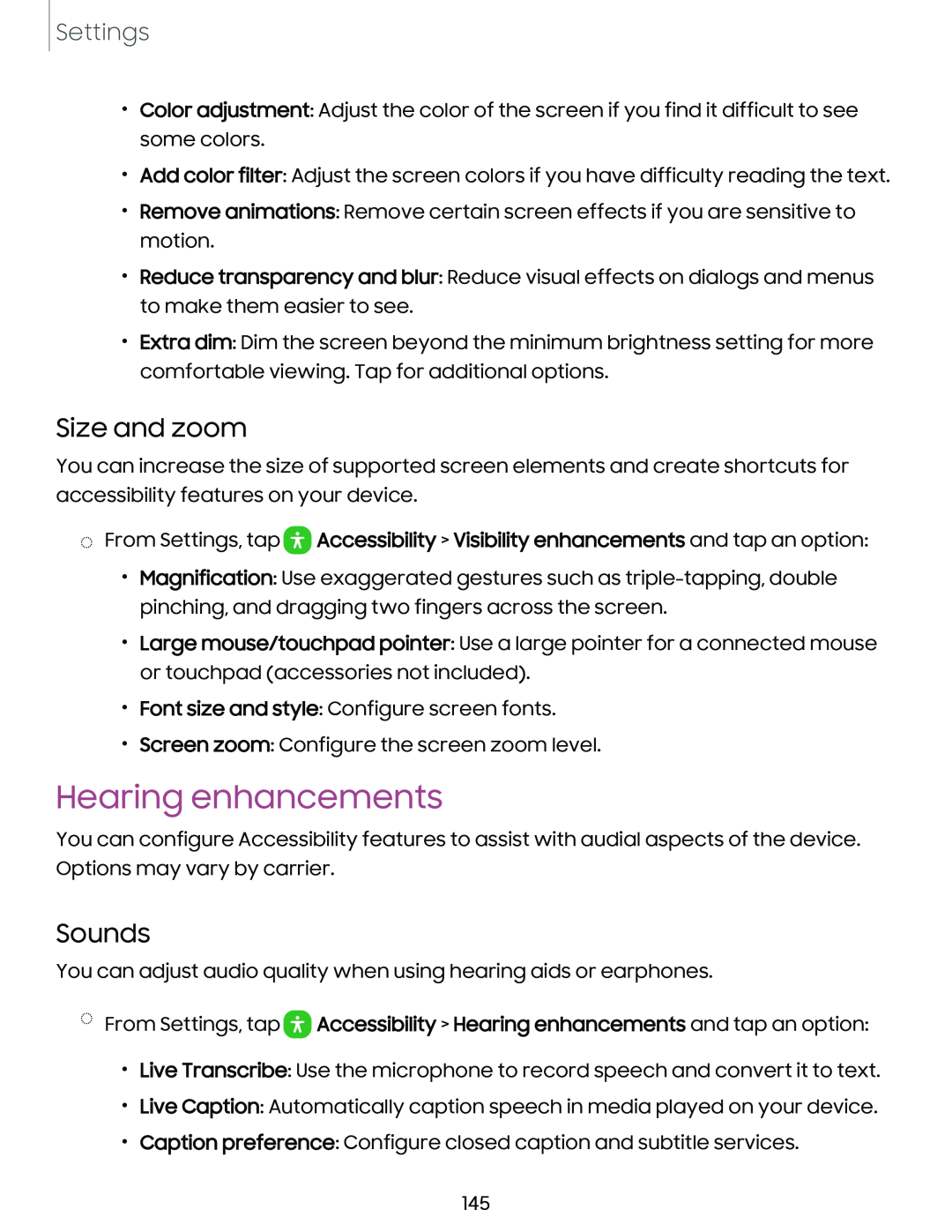Settings
•Color adjustment: Adjust the color of the screen if you find it difficult to see some colors.
•Add color filter: Adjust the screen colors if you have difficulty reading the text.
•Remove animations: Remove certain screen effects if you are sensitive to motion.
•Reduce transparency and blur: Reduce visual effects on dialogs and menus to make them easier to see.
•Extra dim: Dim the screen beyond the minimum brightness setting for more comfortable viewing. Tap for additional options.
Size and zoom
You can increase the size of supported screen elements and create shortcuts for accessibility features on your device.
◌From Settings, tap 0 Accessibility > Visibility enhancements and tap an option:
•Magnification: Use exaggerated gestures such as
•Large mouse/touchpad pointer: Use a large pointer for a connected mouse or touchpad (accessories not included).
•Font size and style: Configure screen fonts.
•Screen zoom: Configure the screen zoom level.
Hearing enhancements
You can configure Accessibility features to assist with audial aspects of the device. Options may vary by carrier.
Sounds
You can adjust audio quality when using hearing aids or earphones.
◌From Settings, tap 0 Accessibility > Hearing enhancements and tap an option:
•Live Transcribe: Use the microphone to record speech and convert it to text.
•Live Caption: Automatically caption speech in media played on your device.
•Caption preference: Configure closed caption and subtitle services.
145