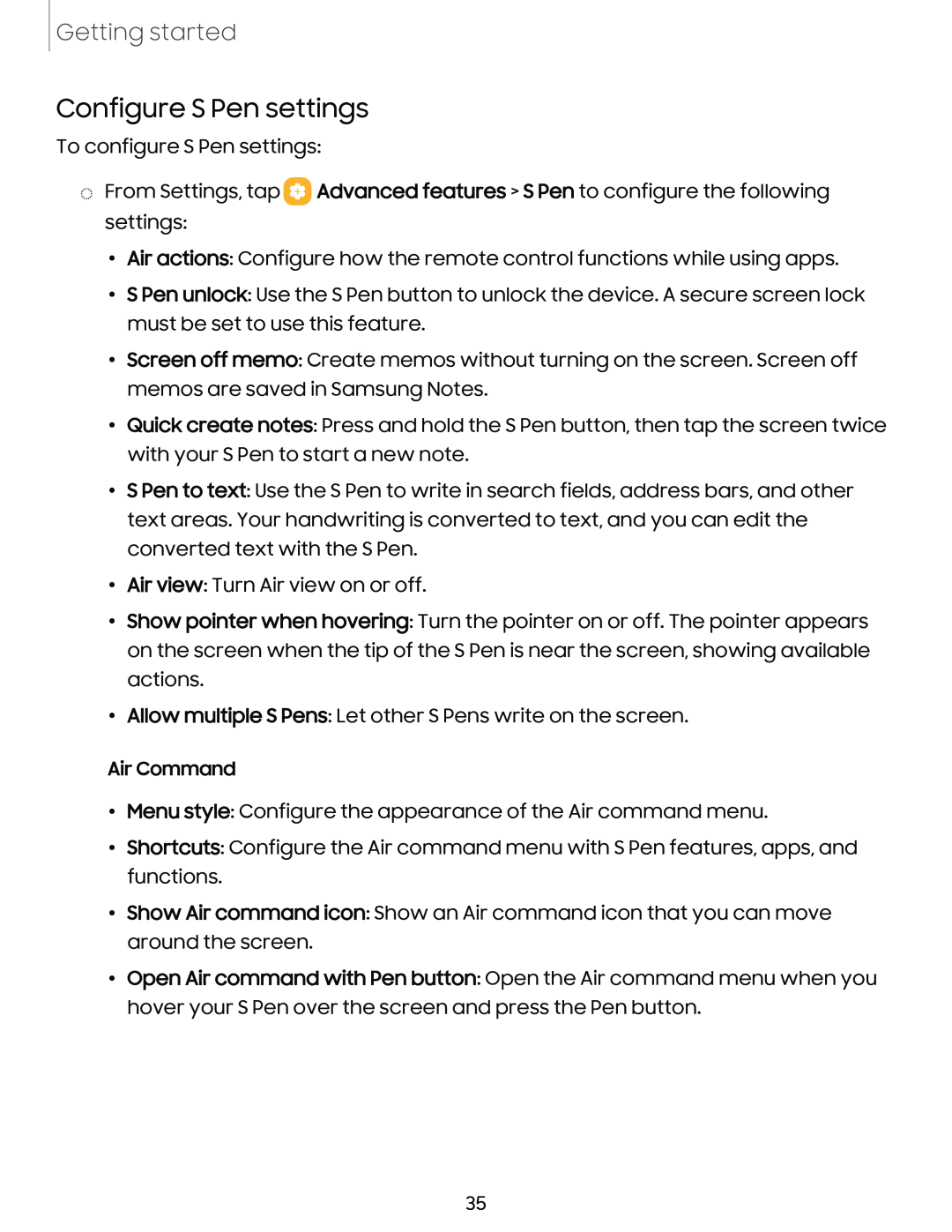Getting started
Configure S Pen settings
To configure S Pen settings:
◌From Settings, tap ![]() Advanced features > S Pen to configure the following settings:
Advanced features > S Pen to configure the following settings:
•Air actions: Configure how the remote control functions while using apps.
•S Pen unlock: Use the S Pen button to unlock the device. A secure screen lock must be set to use this feature.
•Screen off memo: Create memos without turning on the screen. Screen off memos are saved in Samsung Notes.
•Quick create notes: Press and hold the S Pen button, then tap the screen twice with your S Pen to start a new note.
•S Pen to text: Use the S Pen to write in search fields, address bars, and other text areas. Your handwriting is converted to text, and you can edit the converted text with the S Pen.
•Air view: Turn Air view on or off.
•Show pointer when hovering: Turn the pointer on or off. The pointer appears on the screen when the tip of the S Pen is near the screen, showing available actions.
•Allow multiple S Pens: Let other S Pens write on the screen.
Air Command
•Menu style: Configure the appearance of the Air command menu.
•Shortcuts: Configure the Air command menu with S Pen features, apps, and functions.
•Show Air command icon: Show an Air command icon that you can move around the screen.
•Open Air command with Pen button: Open the Air command menu when you hover your S Pen over the screen and press the Pen button.
35