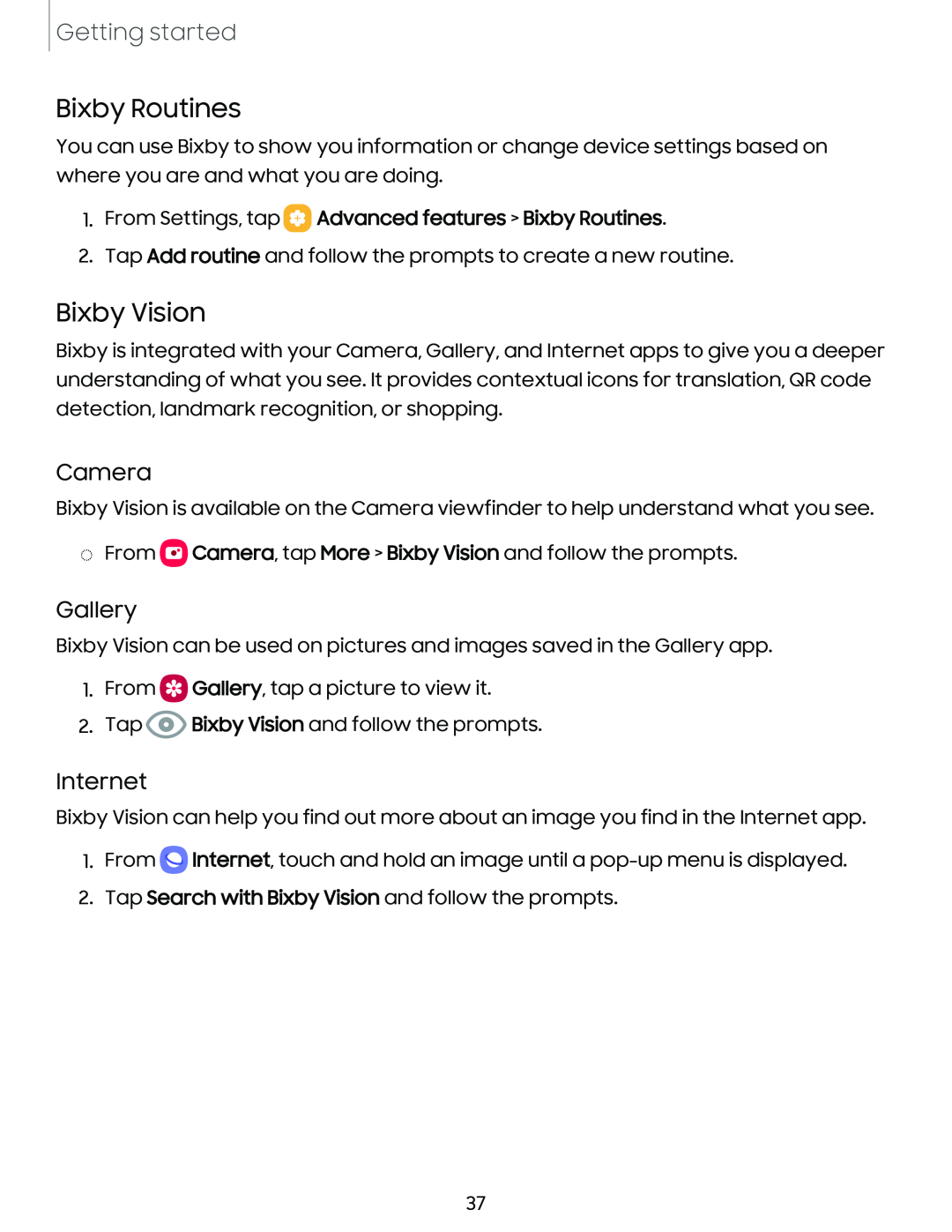Getting started
Bixby Routines
You can use Bixby to show you information or change device settings based on where you are and what you are doing.
1.From Settings, tap  Advanced features > Bixby Routines.
Advanced features > Bixby Routines.
2.Tap Add routine and follow the prompts to create a new routine.
Bixby Vision
Bixby is integrated with your Camera, Gallery, and Internet apps to give you a deeper understanding of what you see. It provides contextual icons for translation, QR code detection, landmark recognition, or shopping.
Camera
Bixby Vision is available on the Camera viewfinder to help understand what you see.
◌From ![]() Camera, tap More > Bixby Vision and follow the prompts.
Camera, tap More > Bixby Vision and follow the prompts.
Gallery
Bixby Vision can be used on pictures and images saved in the Gallery app.
1.From 0 Gallery, tap a picture to view it.
2.Tap @ Bixby Vision and follow the prompts.
Internet
Bixby Vision can help you find out more about an image you find in the Internet app.
1.From 0 Internet, touch and hold an image until a
2.Tap Search with Bixby Vision and follow the prompts.
37