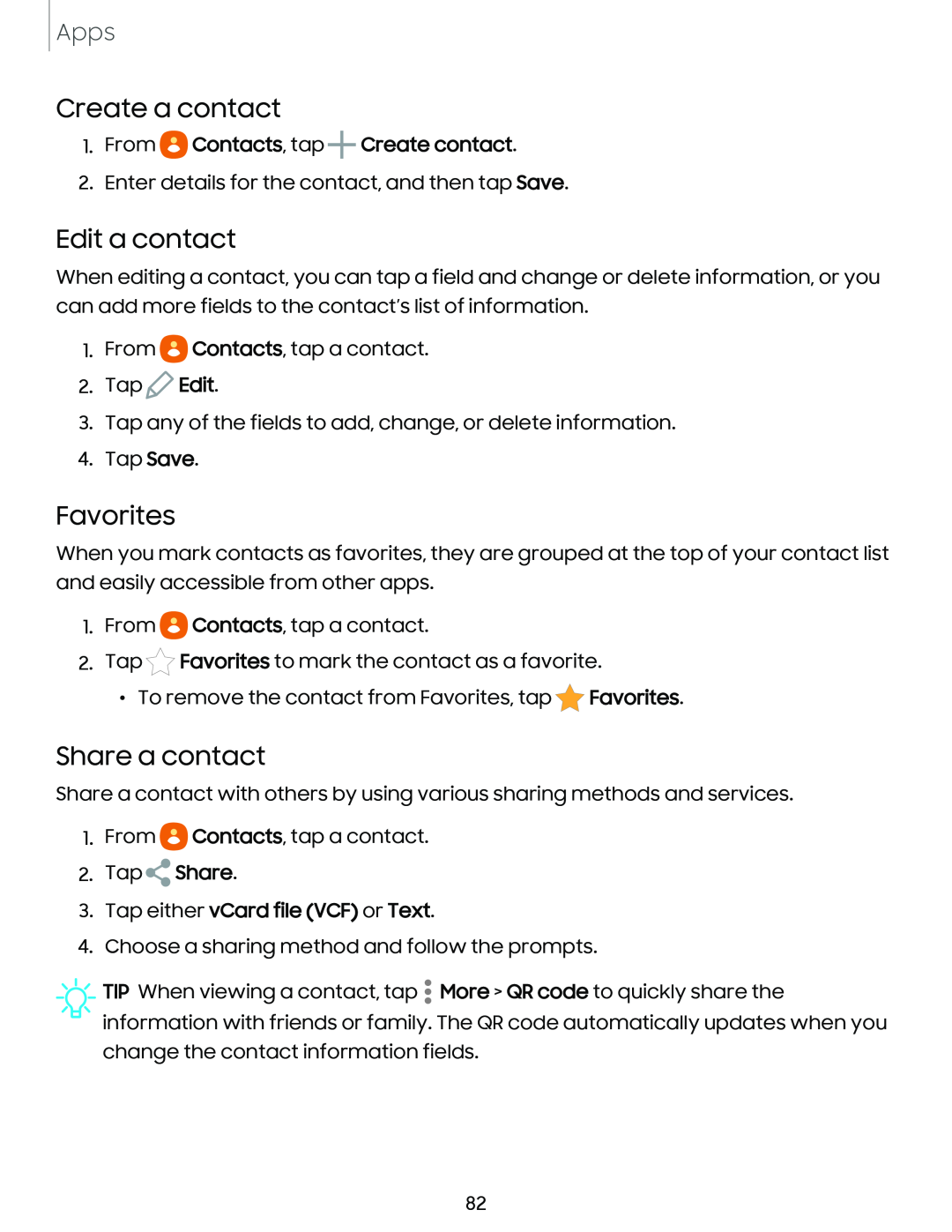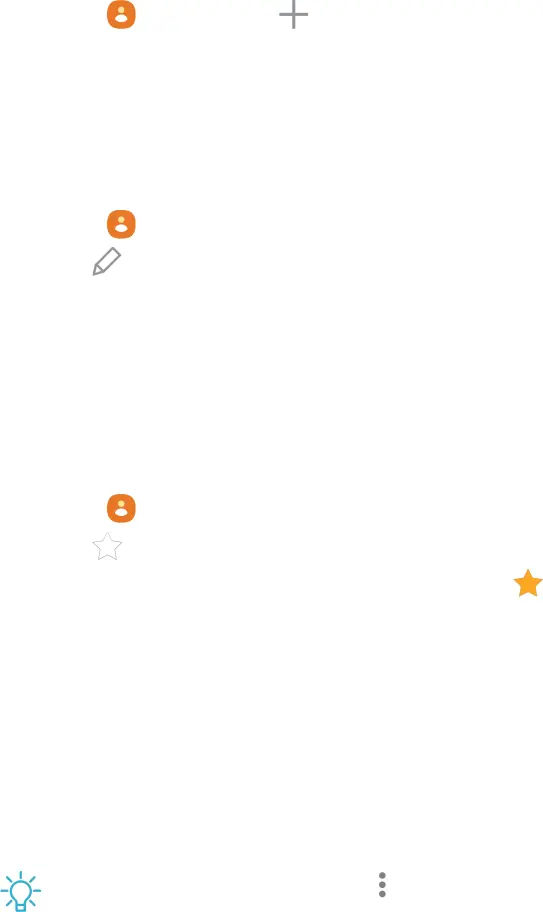
Apps
Create a contact
1.From e Contacts, tap +Create contact.
2.Enter details for the contact, and then tap Save.
Edit a contact
When editing a contact, you can tap a field and change or delete information, or you can add more fields to the contact’s list of information.
1.From e Contacts, tap a contact.
2.Tap t) Edit.
3.Tap any of the fields to add, change, or delete information.
4.Tap Save.
Favorites
When you mark contacts as favorites, they are grouped at the top of your contact list and easily accessible from other apps.
1. From e Contacts, tap a contact.
2. Tap *Favorites to mark the contact as a favorite.
• To remove the contact from Favorites, tap *Favorites.
Share a contact with others by using various sharing methods and services.
1.From ![]() Contacts, tap a contact.
Contacts, tap a contact.
2.Tap  Share.
Share.
3.Tap either vCard file (VCF) or Text.
4.Choose a sharing method and follow the prompts.
•
TIP When viewing a contact, tap • More > QR code to quickly share the
•
information with friends or family. The QR code automatically updates when you change the contact information fields.
82