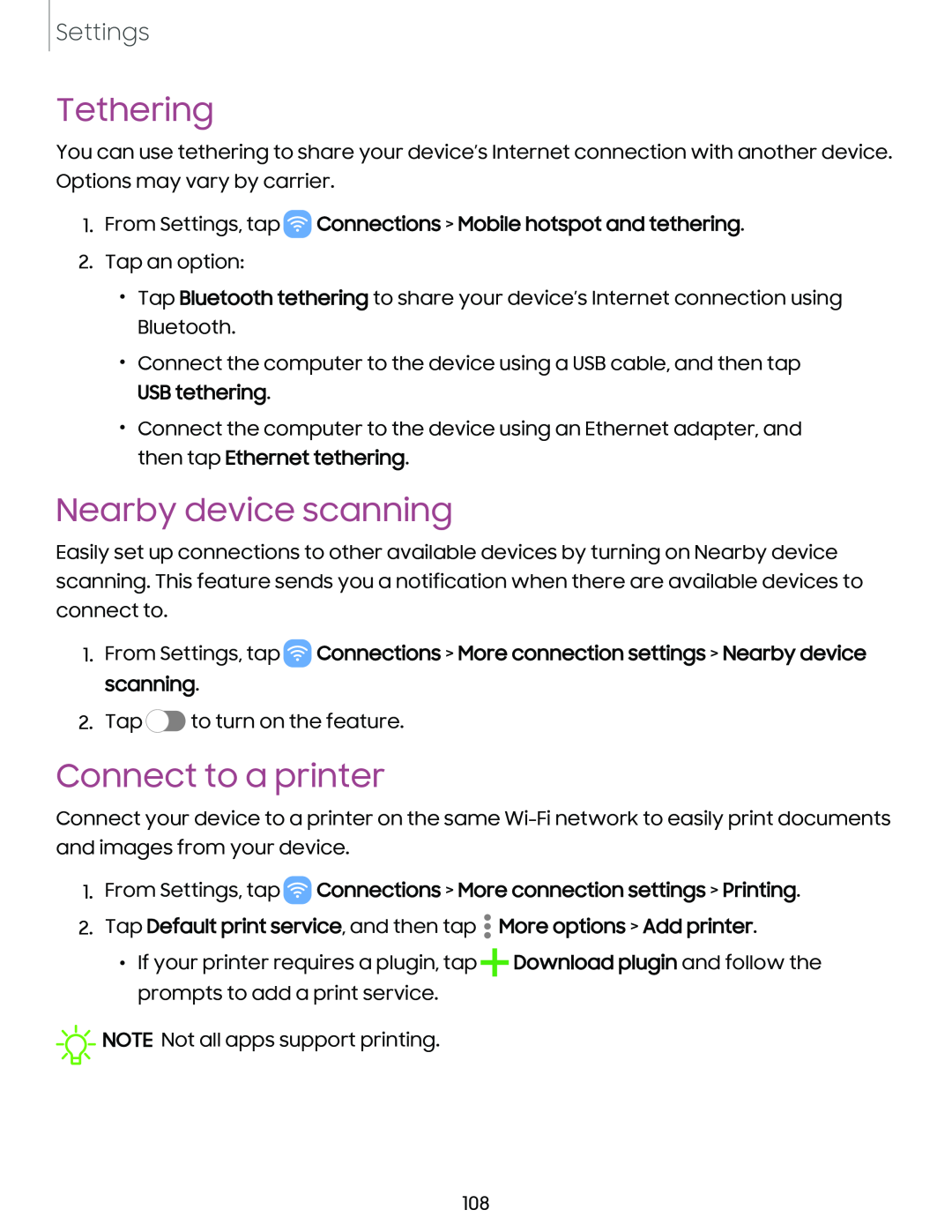
Settings
Tethering
You can use tethering to share your device’s Internet connection with another device. Options may vary by carrier.
1.From Settings, tap  Connections > Mobile hotspot and tethering.
Connections > Mobile hotspot and tethering.
2.Tap an option:
•Tap Bluetooth tethering to share your device’s Internet connection using Bluetooth.
•Connect the computer to the device using a USB cable, and then tap USB tethering.
•Connect the computer to the device using an Ethernet adapter, and then tap Ethernet tethering.
Nearby device scanning
Easily set up connections to other available devices by turning on Nearby device scanning. This feature sends you a notification when there are available devices to connect to.
1.From Settings, tap ![]() Connections > More connection settings > Nearby device scanning.
Connections > More connection settings > Nearby device scanning.
2.Tap![]()
![]()
![]() to turn on the feature.
to turn on the feature.
Connect to a printer
Connect your device to a printer on the same
1.From Settings, tap  Connections > More connection settings > Printing.
Connections > More connection settings > Printing.
•
2. Tap Default print service, and then tap • More options > Add printer.
•
• If your printer requires a plugin, tap +Download plugin and follow the prompts to add a print service.
![]()
![]()
![]() NOTE Not all apps support printing.
NOTE Not all apps support printing.
108