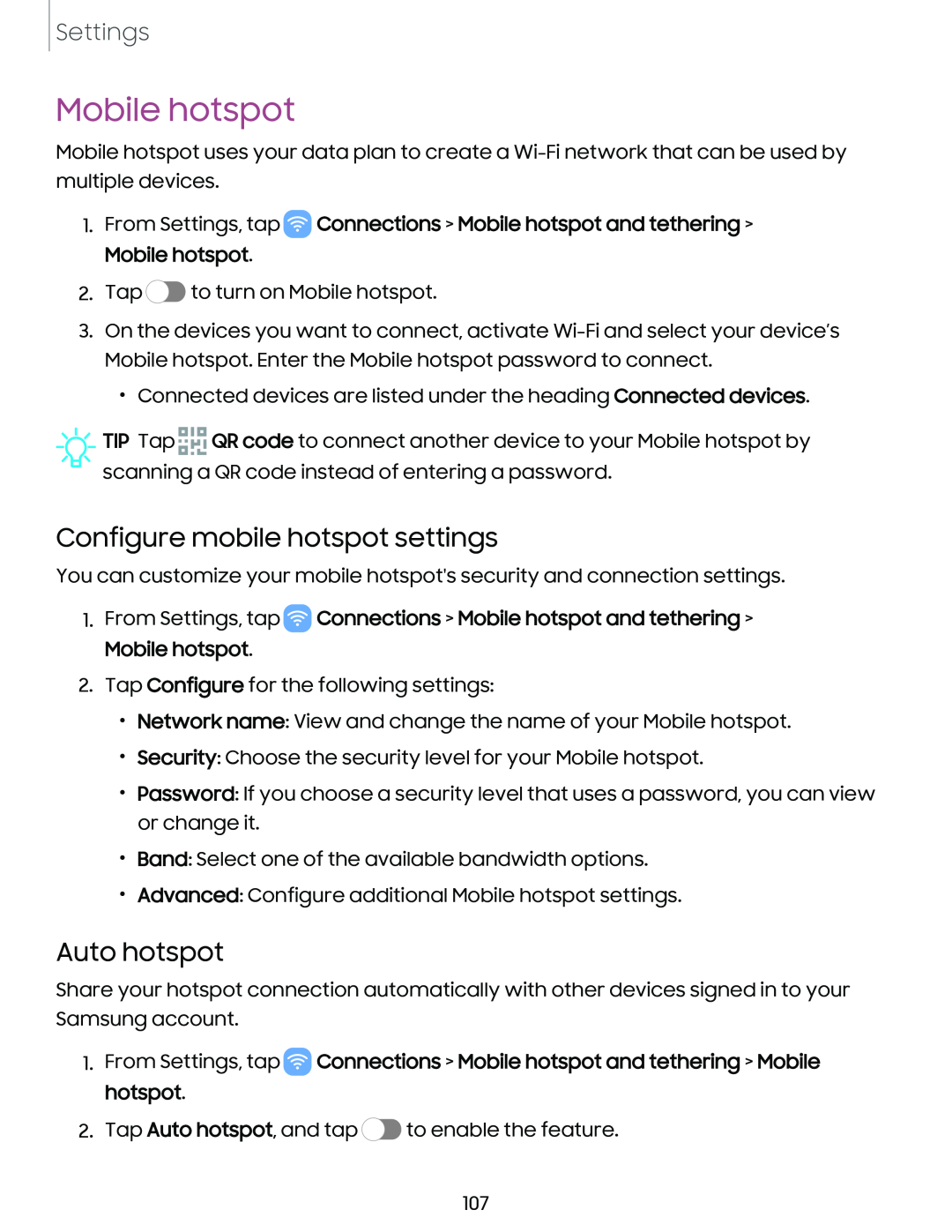Settings
Mobile hotspot
Mobile hotspot uses your data plan to create a
1.From Settings, tap ![]() Connections > Mobile hotspot and tethering > Mobile hotspot.
Connections > Mobile hotspot and tethering > Mobile hotspot.
2.Tap ![]() to turn on Mobile hotspot.
to turn on Mobile hotspot.
3.On the devices you want to connect, activate
•Connected devices are listed under the heading Connected devices.
TIP Tap .....a1a QR code to connect another device to your Mobile hotspot by
a.a.;
scanning a QR code instead of entering a password.
Configure mobile hotspot settings
You can customize your mobile hotspot's security and connection settings.
1.From Settings, tap ![]() Connections > Mobile hotspot and tethering > Mobile hotspot.
Connections > Mobile hotspot and tethering > Mobile hotspot.
2.Tap Configure for the following settings:
•Network name: View and change the name of your Mobile hotspot.
•Security: Choose the security level for your Mobile hotspot.
•Password: If you choose a security level that uses a password, you can view or change it.
•Band: Select one of the available bandwidth options.
•Advanced: Configure additional Mobile hotspot settings.
Auto hotspot
Share your hotspot connection automatically with other devices signed in to your Samsung account.
1.From Settings, tap ![]() Connections > Mobile hotspot and tethering > Mobile hotspot.
Connections > Mobile hotspot and tethering > Mobile hotspot.
2.Tap Auto hotspot, and tap ![]() to enable the feature.
to enable the feature.
107