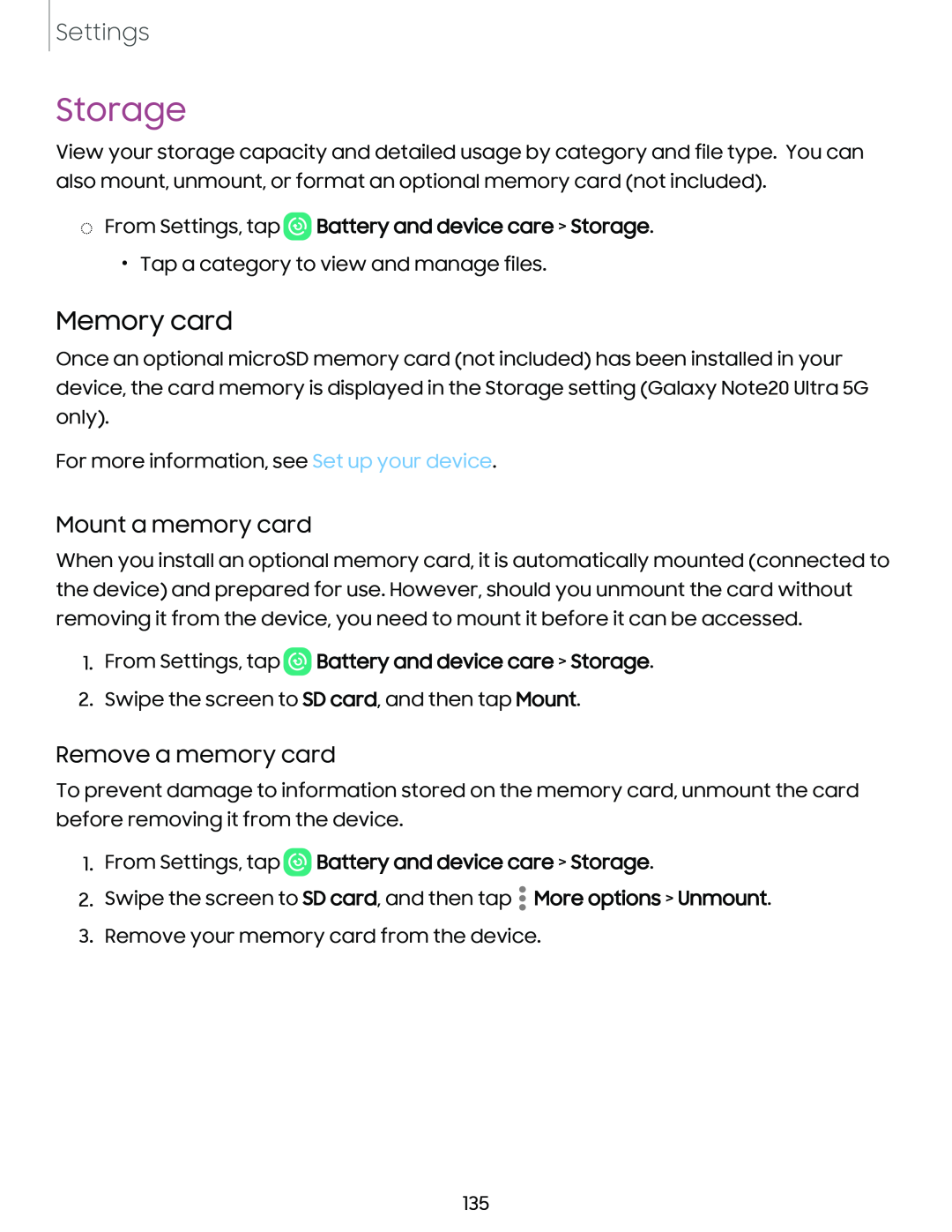Settings
Storage
View your storage capacity and detailed usage by category and file type. You can also mount, unmount, or format an optional memory card (not included).
◌From Settings, tap  Battery and device care > Storage.
Battery and device care > Storage.
•Tap a category to view and manage files.
Memory card
Once an optional microSD memory card (not included) has been installed in your device, the card memory is displayed in the Storage setting (Galaxy Note20 Ultra 5G only).
For more information, see Set up your device.
Mount a memory card
When you install an optional memory card, it is automatically mounted (connected to the device) and prepared for use. However, should you unmount the card without removing it from the device, you need to mount it before it can be accessed.
1.From Settings, tap  Battery and device care > Storage.
Battery and device care > Storage.
2.Swipe the screen to SD card, and then tap Mount.
Remove a memory card
To prevent damage to information stored on the memory card, unmount the card before removing it from the device.
1.From Settings, tap  Battery and device care > Storage.
Battery and device care > Storage.
•
2. Swipe the screen to SD card, and then tap • More options > Unmount.
•
3. Remove your memory card from the device.
135