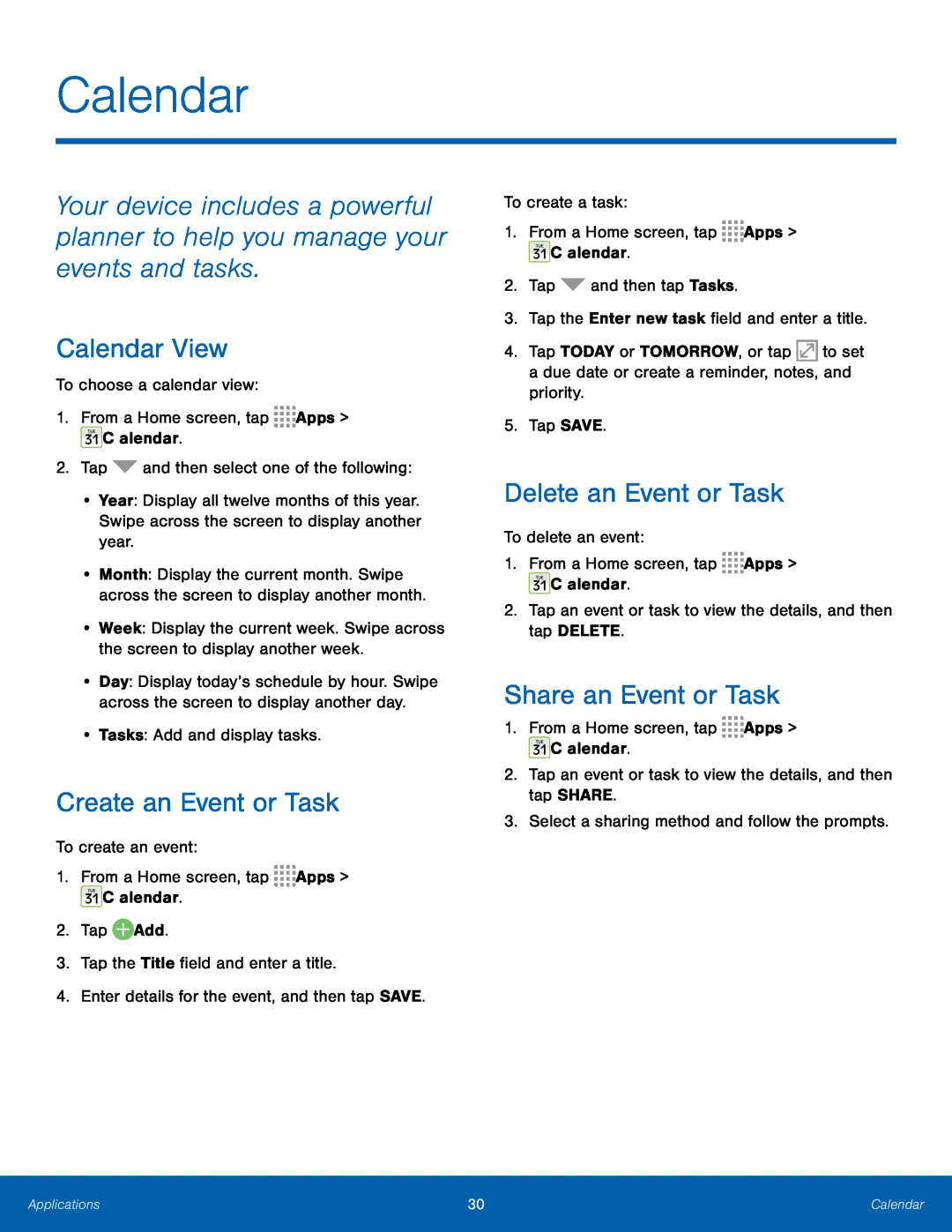
Calendar
Your device includes a powerful planner to help you manage your events and tasks.
Calendar View
To choose a calendar view:1.From a Home screen, tap•Year: Display all twelve months of this year. Swipe across the screen to display another year.
•Month: Display the current month. Swipe across the screen to display another month.
•Week: Display the current week. Swipe across the screen to display another week.
•Day: Display today’s schedule by hour. Swipe across the screen to display another day.
•Tasks: Add and display tasks.Create an Event or Task
To create an event:1.From a Home screen, tap ![]()
![]()
![]()
![]() Apps >
Apps > ![]() Calendar.
Calendar.
To create a task: and then tap Tasks.3.Tap the Enter new task field and enter a title.
and then tap Tasks.3.Tap the Enter new task field and enter a title.
1.From a Home screen, tap ![]()
![]()
![]()
![]() Apps >
Apps > ![]() Calendar.
Calendar.
4.Tap TODAY or TOMORROW, or tap ![]() to set a due date or create a reminder, notes, and priority.
to set a due date or create a reminder, notes, and priority.
Delete an Event or Task
To delete an event:1.From a Home screen, tap ![]()
![]()
![]()
![]() Apps >
Apps > ![]() Calendar.
Calendar.
Share an Event or Task
1.From a Home screen, tap ![]()
![]()
![]()
![]() Apps >
Apps > ![]() Calendar.
Calendar.
Applications | 30 | Calendar |
|
|
|