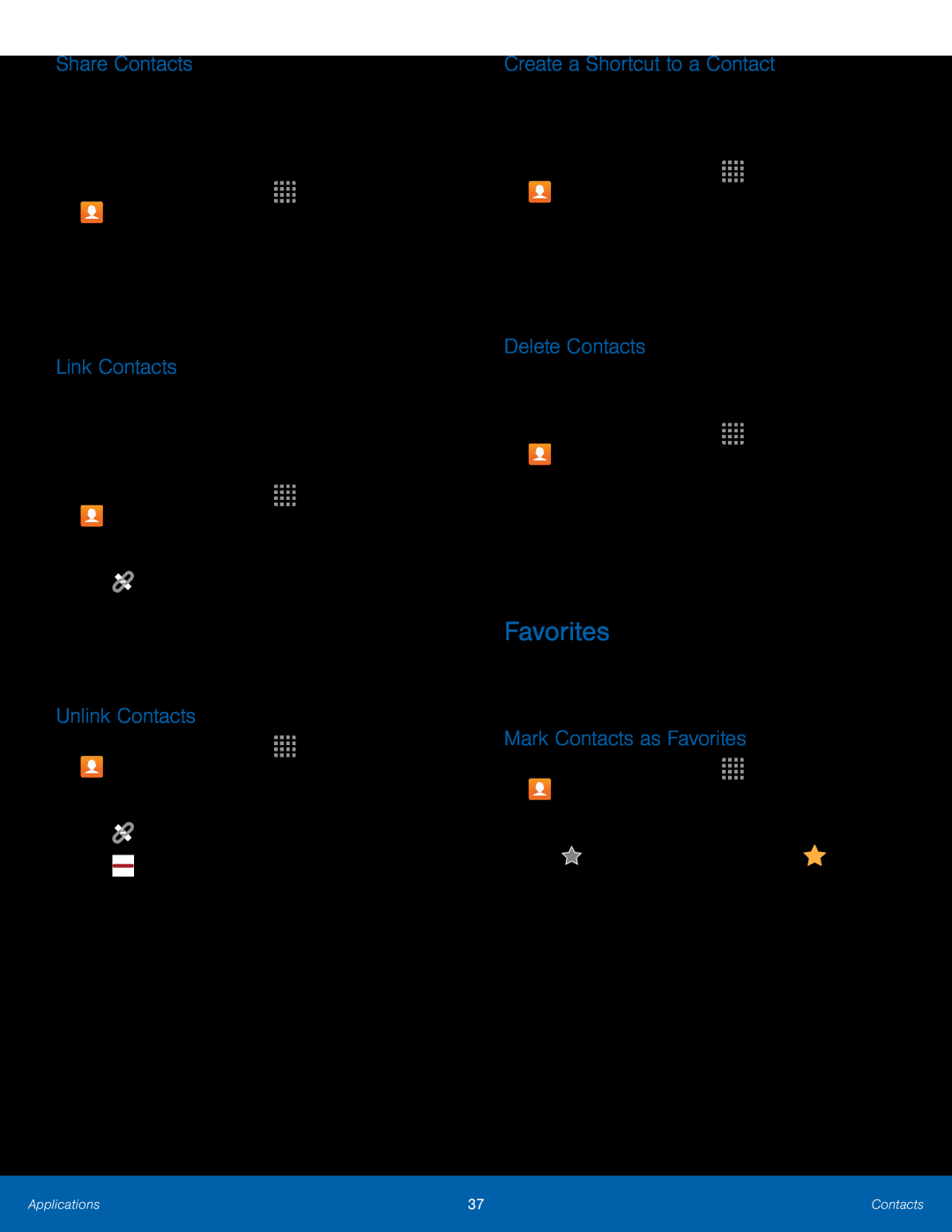
Share Contacts
When you share a name card, the contact’s information is sent as a vCard file (.vcf). You can share a vCard via Bluetooth or
1.From a Home screen, tap ![]()
![]()
![]()
![]() Apps >
Apps > ![]() Contacts.
Contacts.
Link Contacts
When you have contacts from various sources (Gmail, Facebook, and so on), you may have multiple similar entries for a single contact. Contacts lets you link multiple entries into a single contact.
1.From a Home screen, tap ![]()
![]()
![]()
![]() Apps >
Apps > ![]() Contacts.
Contacts.
4.Tap Link another contact, and then select contacts to link to the original contact.
5.Tap LINK.Unlink Contacts
1.From a Home screen, tap ![]()
![]()
![]()
![]() Apps >
Apps > ![]() Contacts.
Contacts.
2.Tap the contact to display it.
3.Tap ![]() Linked contact.
Linked contact.
Create a Shortcut to a Contact
You can create a shortcut to a favorite on the home screen, to access their information directly from the home screen.
1.From a Home screen, tap ![]()
![]()
![]()
![]() Apps >
Apps > ![]() Contacts.
Contacts.
2.Tap the contact to display it.
3.Tap MORE > Add shortcut to Home screen. The new shortcut displays in an empty area of the Home screen.
Delete Contacts
You can delete a single contact or choose multiple contacts to delete.1.From a Home screen, tap ![]()
![]()
![]()
![]() Apps >
Apps > ![]() Contacts.
Contacts.
2.Touch and hold a contact to select it. You can also tap other contact or tap the All checkbox at the top of the screen to select all.
3.Tap DELETE.
Favorites
When you mark contacts as favorites, they are easily accessible from other apps.
Mark Contacts as Favorites
1.From a Home screen, tap ![]()
![]()
![]()
![]() Apps >
Apps > ![]() Contacts.
Contacts.
Applications | 37 | Contacts |
|
|
|