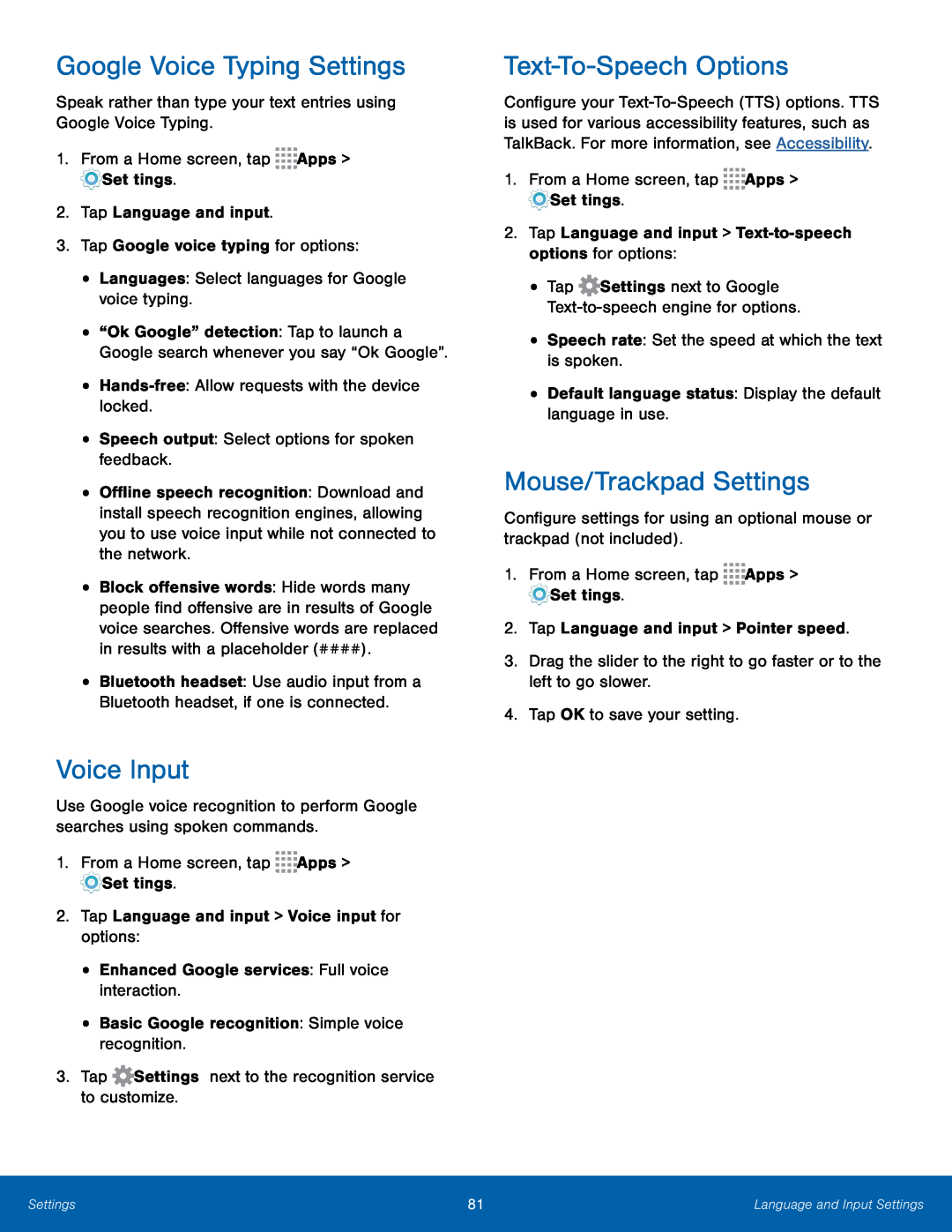
Google Voice Typing Settings
Speak rather than type your text entries using Google Voice Typing.1.From a Home screen, tap ![]()
![]()
![]()
![]() Apps >
Apps > ![]() Settings.
Settings.
2.Tap Language and input.
3.Tap Google voice typing for options:•Languages: Select languages for Google voice typing.•“Ok Google” detection: Tap to launch a Google search whenever you say “Ok Google”.
••Offline speech recognition: Download and install speech recognition engines, allowing you to use voice input while not connected to the network.
•Block offensive words: Hide words many people find offensive are in results of Google voice searches. Offensive words are replaced in results with a placeholder (####).
•Bluetooth headset: Use audio input from a Bluetooth headset, if one is connected.
Voice Input
Use Google voice recognition to perform Google searches using spoken commands.1.From a Home screen, tap ![]()
![]()
![]()
![]() Apps >
Apps > ![]() Settings.
Settings.
Text-To-Speech Options
Configure your
1.From a Home screen, tap ![]()
![]()
![]()
![]() Apps >
Apps > ![]() Settings.
Settings.
•Tap ![]() Settings next to Google
Settings next to Google
Mouse/Trackpad Settings
Configure settings for using an optional mouse or trackpad (not included).1.From a Home screen, tap ![]()
![]()
![]()
![]() Apps >
Apps > ![]() Settings.
Settings.
Settings | 81 | Language and Input Settings |
|
|
|