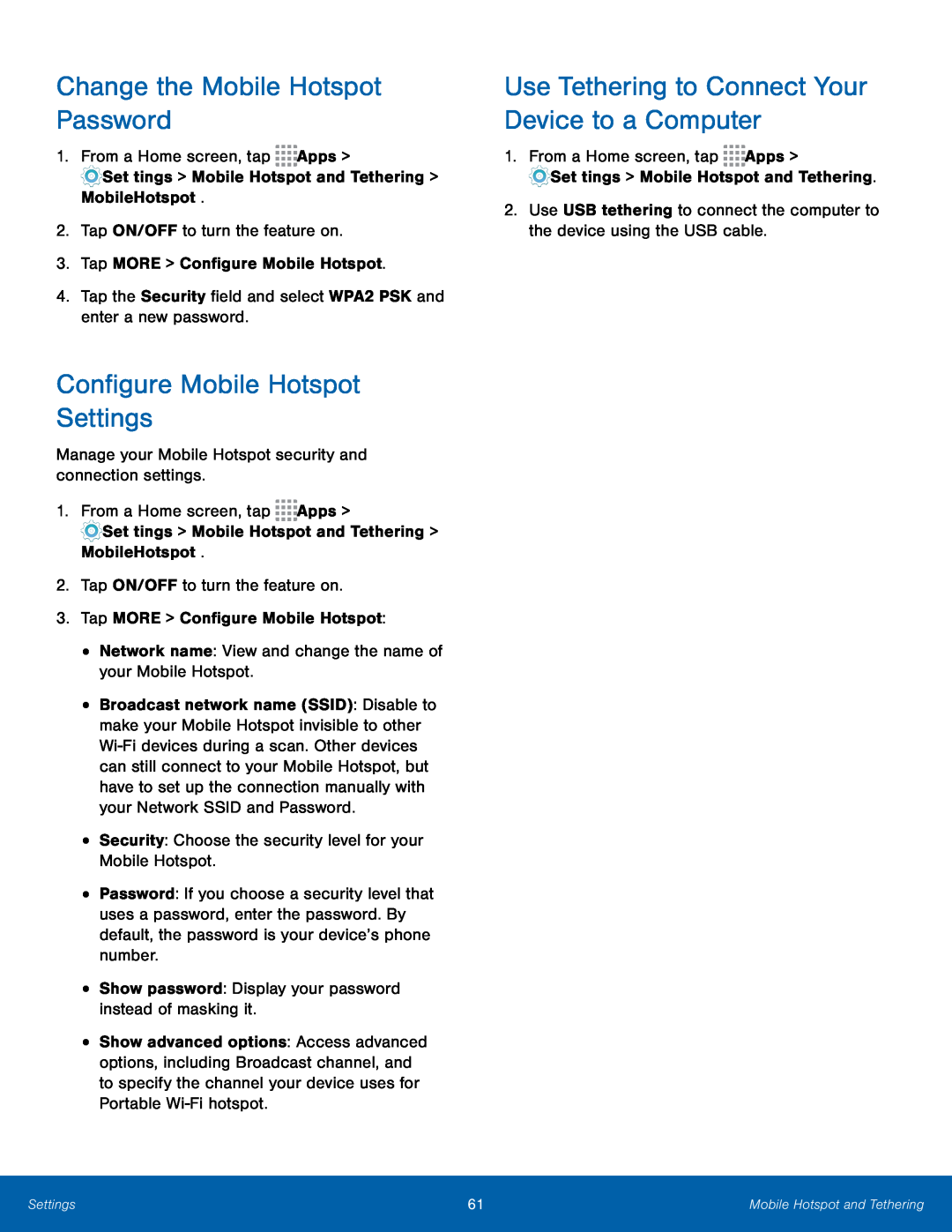
Change the Mobile Hotspot Password
1.From a Home screen, tap ![]()
![]()
![]()
![]() Apps >
Apps >
![]() Settings > Mobile Hotspot and Tethering > Mobile Hotspot.
Settings > Mobile Hotspot and Tethering > Mobile Hotspot.
2.Tap ON/OFF to turn the feature on.
3.Tap MORE > Configure Mobile Hotspot.
4.Tap the Security field and select WPA2 PSK and enter a new password.
Configure Mobile Hotspot Settings
Manage your Mobile Hotspot security and connection settings.
1.From a Home screen, tap ![]()
![]()
![]()
![]() Apps >
Apps >
![]() Settings > Mobile Hotspot and Tethering > Mobile Hotspot.
Settings > Mobile Hotspot and Tethering > Mobile Hotspot.
2.Tap ON/OFF to turn the feature on.
3.Tap MORE > Configure Mobile Hotspot:
•Network name: View and change the name of your Mobile Hotspot.
•Broadcast network name (SSID): Disable to make your Mobile Hotspot invisible to other
•Security: Choose the security level for your Mobile Hotspot.
•Password: If you choose a security level that uses a password, enter the password. By default, the password is your device’s phone number.
•Show password: Display your password instead of masking it.
•Show advanced options: Access advanced options, including Broadcast channel, and to specify the channel your device uses for Portable
Use Tethering to Connect Your Device to a Computer
1.From a Home screen, tap ![]()
![]()
![]()
![]() Apps >
Apps >
![]() Settings > Mobile Hotspot and Tethering.
Settings > Mobile Hotspot and Tethering.
2.Use USB tethering to connect the computer to the device using the USB cable.
Settings | 61 | Mobile Hotspot and Tethering |
|
|
|