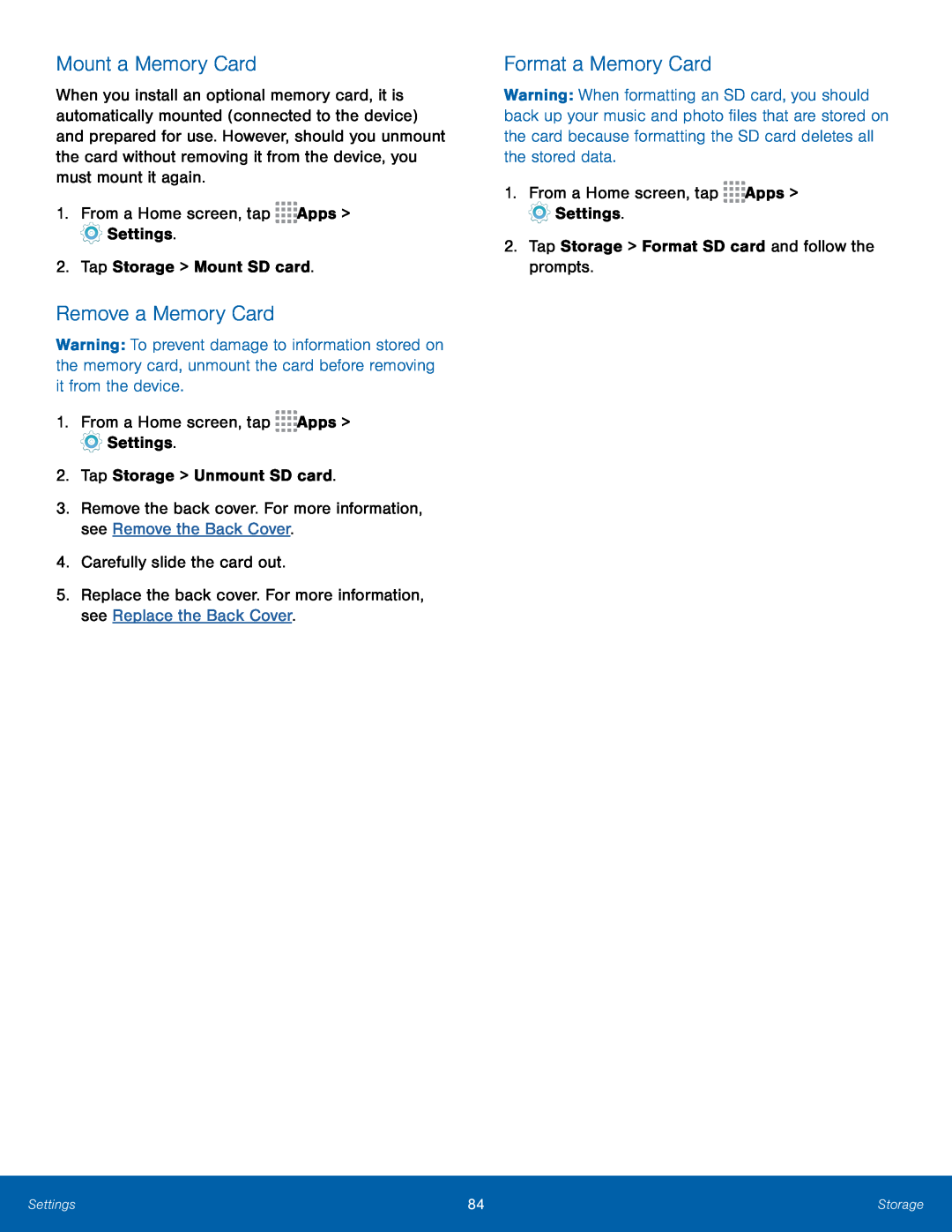
Mount a Memory Card
When you install an optional memory card, it is automatically mounted (connected to the device) and prepared for use. However, should you unmount the card without removing it from the device, you must mount it again.
1.From a Home screen, tap ![]()
![]()
![]()
![]() Apps >
Apps > ![]() Settings.
Settings.
2.Tap Storage > Mount SD card.
Remove a Memory Card
Warning: To prevent damage to information stored on the memory card, unmount the card before removing it from the device.
1.From a Home screen, tap ![]()
![]()
![]()
![]() Apps >
Apps > ![]() Settings.
Settings.
2.Tap Storage > Unmount SD card.
3.Remove the back cover. For more information, see Remove the Back Cover.
4.Carefully slide the card out.
5.Replace the back cover. For more information, see Replace the Back Cover.
Format a Memory Card
Warning: When formatting an SD card, you should back up your music and photo files that are stored on the card because formatting the SD card deletes all the stored data.
1.From a Home screen, tap ![]()
![]()
![]()
![]() Apps >
Apps > ![]() Settings.
Settings.
2.Tap Storage > Format SD card and follow the prompts.
Settings | 84 | Storage |
|
|
|