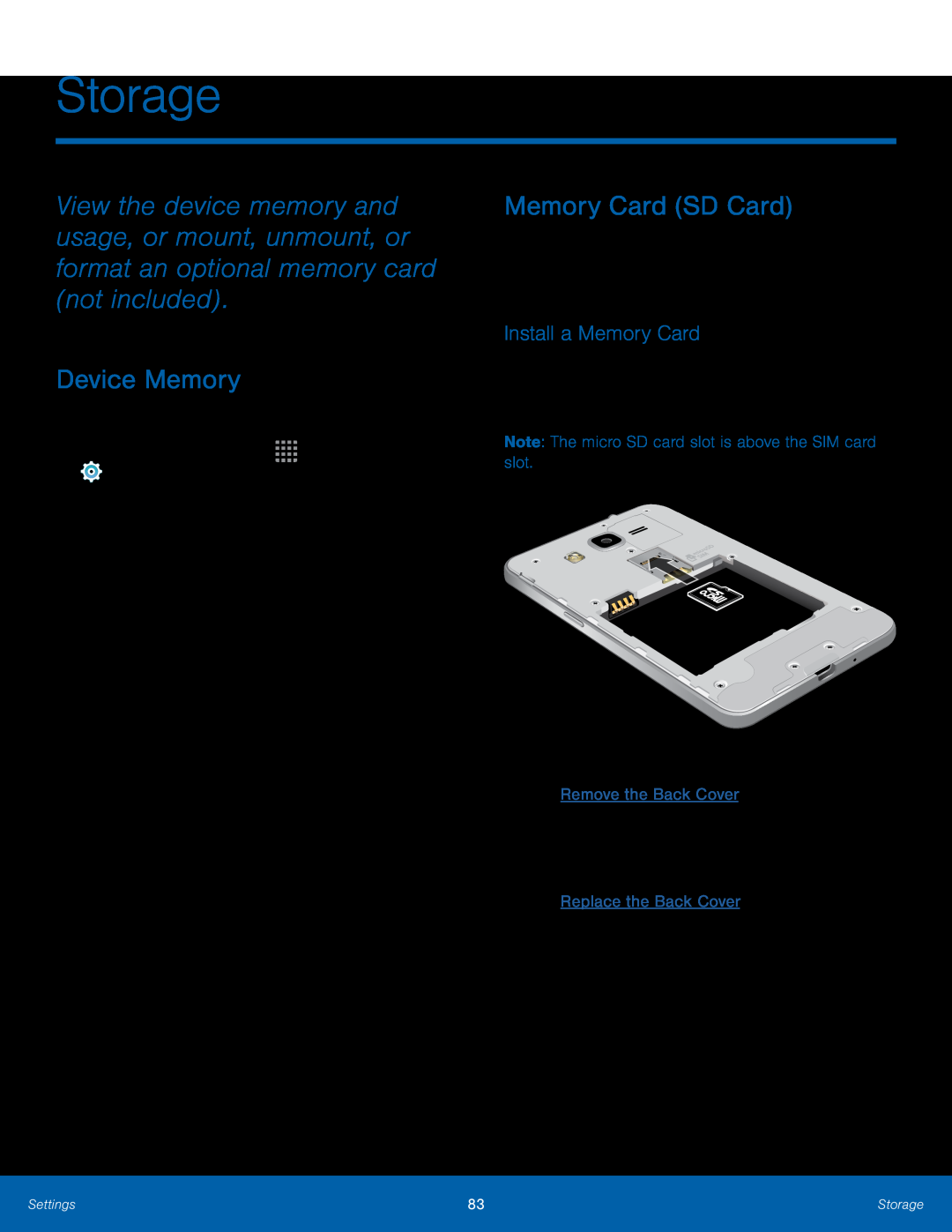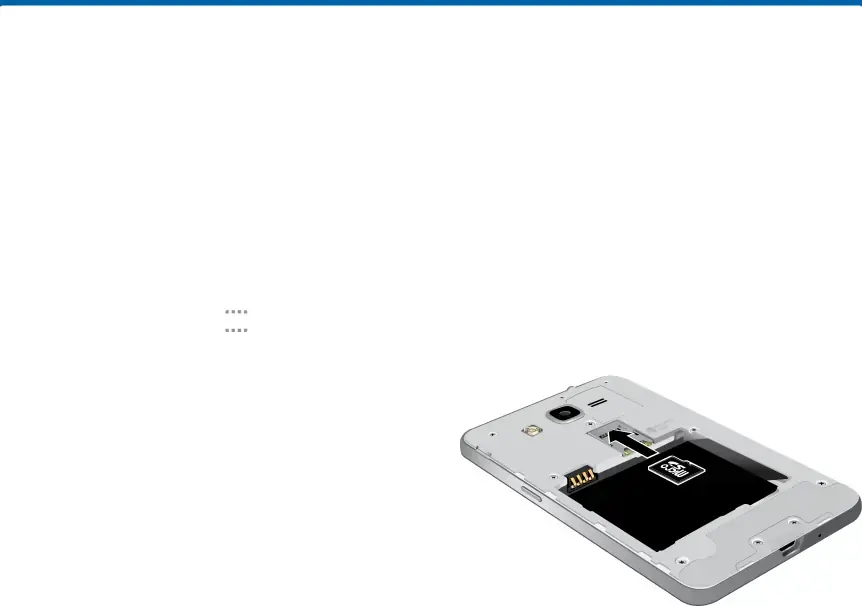
Storage
View the device memory and usage, or mount, unmount, or format an optional memory card (not included).
Device Memory
View and manage the memory used by the device.1.From a Home screen, tap ![]()
![]()
![]()
![]() Apps >
Apps > ![]() Settings.
Settings.
•The amounts of memory used by Applications, Pictures and videos, Audio, Downloads, Cached data, and Miscellaneous files are also displayed.
To increase available memory:1.Tap Cached data to clear all cached data for all apps. Tap DELETE to confirm.2.Tap Miscellaneous files, select unnecessary files, and then tap DELETE.Memory Card (SD Card)
Once an optional memory card (not included) has been installed in your device, the card memory displays as Total space and Available space.
Install a Memory Card
You can use an optional microSD or microSDHC card (not included) to add additional memory space to your device.
Note: The micro SD card slot is above the SIM card slot.1.Remove the back cover. For more information, see Remove the Back Cover.2.With the gold contacts facing down, carefully slide the memory card into the slot.
3.Replace the back cover. For more information, see Replace the Back Cover.Settings | 83 | Storage |
|
|
|