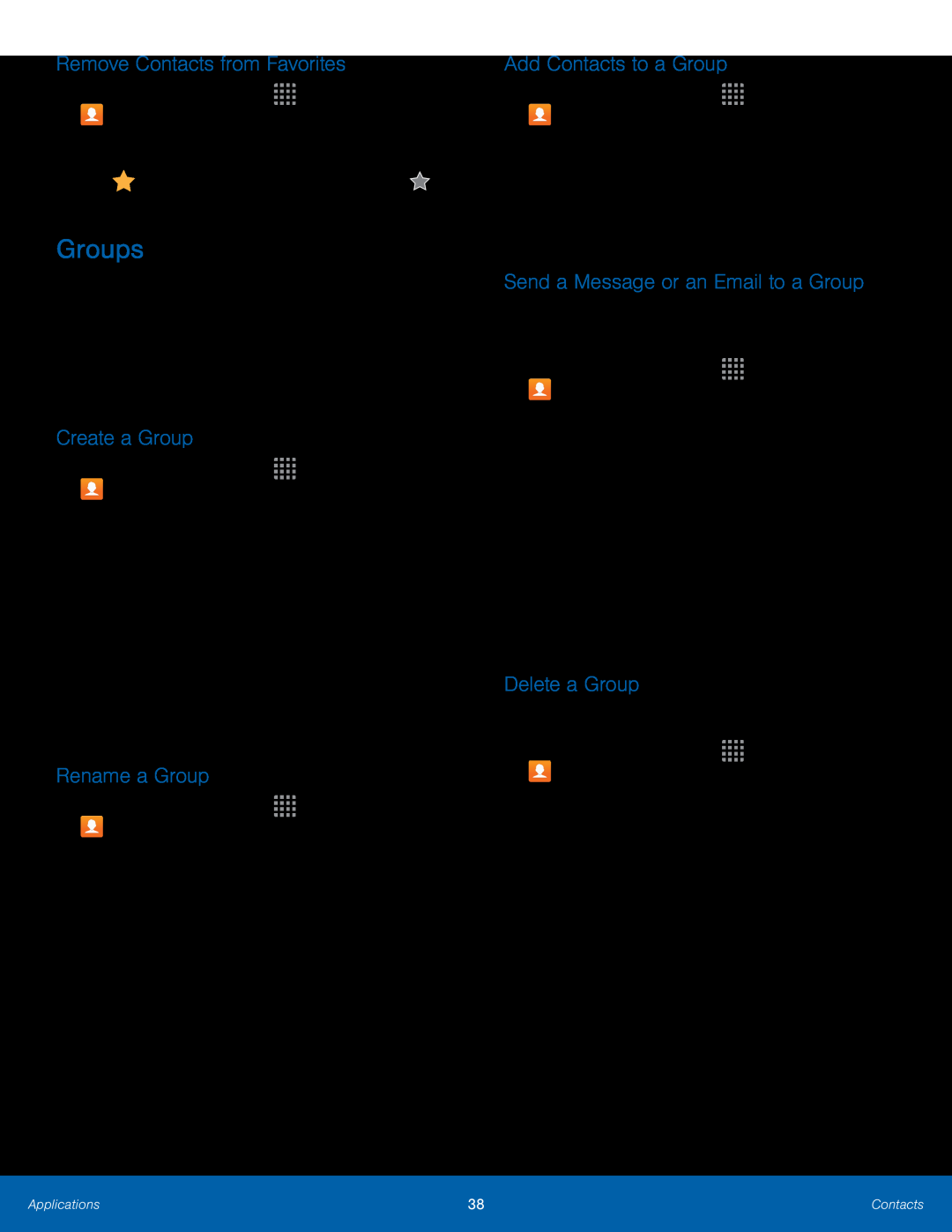
Remove Contacts from Favorites
1.From a Home screen, tap ![]()
![]()
![]()
![]() Apps >
Apps > ![]() Contacts.
Contacts.
2.Tap a contact to display it.
3.TapGroups
You can use groups to organize your contacts. Your phone comes with preloaded groups, and you can create your own. You might create a group for your family, for coworkers, or a team. Groups make it easy to find contacts, and you can send messages to the members of a group.
Create a Group
1.From a Home screen, tap ![]()
![]()
![]()
![]() Apps >
Apps > ![]() Contacts.
Contacts.
4.Tap SAVE.
Rename a Group
1.From a Home screen, tap ![]()
![]()
![]()
![]() Apps >
Apps > ![]() Contacts.
Contacts.
4.Tap SAVE.
Add Contacts to a Group
1.From a Home screen, tap ![]()
![]()
![]()
![]() Apps >
Apps > ![]() Contacts.
Contacts.
2.Tap GROUPS, and then tap a group.
3.Tap ADD, and then tap the contacts you want to add.4.Tap DONE.
Send a Message or an Email to a Group
You can send a message or an email to members of a group.1.From a Home screen, tap ![]()
![]()
![]()
![]() Apps >
Apps > ![]() Contacts.
Contacts.
2.Tap GROUPS, and then tap a group.
3.Tap MORE > Send message or email.4.Tap Message or Email.5.Tap contacts to select them or tap the All checkbox at the top of the screen to select all, and then tap DONE. Only group members that have phone numbers (Message) or email addresses (Email) in their records are shown.
6.Choose an account and follow the prompts.Delete a Group
Preset groups, such as Family, cannot be deleted.1.From a Home screen, tap ![]()
![]()
![]()
![]() Apps >
Apps > ![]() Contacts.
Contacts.
3.Tap the groups to select them or tap the All checkbox at the top of the screen to select all.
4.Tap DELETE, and then tap Group only to only delete the group or tap Groups and members to delete the groups and the contacts in the groups.
Applications | 38 | Contacts |
|
|
|