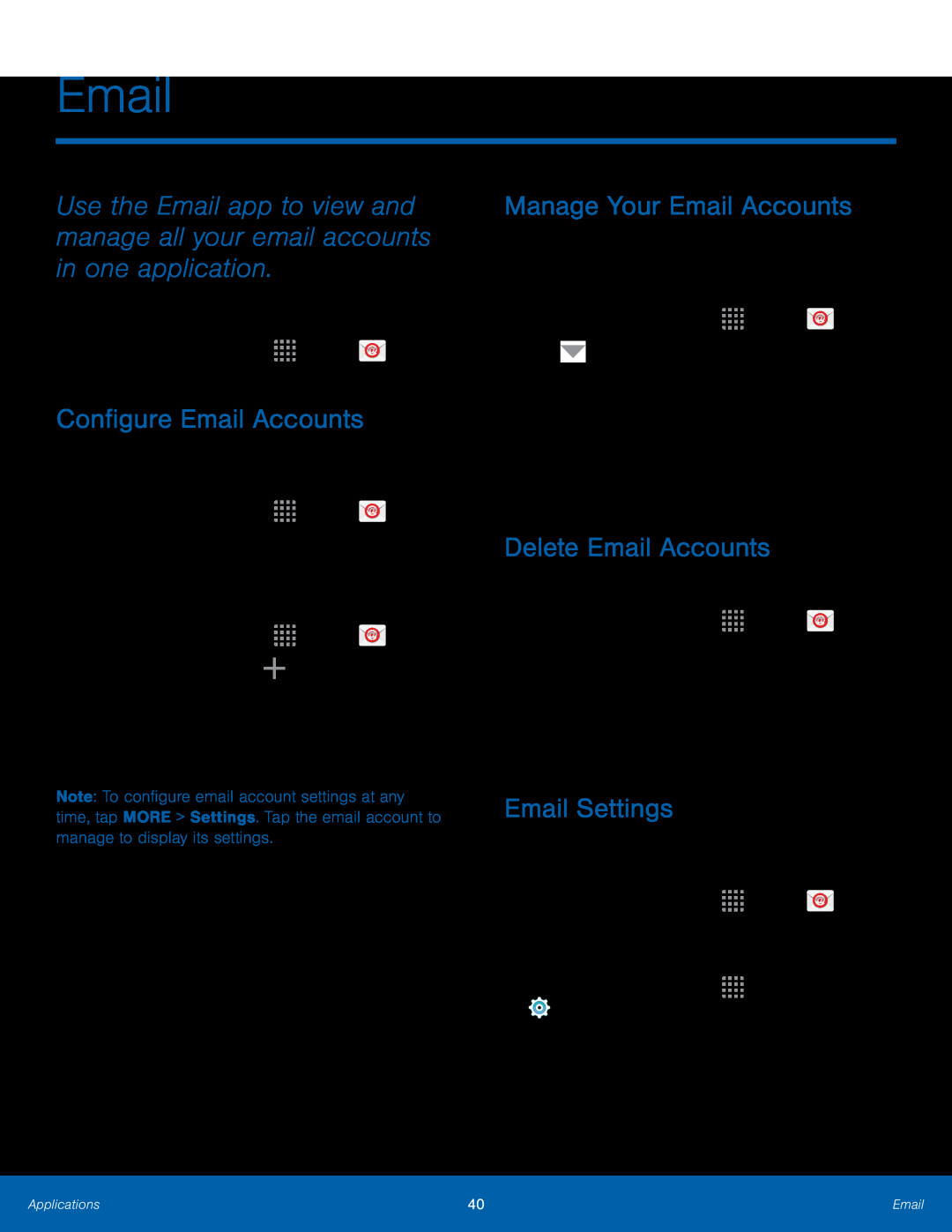
Use the Email app to view and manage all your email accounts in one application.
To access Email:►From a Home screen, tapConfigure Email Accounts
You can configure Email for most accounts in just a few steps.1.From a Home screen, tap1.From a Home screen, tap ![]()
![]()
![]()
![]() Apps >
Apps > ![]() Email.
Email.
The phone communicates with the appropriate server to set up your account and synchronize your email. When complete, your email displays in the Inbox for the account.
Note: To configure email account settings at any time, tap MORE > Settings. Tap the email account to manage to display its settings.
Manage Your Email Accounts
You can view email you receive for all accounts on the Combined view screen or you can view email accounts individually.
1.From a Home screen, tap ![]()
![]()
![]()
![]() Apps >
Apps > ![]() Email.
Email.
Delete Email Accounts
To delete an Email account:1.From a Home screen, tap ![]()
![]()
![]()
![]() Apps >
Apps > ![]() Email.
Email.
2.Tap MORE > Settings.
3.Tap the account you want to remove.4.Tap REMOVE. Confirm by tapping REMOVE on the prompt.Email Settings
These settings allow you to modify settings associated with using the Email app.
1.From a Home screen, tap– or –
From a Home screen, tap ![]()
![]()
![]()
![]() Apps >
Apps >
Applications | 40 | |
|
|
|