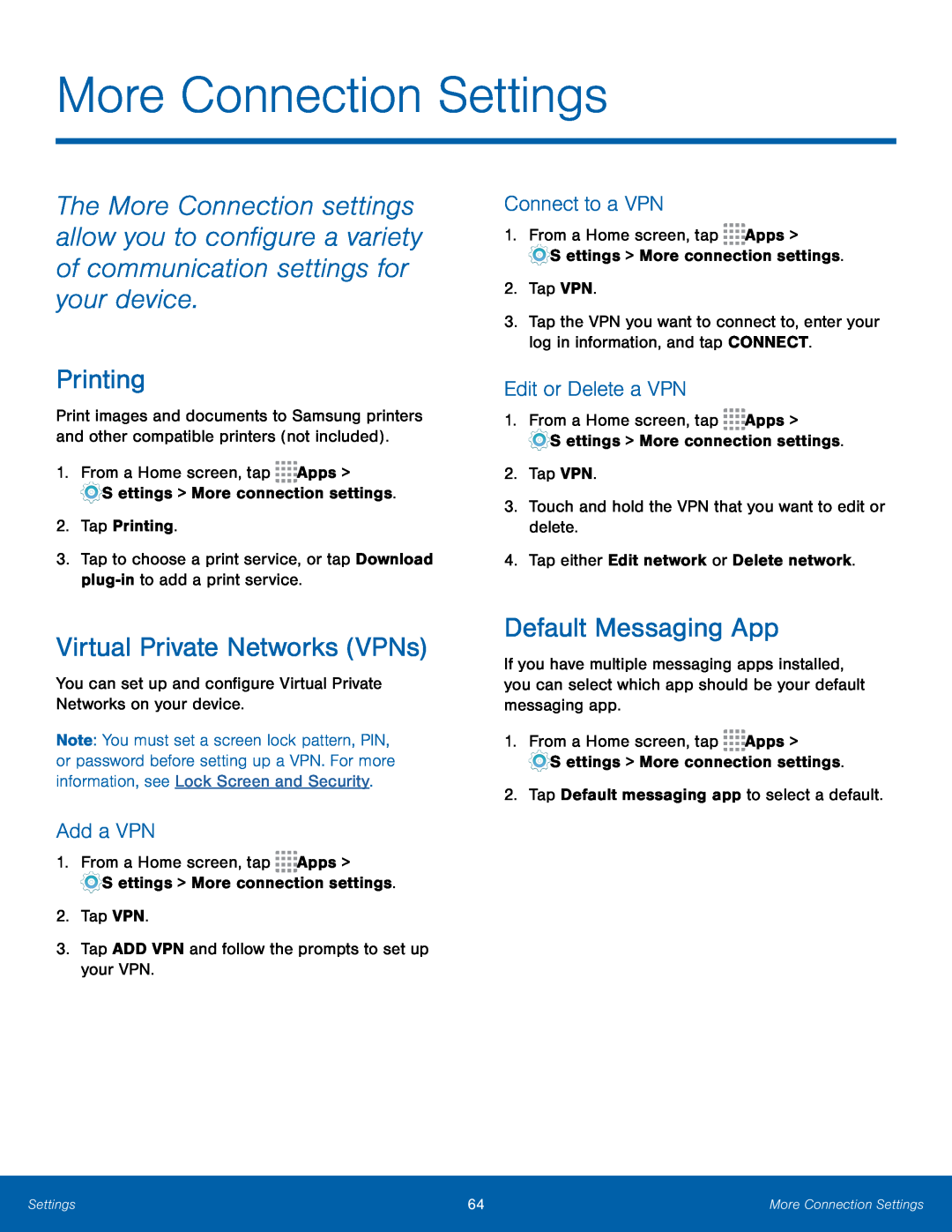
More Connection Settings
The More Connection settings allow you to configure a variety of communication settings for your device.
Printing
Print images and documents to Samsung printers and other compatible printers (not included).
1.From a Home screen, tap ![]()
![]()
![]()
![]() Apps >
Apps >
Virtual Private Networks (VPNs)
You can set up and configure Virtual Private Networks on your device.Note: You must set a screen lock pattern, PIN, or password before setting up a VPN. For more information, see Lock Screen and Security.
Add a VPN
1.From a Home screen, tap ![]()
![]()
![]()
![]() Apps >
Apps >
![]() Settings > More connection settings.
Settings > More connection settings.
Connect to a VPN
1.From a Home screen, tap ![]()
![]()
![]()
![]() Apps >
Apps >
![]() Settings > More connection settings.
Settings > More connection settings.
2.Tap VPN.
3.Tap the VPN you want to connect to, enter your log in information, and tap CONNECT.
Edit or Delete a VPN
1.From a Home screen, tap ![]()
![]()
![]()
![]() Apps >
Apps >
![]() Settings > More connection settings.
Settings > More connection settings.
2.Tap VPN.
3.Touch and hold the VPN that you want to edit or delete.4.Tap either Edit network or Delete network.Default Messaging App
If you have multiple messaging apps installed, you can select which app should be your default messaging app.
1.From a Home screen, tap ![]()
![]()
![]()
![]() Apps >
Apps >
![]() Settings > More connection settings.
Settings > More connection settings.
Settings | 64 | More Connection Settings |
|
|
|