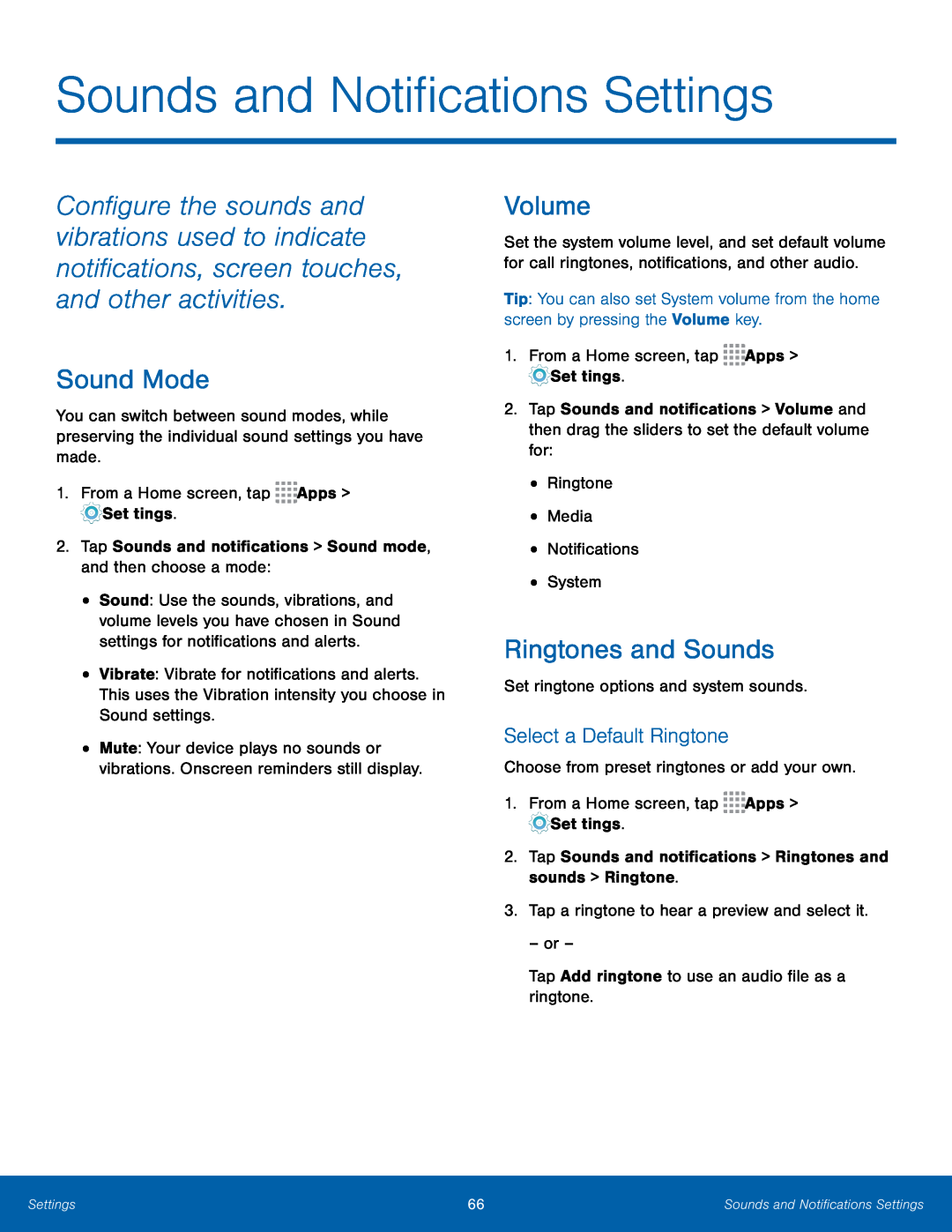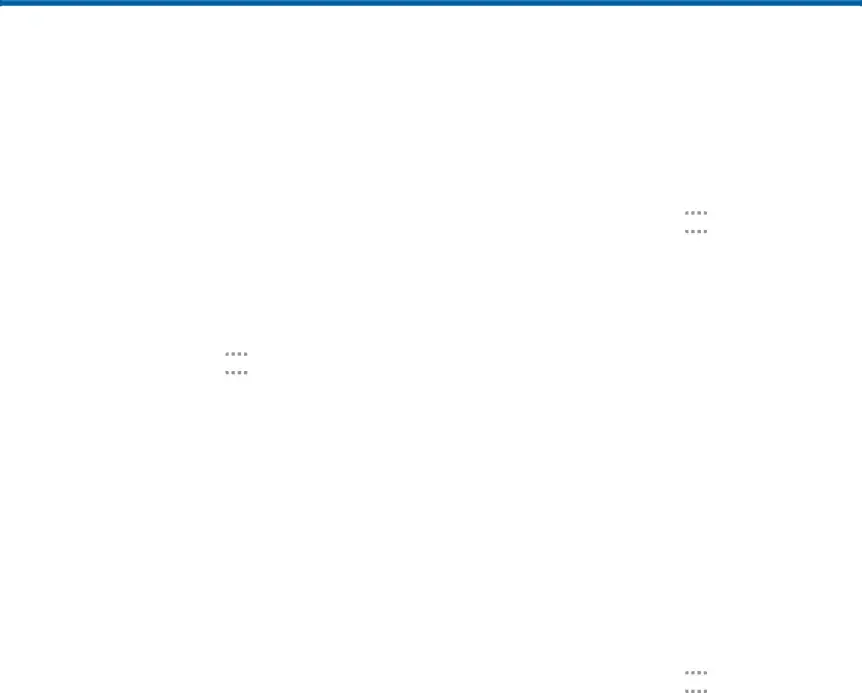
Sounds and Notifications Settings
Configure the sounds and vibrations used to indicate notifications, screen touches, and other activities.
Sound Mode
You can switch between sound modes, while preserving the individual sound settings you have made.
1.From a Home screen, tap ![]()
![]()
![]()
![]() Apps >
Apps >
•Sound: Use the sounds, vibrations, and volume levels you have chosen in Sound settings for notifications and alerts.
•Vibrate: Vibrate for notifications and alerts. This uses the Vibration intensity you choose in Sound settings.
•Mute: Your device plays no sounds or vibrations. Onscreen reminders still display.
Volume
Set the system volume level, and set default volume for call ringtones, notifications, and other audio.
Tip: You can also set System volume from the home screen by pressing the Volume key.
1.From a Home screen, tap ![]()
![]()
![]()
![]() Apps >
Apps >
![]() Settings.
Settings.
2.Tap Sounds and notifications > Volume and then drag the sliders to set the default volume for:
•Ringtone•Media•Notifications•SystemRingtones and Sounds
Set ringtone options and system sounds.Select a Default Ringtone
Choose from preset ringtones or add your own.1.From a Home screen, tap ![]()
![]()
![]()
![]() Apps >
Apps >
![]() Settings.
Settings.
– or –
Tap Add ringtone to use an audio file as a ringtone.Settings | 66 | Sounds and Notifications Settings |
|
|
|