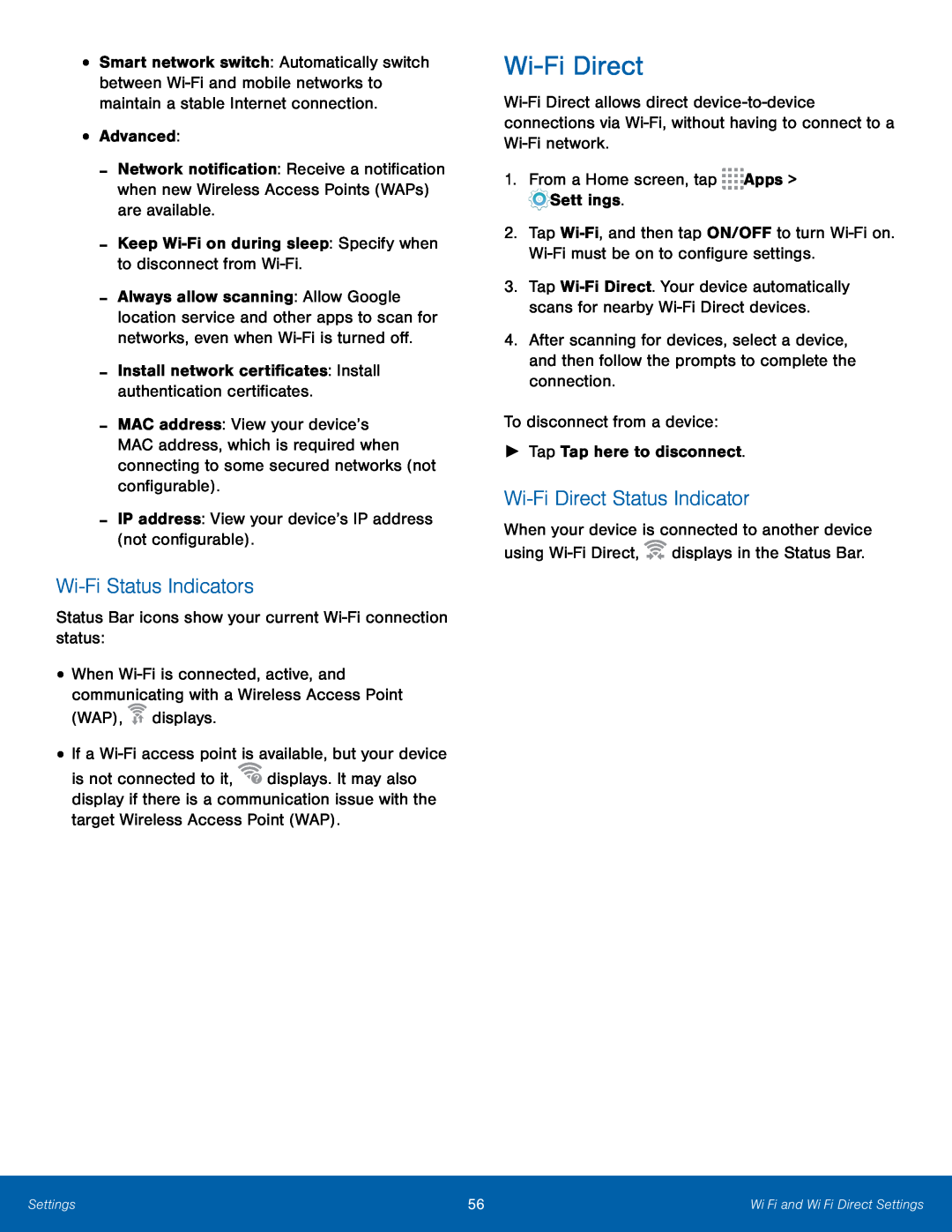
•Smart network switch: Automatically switch between
-Network notification: Receive a notification when new Wireless Access Points (WAPs) are available.
-Keep-Always allow scanning: Allow Google location service and other apps to scan for networks, even when
-MAC address: View your device’s MAC address, which is required when connecting to some secured networks (not configurable).
-IP address: View your device’s IP address (not configurable).Wi-Fi Status Indicators
Status Bar icons show your current •When ![]() displays.
displays.
is not connected to it, ![]() displays. It may also display if there is a communication issue with the target Wireless Access Point (WAP).
displays. It may also display if there is a communication issue with the target Wireless Access Point (WAP).
Wi-Fi Direct
1.From a Home screen, tap ![]()
![]()
![]()
![]() Apps >
Apps > ![]() Settings.
Settings.
2.Tap
3.Tap
4.After scanning for devices, select a device, and then follow the prompts to complete the connection.
To disconnect from a device:►Tap Tap here to disconnect.Wi-Fi Direct Status Indicator
When your device is connected to another device using ![]()
![]() displays in the Status Bar.
displays in the Status Bar.
Settings | 56 | Wi‑Fi and Wi‑Fi Direct Settings |
|
|
|