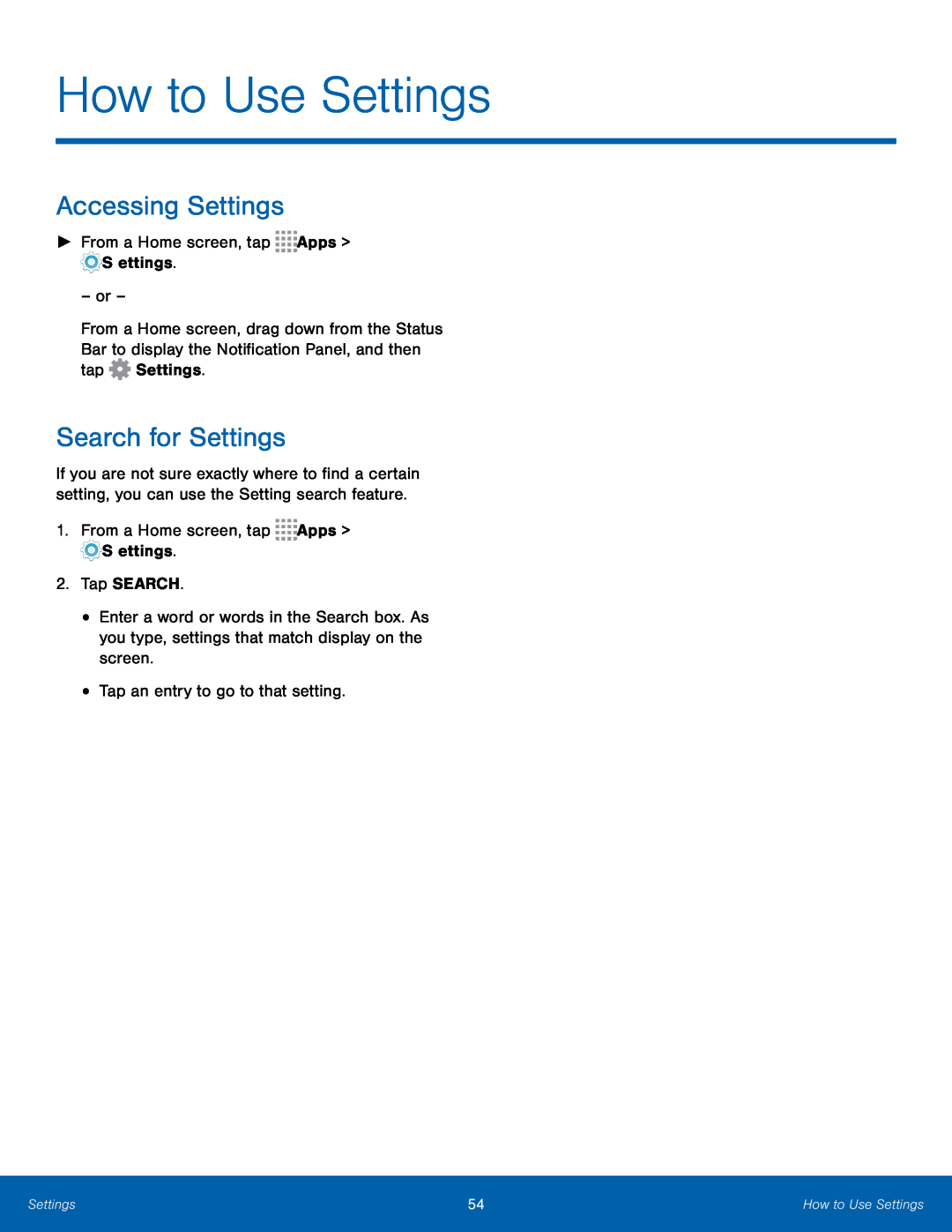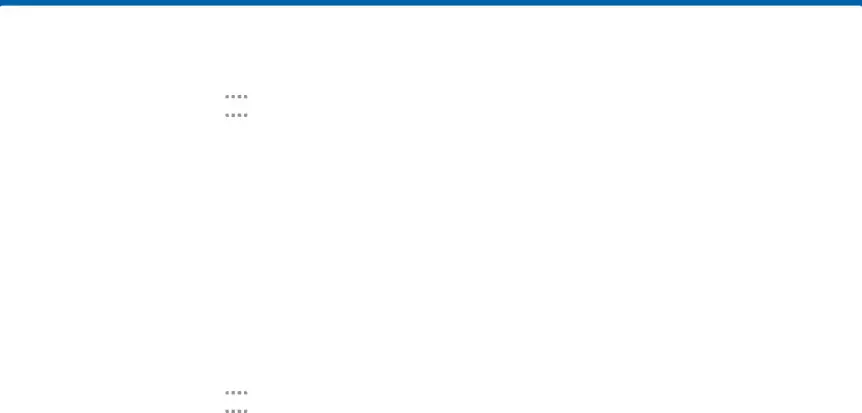
How to Use Settings
Accessing Settings
►From a Home screen, tap– or –
From a Home screen, drag down from the Status Bar to display the Notification Panel, and then tap ![]() Settings.
Settings.
Search for Settings
If you are not sure exactly where to find a certain setting, you can use the Setting search feature.
1.From a Home screen, tap•Enter a word or words in the Search box. As you type, settings that match display on the screen.
•Tap an entry to go to that setting.Settings | 54 | How to Use Settings |
|
|
|