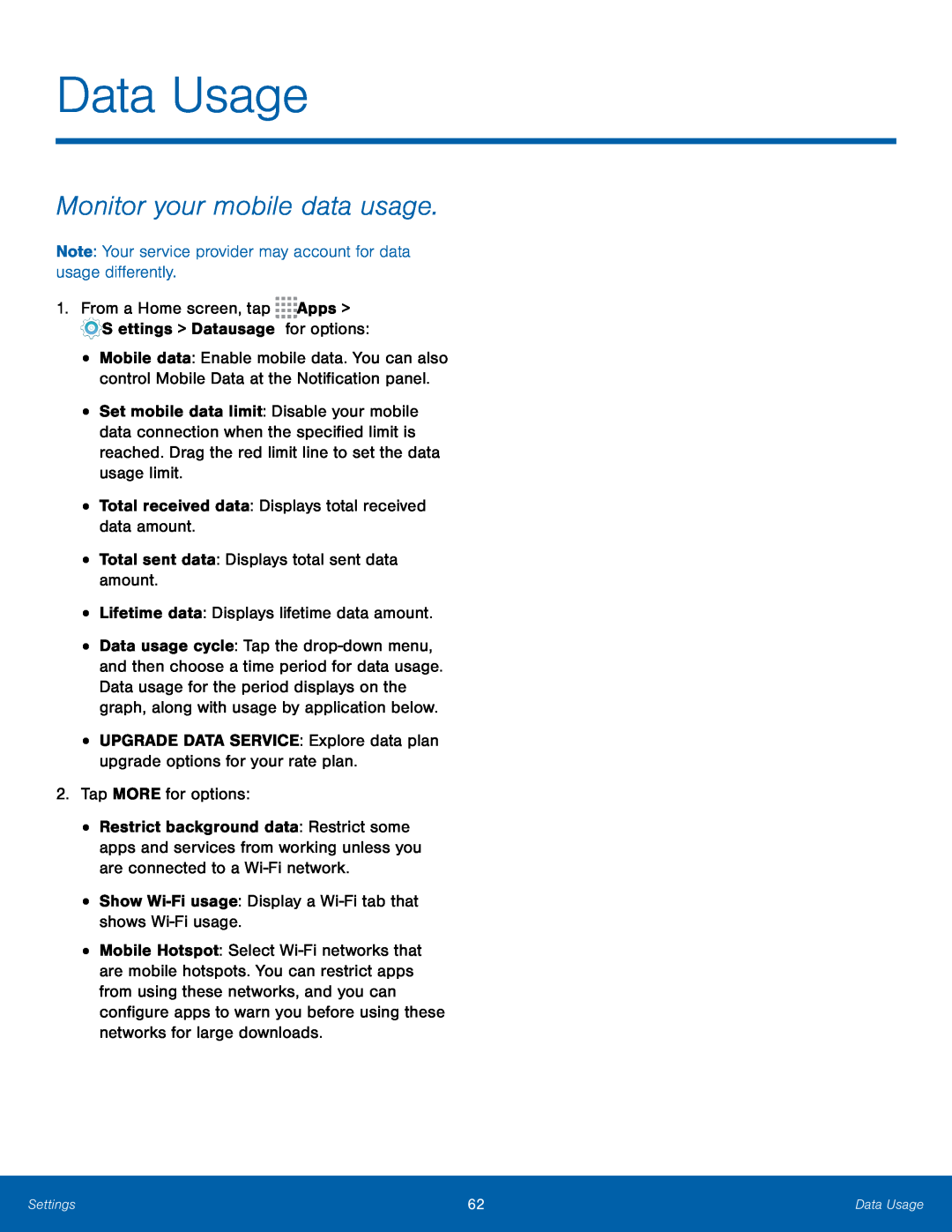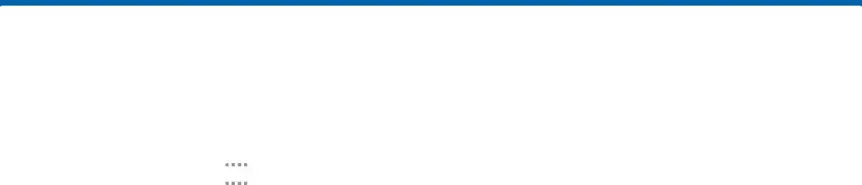
Data Usage
Monitor your mobile data usage.
Note: Your service provider may account for data usage differently.1.From a Home screen, tap•
•
•
•
Mobile data: Enable mobile data. You can also control Mobile Data at the Notification panel.
Set mobile data limit: Disable your mobile data connection when the specified limit is reached. Drag the red limit line to set the data usage limit.
Total received data: Displays total received data amount.Total sent data: Displays total sent data amount.•Data usage cycle: Tap the
•
•
•
Restrict background data: Restrict some apps and services from working unless you are connected to a
Mobile Hotspot: Select
Settings | 62 | Data Usage |
|
|
|