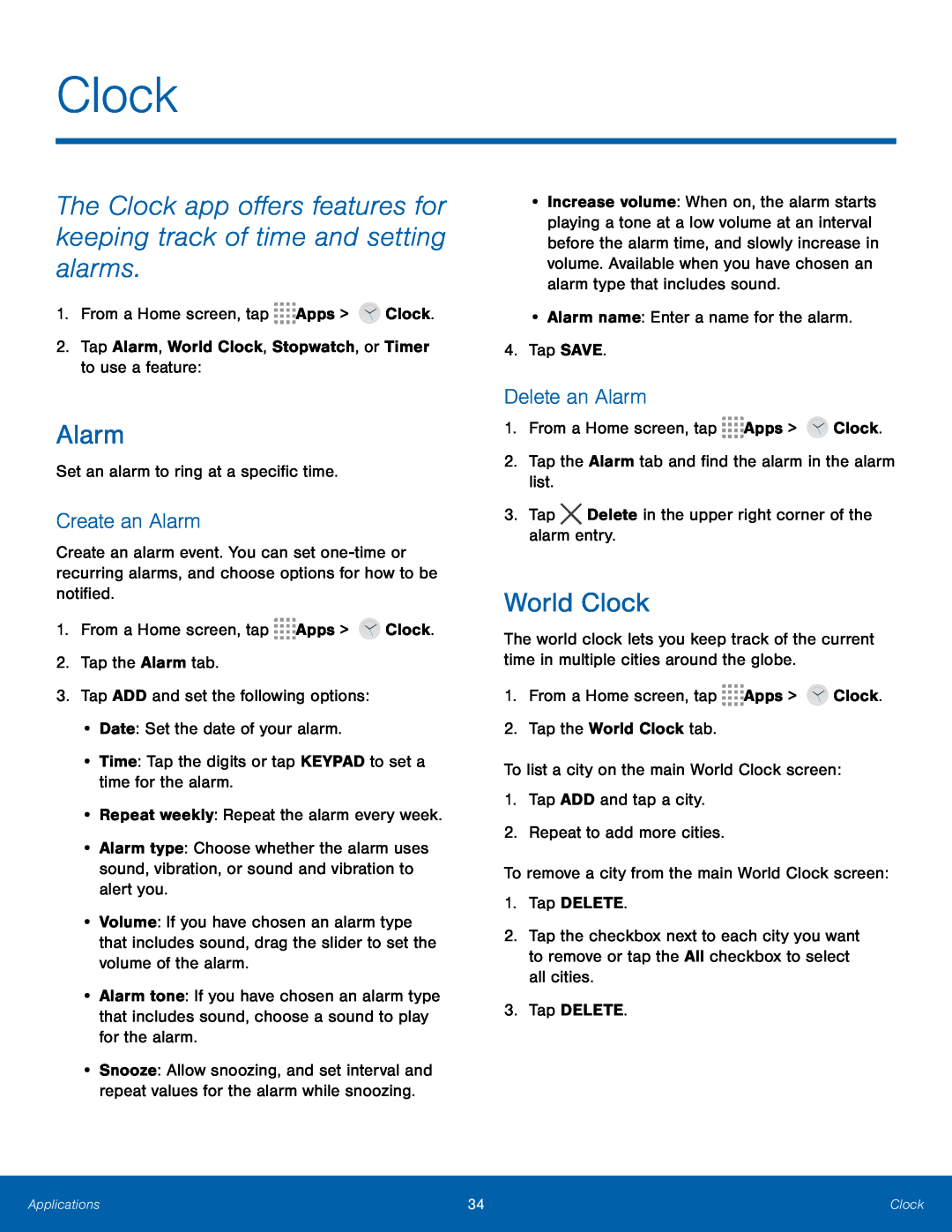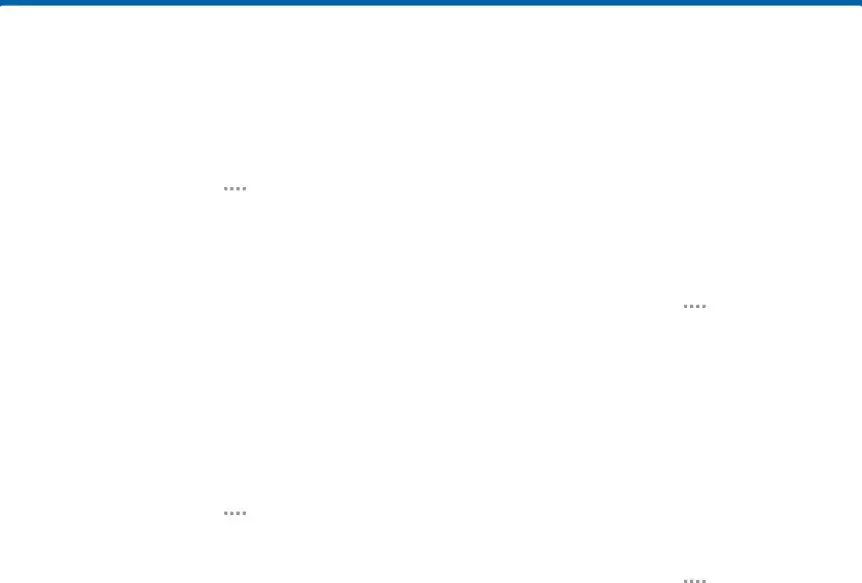
Clock
The Clock app offers features for keeping track of time and setting alarms.
1.From a Home screen, tapAlarm
Set an alarm to ring at a specific time.Create an Alarm
Create an alarm event. You can set
1.From a Home screen, tap ![]()
![]()
![]()
![]() Apps >
Apps > ![]() Clock.
Clock.
•Alarm type: Choose whether the alarm uses sound, vibration, or sound and vibration to alert you.
•Volume: If you have chosen an alarm type that includes sound, drag the slider to set the volume of the alarm.
•Alarm tone: If you have chosen an alarm type that includes sound, choose a sound to play for the alarm.
•Snooze: Allow snoozing, and set interval and repeat values for the alarm while snoozing.
•Increase volume: When on, the alarm starts playing a tone at a low volume at an interval before the alarm time, and slowly increase in volume. Available when you have chosen an alarm type that includes sound.
•Alarm name: Enter a name for the alarm.4.Tap SAVE.Delete an Alarm
1.From a Home screen, tap ![]()
![]()
![]()
![]() Apps >
Apps > ![]() Clock.
Clock.
World Clock
The world clock lets you keep track of the current time in multiple cities around the globe.
1.From a Home screen, tap ![]()
![]()
![]()
![]() Apps >
Apps > ![]() Clock.
Clock.
2.Tap the checkbox next to each city you want to remove or tap the All checkbox to select all cities.
3.Tap DELETE.
Applications | 34 | Clock |
|
|
|