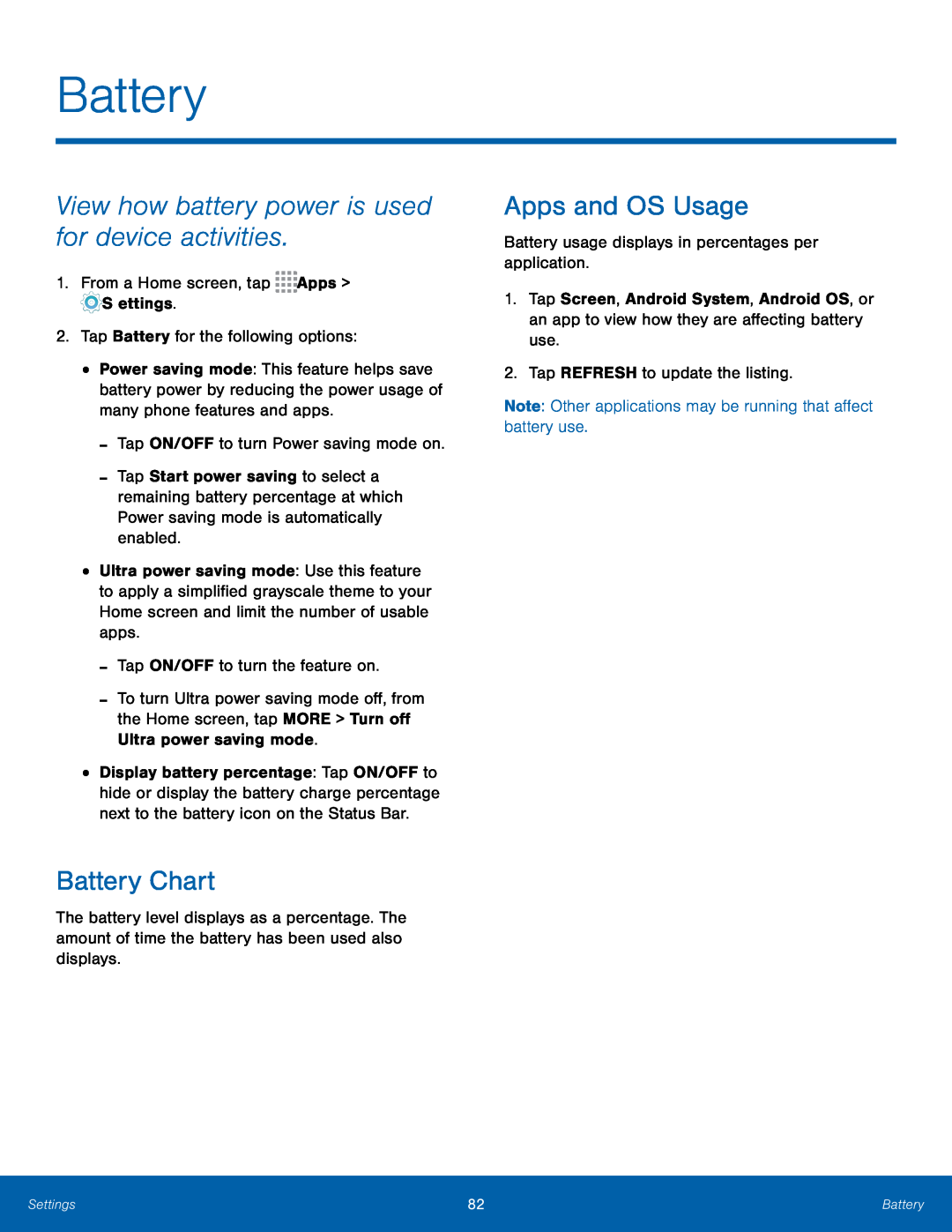Battery
View how battery power is used for device activities.
1.From a Home screen, tap ![]()
![]()
![]()
![]() Apps >
Apps > ![]() Settings.
Settings.
•Power saving mode: This feature helps save battery power by reducing the power usage of many phone features and apps.
-Tap ON/OFF to turn Power saving mode on.-Tap Start power saving to select a remaining battery percentage at which Power saving mode is automatically enabled.
•Ultra power saving mode: Use this feature to apply a simplified grayscale theme to your Home screen and limit the number of usable apps.
-Tap ON/OFF to turn the feature on.-To turn Ultra power saving mode off, from the Home screen, tap MORE > Turn off Ultra power saving mode.
•Display battery percentage: Tap ON/OFF to hide or display the battery charge percentage next to the battery icon on the Status Bar.
Battery Chart
The battery level displays as a percentage. The amount of time the battery has been used also displays.
Apps and OS Usage
Battery usage displays in percentages per application.1.Tap Screen, Android System, Android OS, or an app to view how they are affecting battery use.
2.Tap REFRESH to update the listing.Note: Other applications may be running that affect battery use.Settings | 82 | Battery |
|
|
|